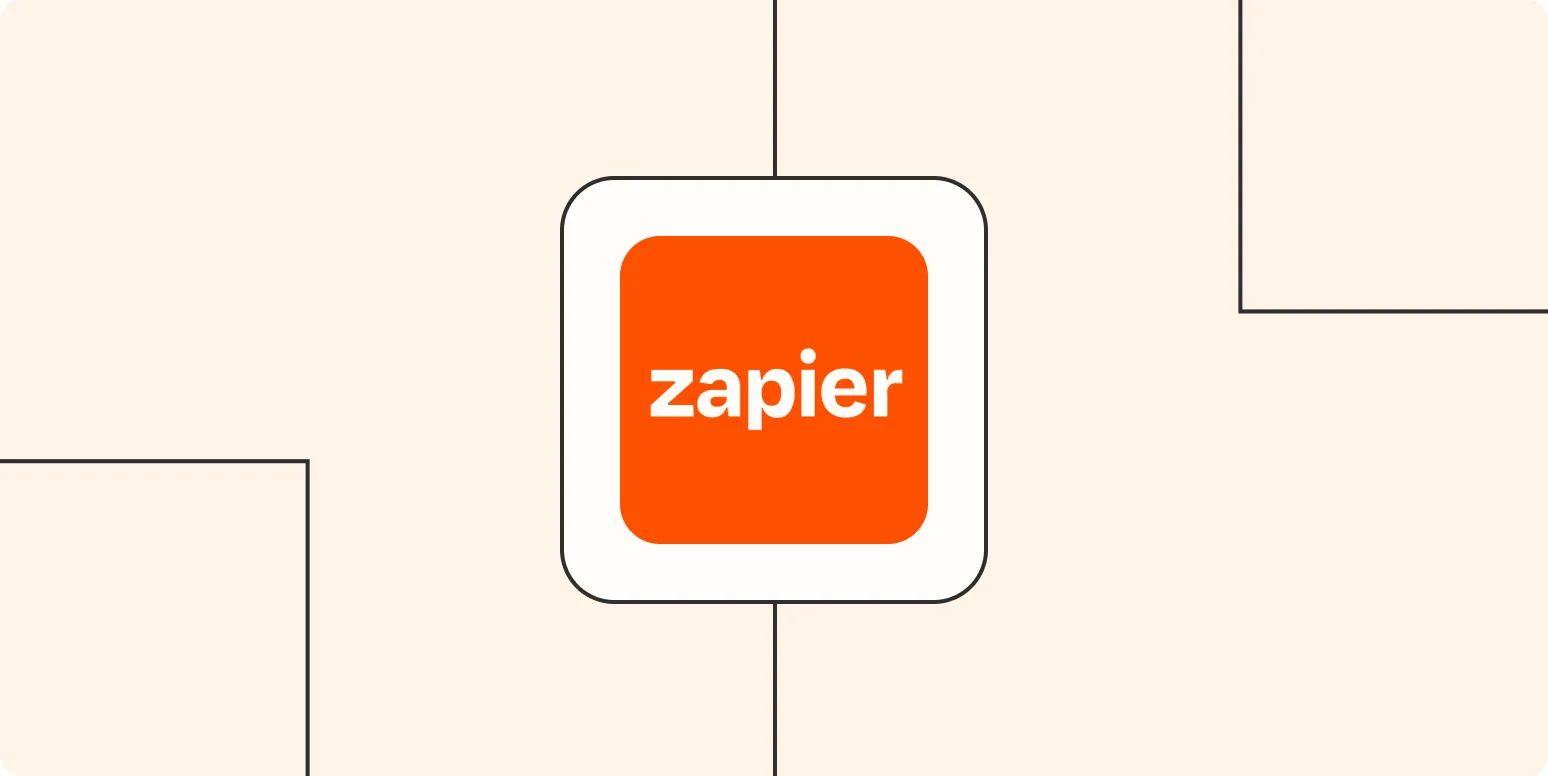Automating tasks can save you time and make your life easier, especially when you can combine the power of Apple Shortcuts with Zapier. With a simple voice command like "Hey Siri, start a Zap," you can trigger complex workflows without lifting a finger. This article will guide you through the process of using Apple Shortcuts to initiate Zaps on Zapier, enhancing your productivity and streamlining your daily tasks.
What are Apple Shortcuts and Zapier?
Apple Shortcuts is a feature on iOS devices that allows users to create personal quick actions to streamline everyday tasks. You can automate a wide range of functions, from sending a message to adjusting your device settings. On the other hand, Zapier is a powerful automation tool that connects different applications and services to perform tasks automatically. When combined, Apple Shortcuts and Zapier create endless possibilities for automation.
Setting Up Your Zapier Account
Before you can start using Apple Shortcuts with Zapier, you'll need a Zapier account. Here’s how to set it up:
- Visit the Zapier website and sign up for an account.
- Once logged in, explore various available integrations or Zaps.
- Choose the applications you want to connect and create a new Zap.
After setting up your Zap, make sure to test it to ensure it works as intended.
Creating an Apple Shortcut to Trigger a Zap
Now that your Zap is ready, the next step is to create an Apple Shortcut. Follow these steps:
- Open the Shortcuts app on your iPhone or iPad.
- Tap on the "+" button to create a new shortcut.
- Select "Add Action" and look for "Web" or "Scripting" options.
- Choose "Get Contents of URL." This is where you'll input the Zap URL.
To get the URL:
- In your Zapier dashboard, go to the Zap you created.
- Copy the webhook URL provided (this is your Zap's trigger link).
Now, go back to the Shortcuts app and paste the copied URL into the "Get Contents of URL" action. Make sure to set the method to "POST" if your Zap requires it.
Testing Your Shortcut
After setting up your shortcut, it’s crucial to test it to ensure everything functions correctly:
- Tap the play button in the Shortcuts app to run your new shortcut.
- Check your Zapier account to see if the Zap was triggered successfully.
If everything works, you can now activate your Zap using Siri!
Using Siri to Start Your Zap
To initiate your newly created shortcut using Siri, simply say:
"Hey Siri, start [Your Shortcut Name]"
Replace "[Your Shortcut Name]" with the name you assigned to your shortcut. Siri will execute the action, and your Zap will run seamlessly. This integration is particularly beneficial for tasks like:
- Adding new contacts to your email marketing list
- Logging expenses into a spreadsheet
- Updating CRM records with new leads
Examples of Automations with Apple Shortcuts and Zapier
To get your creative juices flowing, here are some examples of automations you can set up:
| Action | Zapier App | Result |
|---|---|---|
| Send a message | Slack | Automatically notify your team about updates. |
| Add a task | Todoist | Instantly create a new task from your notes. |
| Log a workout | Google Sheets | Track your fitness progress automatically. |
Benefits of Using Apple Shortcuts with Zapier
Combining Apple Shortcuts with Zapier brings numerous benefits:
- Time-saving: Automate repetitive tasks to focus on what matters most.
- Efficiency: Use voice commands to streamline your workflow.
- Customization: Tailor your automations to fit your specific needs.
Conclusion
The integration of Apple Shortcuts with Zapier opens up new avenues for automation. By simply saying "Hey Siri, start a Zap," you can trigger a multitude of tasks across various applications, effectively enhancing your productivity. Experiment with different Zaps and shortcuts to discover the best combinations for your workflow. With the power of automation at your fingertips, your tasks will become easier, allowing you to focus on what truly matters.