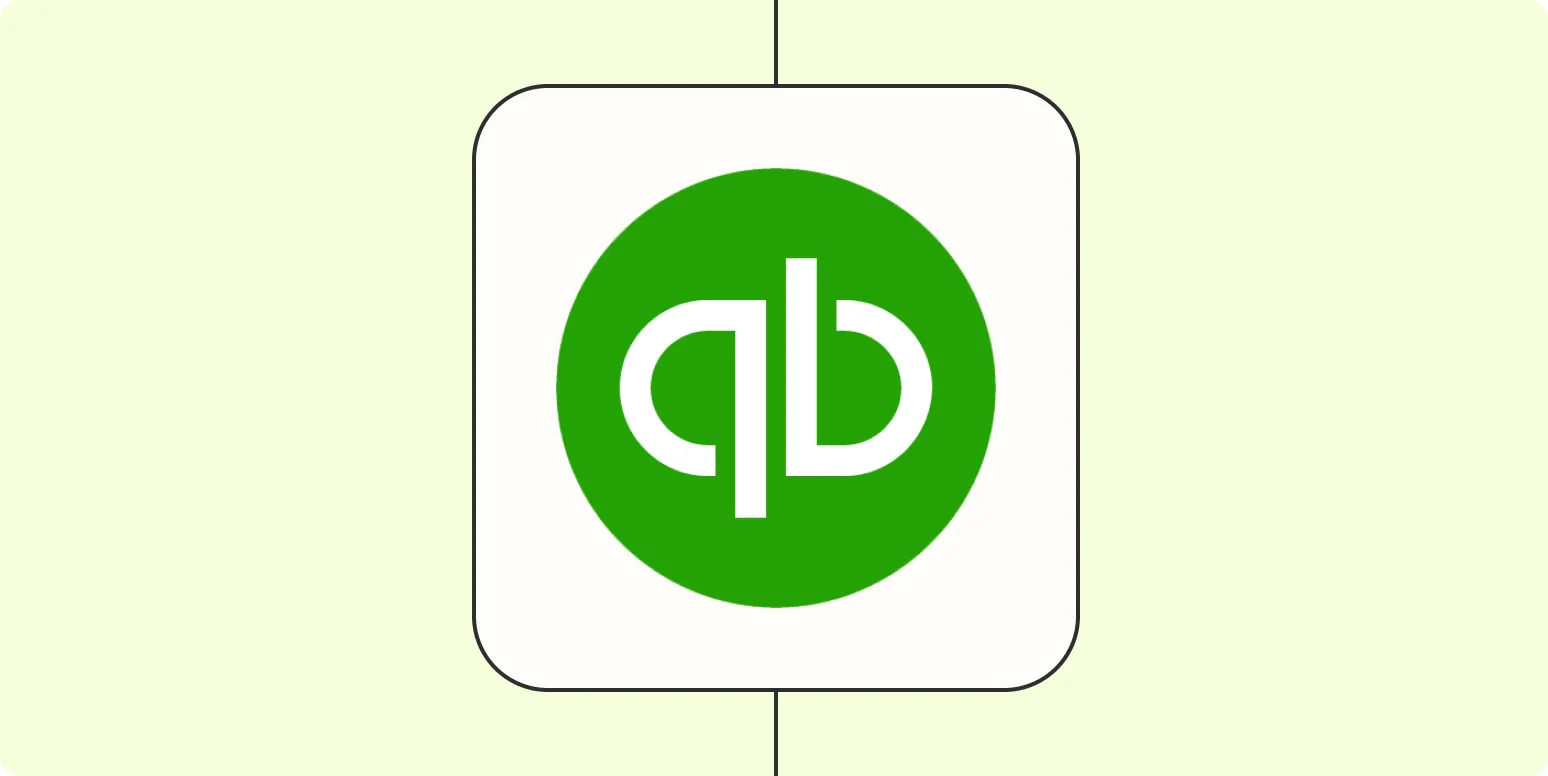In today's fast-paced business environment, managing invoices efficiently is crucial for maintaining cash flow and ensuring timely payments. One effective way to streamline your invoicing process is by automatically creating QuickBooks invoices from PDF vendor invoices. This method not only saves time but also reduces errors associated with manual data entry. Below, we will explore how to automate this process, the benefits it offers, and the tools you can use.
Understanding the Need for Automation
Many businesses receive invoices in PDF format from vendors, which can be cumbersome to process manually. By automating the creation of QuickBooks invoices from these PDF documents, businesses can:
- Reduce Manual Labor: Automating the process minimizes the time spent on data entry.
- Enhance Accuracy: Automation reduces the risk of human errors in data entry.
- Improve Cash Flow: Faster invoicing leads to quicker payments.
Tools for Automating Invoice Creation
Several tools and software solutions can help automate the creation of QuickBooks invoices from PDF vendor invoices. Here are some of the most popular options:
| Tool | Description | Key Features |
|---|---|---|
| Zapier | A web automation tool that connects different applications. | Integration with QuickBooks, PDF parsing, and workflow automation. |
| Invoiced | An invoicing platform that can automate billing processes. | Customizable templates, automatic reminders, and payment processing. |
| Docparser | A document parsing tool that extracts data from PDFs. | Data extraction, integration with QuickBooks, and customizable parsing rules. |
Step-by-Step Guide to Automating Invoice Creation
Here’s a straightforward guide to set up automation for creating QuickBooks invoices from PDF vendor invoices:
Step 1: Choose Your Automation Tool
Select one of the tools mentioned above that suits your business needs. For example, if you frequently receive PDF invoices, consider using Docparser for its robust PDF parsing capabilities.
Step 2: Set Up Document Parsing
Once you have chosen a tool, configure the document parsing settings. This involves defining the data fields you want to extract from the PDF invoices, such as:
- Vendor Name
- Invoice Number
- Invoice Date
- Line Items
- Total Amount
Step 3: Integrate with QuickBooks
Most automation tools allow integration with QuickBooks. Follow the steps to connect your chosen tool to your QuickBooks account. This usually involves:
- Granting access to your QuickBooks account.
- Mapping the extracted PDF fields to the corresponding fields in QuickBooks invoices.
Step 4: Test the Automation
Before fully implementing the automation, run a few tests. Send sample PDF invoices through the tool and ensure that the data is accurately extracted and reflected in QuickBooks invoices.
Step 5: Monitor and Optimize
Once your automation is live, monitor its performance. Look for any discrepancies or areas for improvement. Regularly update your parsing rules and settings to adapt to any changes in vendor invoice formats.
Benefits of Automating QuickBooks Invoices
Automating the creation of QuickBooks invoices from PDF vendor invoices offers several benefits:
- Time Efficiency: Save countless hours spent on manual data entry.
- Cost-Effective: Reduce labor costs associated with invoice processing.
- Improved Organization: Keep your financial records organized and easily accessible.
- Enhanced Reporting: Generate reports quickly with accurate data.
Conclusion
In today's digital age, automating the creation of QuickBooks invoices from PDF vendor invoices is not just a convenience; it's a necessity for businesses looking to improve efficiency and accuracy. By leveraging tools like Zapier, Invoiced, and Docparser, you can streamline your invoicing process, reduce errors, and ultimately enhance your cash flow. Embrace automation and take the first step towards a more efficient invoicing system today!