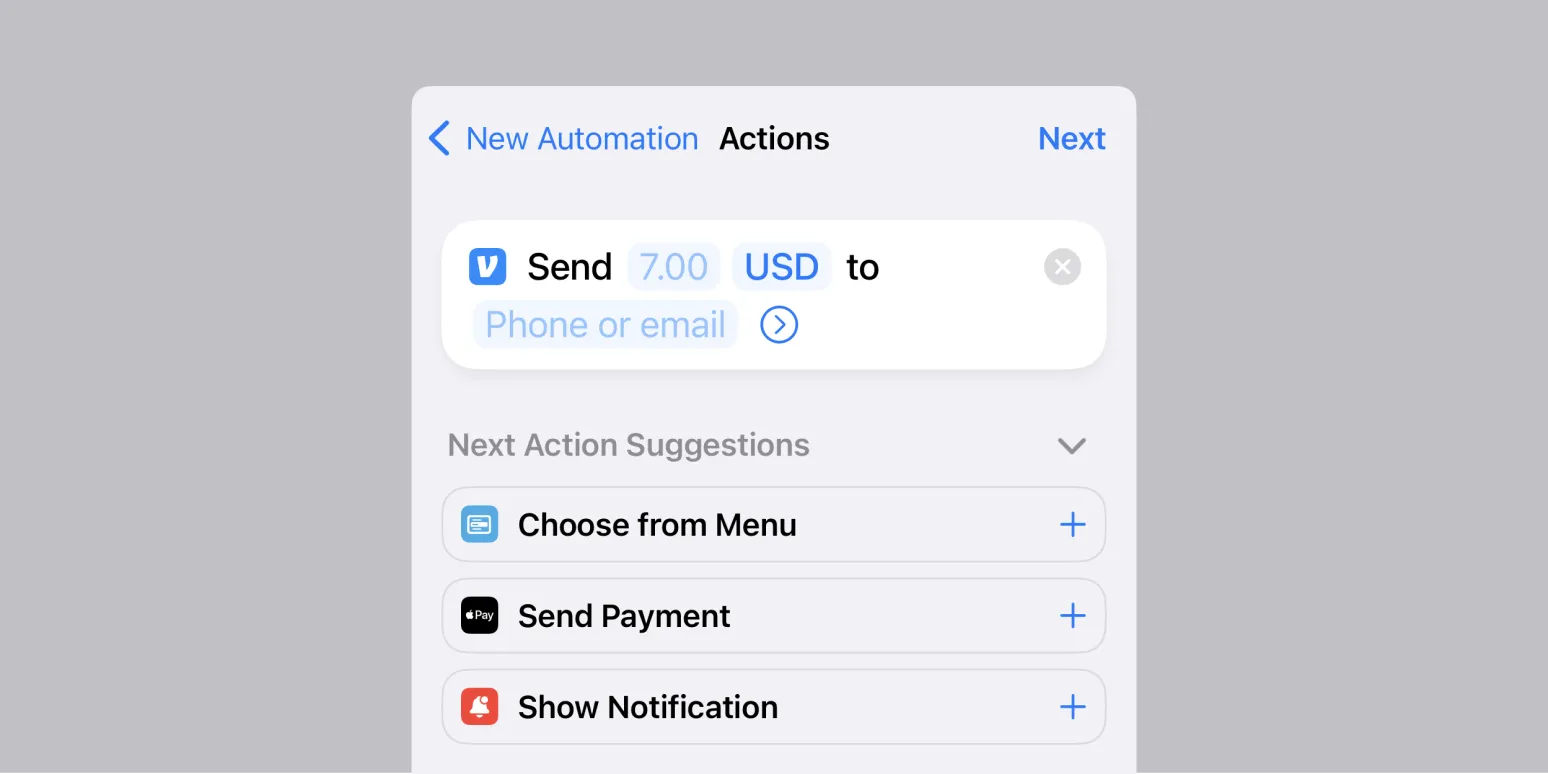1. Automate Your Morning Routine
Start your day on the right foot by automating your morning routine. You can set up an automation that turns on your lights, starts your coffee maker, and even reads you the news. To set this up, go to the Shortcuts app, create a new automation, and select “Time of Day.” Choose the time you want this routine to start and add actions for each task.
2. Text Your Location When You Leave Work
Keep your loved ones informed by sending a text message with your location whenever you leave work. To set this up, create a new automation in the Shortcuts app. Choose “Leave” as the trigger and enter your work address. Then, add an action to send a message to your chosen contact with your current location.
3. Set a Sleep Schedule
Improve your sleep hygiene by automating your bedtime routine. With iPhone, you can set an automation to remind you when it’s time to wind down. Open the Shortcuts app, create a new automation based on the time of day, and add actions such as dimming the lights and playing relaxing music.
4. Create a “Do Not Disturb” Mode While at Work
Stay focused during work hours by automating your iPhone to enable “Do Not Disturb” mode. Set up an automation that triggers “Do Not Disturb” when you arrive at your workplace. In the Shortcuts app, select “Arrive” as your trigger and set your workplace location. Then, add the action to enable “Do Not Disturb” for a specific duration.
5. Automate Photo Backup
Ensure your precious memories are always safe by automating photo backups. Use the Shortcuts app to create an automation that backs up your photos to a cloud storage service such as iCloud or Google Drive. Set the trigger to “Time of Day” and then add an action to upload your photos.
6. Send Daily Reminders
Never forget important tasks again by automating daily reminders. In the Shortcuts app, create a new automation using the “Time of Day” trigger. Set your preferred time and add actions to remind you of daily tasks, appointments, or even motivational quotes.
7. Automatically Log Your Water Intake
Stay hydrated by automating your water intake logging. Use the Shortcuts app to create a daily reminder to log your water consumption. Set a trigger for specific times throughout the day, and add actions to log your intake in the Health app or a third-party app.
8. Turn Off Wi-Fi When You Leave Home
Save battery life and data by automating your Wi-Fi settings. Create an automation that turns off Wi-Fi when you leave your home. In the Shortcuts app, set “Leave” as the trigger and add an action to turn off Wi-Fi. This way, you won’t have to worry about connecting to your home network when you're out.
9. Schedule Text Messages
Make communication easier by scheduling text messages. If you have a special message that you want to send at a specific time, you can create an automation in the Shortcuts app. Set the trigger for the desired date and time and add an action to send the text message.
10. Create a Custom Alarm
Make waking up more pleasant by automating a custom alarm. You can create an automation that plays your favorite song or podcast as your alarm. In the Shortcuts app, set a time trigger and add an action to play your chosen media. This way, you’ll wake up to something you love.
Summary of iPhone Automation Ideas
| Automation Idea | Trigger | Actions |
|---|---|---|
| Automate Morning Routine | Time of Day | Turn on lights, start coffee maker, read news |
| Text Location When Leaving Work | Leave | Send location text |
| Set Sleep Schedule | Time of Day | Dim lights, play music |
| Do Not Disturb at Work | Arrive | Enable Do Not Disturb |
| Automate Photo Backup | Time of Day | Upload photos |
| Send Daily Reminders | Time of Day | Remind of tasks |
| Log Water Intake | Time of Day | Log water consumption |
| Turn Off Wi-Fi When Leaving Home | Leave | Disable Wi-Fi |
| Schedule Text Messages | Time and Date | Send text message |
| Create Custom Alarm | Time of Day | Play song or podcast |
By implementing these iPhone automation ideas, you can streamline your daily tasks and enjoy a more organized life. Whether it's automating your morning routine or scheduling reminders, your iPhone can help you become more efficient and productive. Explore these options in the Shortcuts app and discover the potential of automation! Don't forget to share your favorite automation ideas with friends, as they might just be looking for ways to enhance their productivity too.