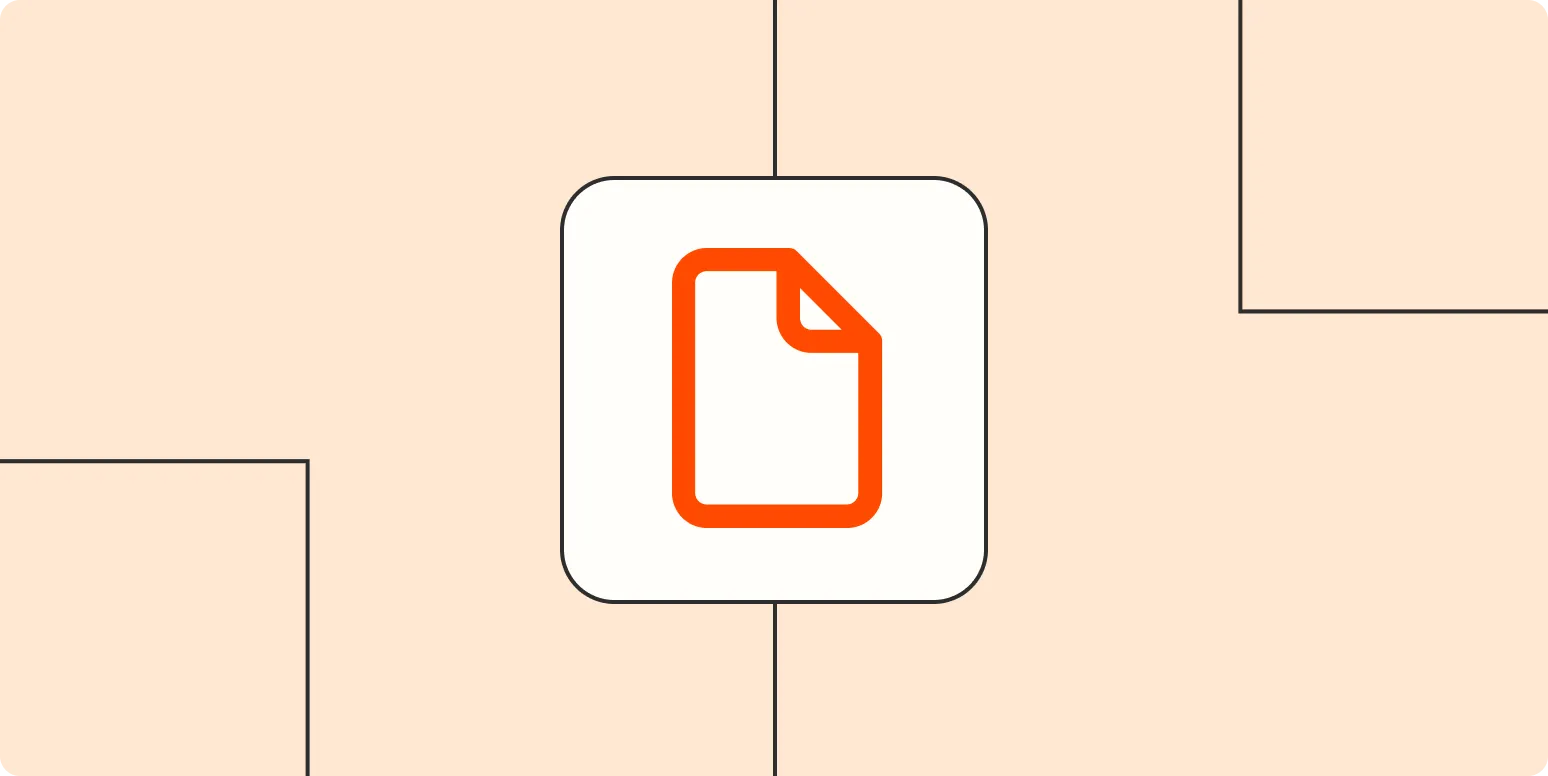1. Using Word Processors
One of the simplest ways to create a PDF is by using a word processor like Microsoft Word or Google Docs. Both of these programs allow you to write and format your text easily. Once your document is ready, you can convert it into a PDF format.
In Microsoft Word, simply go to the File menu, choose Save As, and select PDF from the file type dropdown. In Google Docs, click on File, then navigate to Download and select PDF Document. This method is highly accessible and ideal for users who frequently work with text documents.
2. Online PDF Converters
If you prefer a quick and easy way to create PDFs without software installations, consider using online PDF converters. Websites like Smallpdf and PDF Converter allow you to upload various file types and convert them into PDFs within minutes.
These tools often support multiple formats, including images and text files, making them versatile options for different needs. After uploading your file, follow the on-screen instructions to convert it to a PDF, and then download it directly to your device. However, remember to check the privacy policies of these services, especially if your documents contain sensitive information.
3. Using PDF Printer
Another efficient way to create PDFs is by using a PDF printer. This virtual printer allows you to ‘print’ any document as a PDF file from virtually any application.
To set this up, you may need to install PDF printer software, such as Adobe Acrobat or PDFCreator. Once installed, simply open the document you want to convert, select Print from the File menu, and choose the PDF printer from the list of available printers. Click Print, and you will be prompted to save your document as a PDF file.
This method is particularly useful for users who frequently need to convert files from applications that do not natively support PDF output.
4. Mobile Apps for PDF Creation
For those who prefer creating PDFs on mobile devices, various apps are available for both iOS and Android platforms. Apps like Adobe Scan and CamScanner allow users to capture documents using their mobile cameras and convert them into PDFs instantly.
With these apps, you can simply take a photo of a document, and the app will automatically enhance the image and convert it into a PDF format. Additionally, many of these apps offer features such as text recognition (OCR), making it easy to edit the content after conversion.
Using mobile apps can be particularly convenient for users who are always on the go and need to create PDFs quickly and efficiently.
Comparison Chart of PDF Creation Options
| Method | Ease of Use | File Types Supported | Cost |
|---|---|---|---|
| Word Processors | Easy | Text files, images | Free/Paid |
| Online PDF Converters | Very Easy | Various formats | Free/Paid |
| PDF Printer | Moderate | Any printable format | Free/Paid |
| Mobile Apps | Very Easy | Images, documents | Free/Paid |
Conclusion
Creating a PDF has never been easier, thanks to the various options available for both desktop and mobile users. Whether you choose to use a word processor, an online converter, a PDF printer, or a mobile app, you can efficiently create a PDF that meets your needs. Each method has its own advantages, and the choice ultimately depends on your preference and the specific requirements of your documents.
For anyone looking to streamline their document management or share files securely, knowing how to create PDFs is an essential skill. By mastering these methods, you can enhance your productivity and ensure that your documents maintain their formatting and integrity when shared.