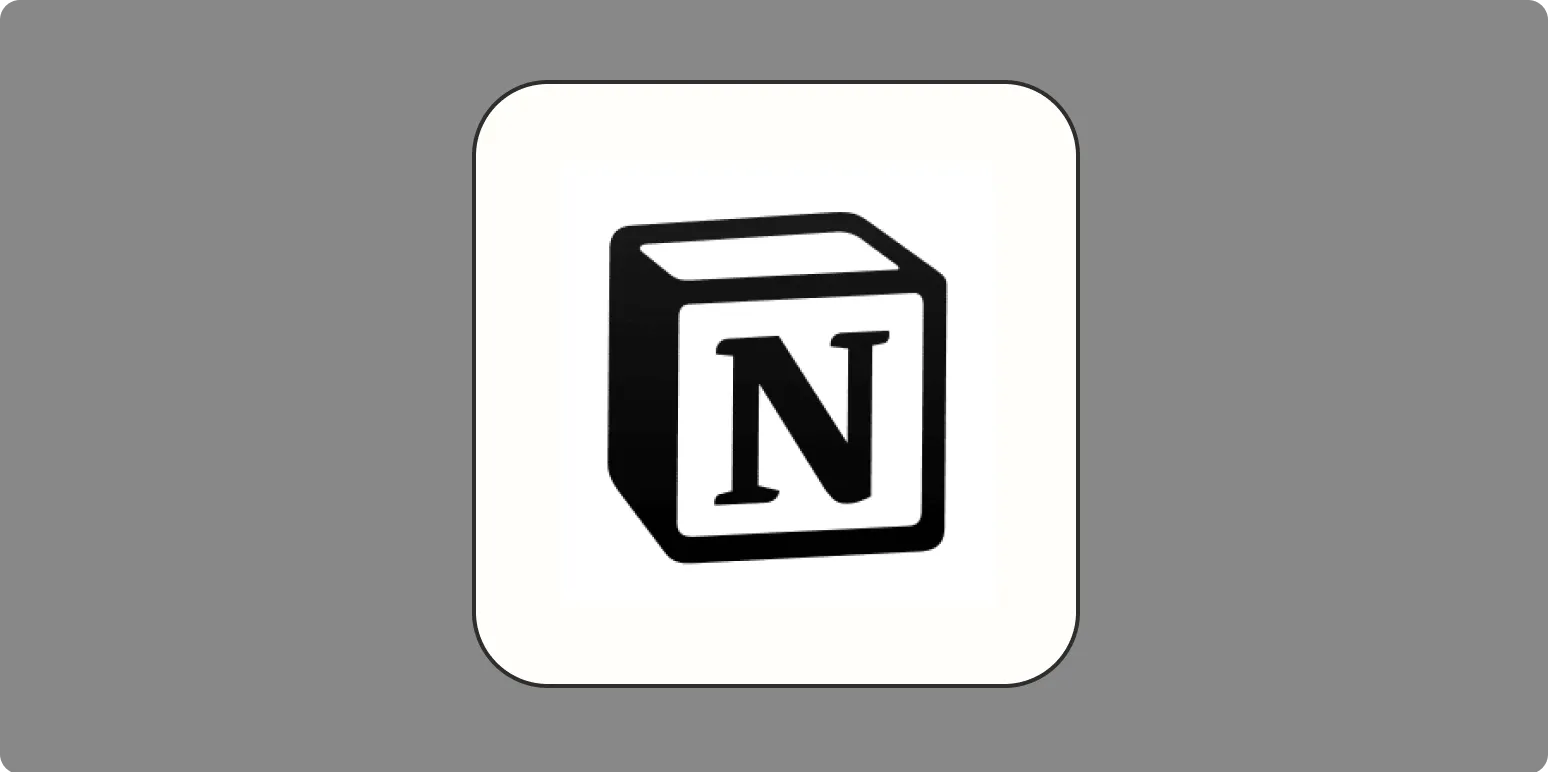Creating a reading list in Notion is an excellent way to organize your books, articles, and other reading materials. Notion, with its versatile features, allows you to customize your reading list to fit your preferences. Below, we’ll guide you through the steps to create an effective reading list, and we’ll provide a template to simplify the process. Let's dive in!
Step-by-Step Guide to Creating a Reading List in Notion
Follow these simple steps to set up your reading list in Notion:
1. Create a New Page
Open Notion and create a new page by clicking on the "+" button in the sidebar. You can name this page "Reading List" or any title that resonates with you.
2. Choose a Database Format
Notion offers various database formats like tables, boards, lists, and galleries. For a reading list, a table format is highly recommended as it provides an organized view of your entries. To create a table, type "/table" and select "Table - Inline" or "Table - Full Page" depending on your preference.
3. Customize Your Table
Now that you have a table, it’s time to customize it. Here are some essential columns you might want to include:
- Title - The name of the book or article.
- Author - The author of the book or article.
- Status - Use tags like "To Read," "Reading," and "Read" to track your progress.
- Genre - Specify the genre of the book or article, such as Fiction, Non-Fiction, Science, etc.
- Rating - Rate the book or article out of 5 stars.
- Notes - Add any thoughts or summaries about the reading.
- Link - Include a link to where you can purchase or read the article.
To add a new column, click on the "+" icon next to the last column in your table and select the type of property you want to add (e.g., text, select, multi-select, etc.).
4. Fill in Your Reading List
Start populating your reading list with the books and articles you want to read. For each entry, fill in the corresponding details. This is where you can add your personal touch and tailor the list according to your interests.
5. Use Filters and Sorts
Notion allows you to filter and sort your entries, making it easier to navigate through your reading list. For instance, if you want to see only the books you have yet to read, you can set a filter to show only those entries tagged with "To Read." Similarly, you can sort your list by author, genre, or rating. This feature is particularly useful for managing larger reading lists.
6. Integrate with Other Tools
If you use other tools for tracking your reading, such as Goodreads, you can easily integrate them with Notion. You can create links to your Goodreads profile or embed widgets to display your current reading stats. This integration enhances your reading experience and keeps everything in one place.
7. Share Your Reading List
Notion allows you to share your pages with others. If you want to share your reading list with friends or reading groups, simply click on the "Share" button in the top right corner and adjust the settings to allow others to view or edit your list.
Sample Reading List Template
Here’s a simple template you can copy into your Notion page. Just create a new table and replicate the columns as shown below:
| Title | Author | Status | Genre | Rating | Notes | Link |
|---|---|---|---|---|---|---|
| The Great Gatsby | F. Scott Fitzgerald | To Read | Fiction | 4 | A classic novel about the American dream. | Link |
| Thinking, Fast and Slow | Daniel Kahneman | Reading | Non-Fiction | 5 | Insights into human decision-making. | Link |
| Becoming | Michelle Obama | Read | Biography | 5 | A powerful memoir from the former First Lady. | Link |
Feel free to expand this template with your own selections and customize it further based on your reading preferences!
Conclusion
Creating a reading list in Notion is a straightforward process that can greatly enhance your reading journey. With the ability to customize your list, add notes, and track your progress, Notion becomes an invaluable tool for any avid reader. By following the steps outlined above and utilizing the provided template, you can build a reading list that not only keeps you organized but also inspires your reading habits. Happy reading!