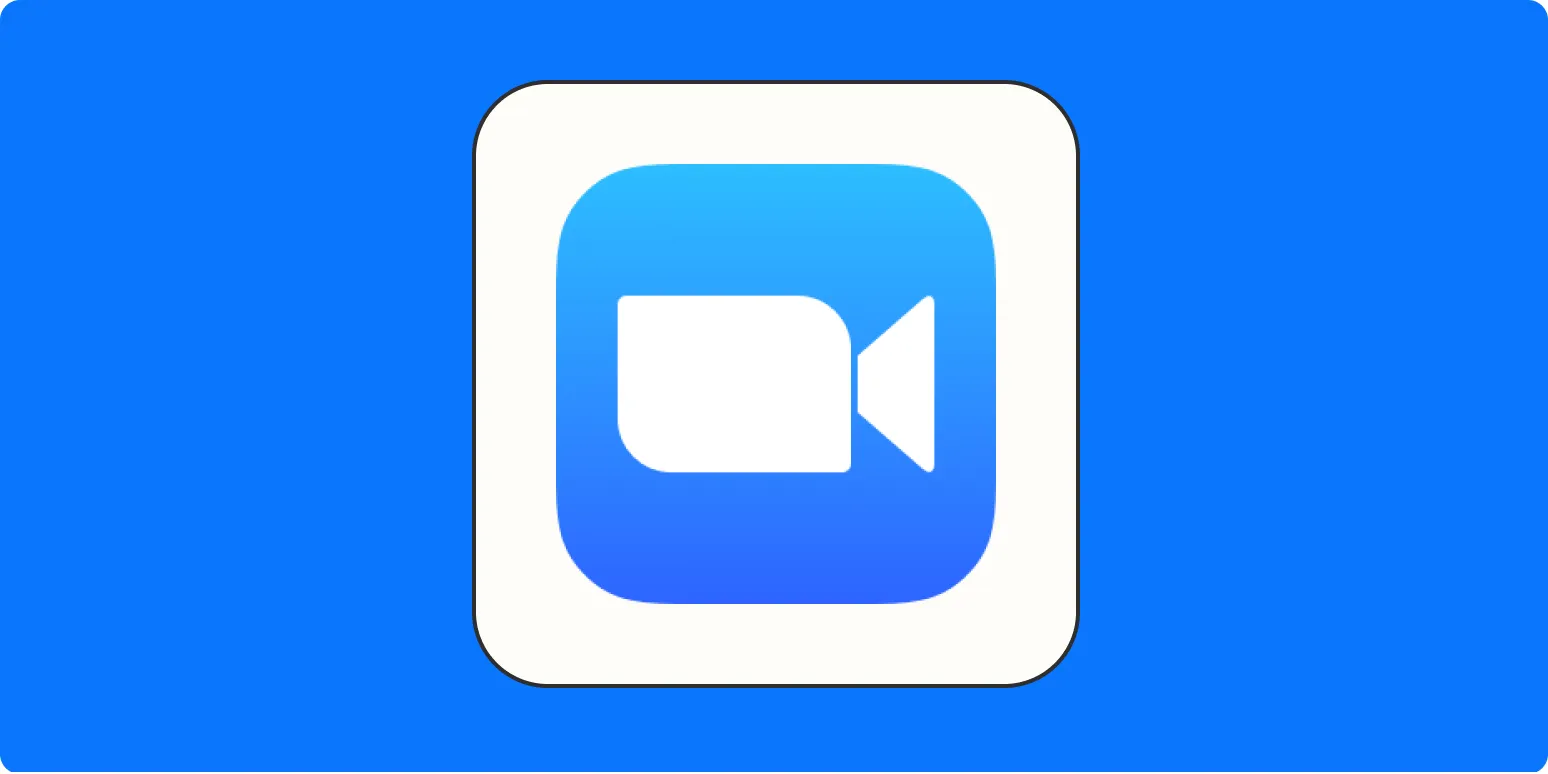Creating a Zoom meeting link is essential for effective virtual communication, whether for business meetings, webinars, or social gatherings. The process is straightforward, and with a few simple steps, you can easily generate a meeting link and share it with participants. Below, we outline the steps to create a Zoom meeting link and share it effectively.
Step-by-Step Guide to Create a Zoom Meeting Link
To create a Zoom meeting link, follow these steps:
| Step | Action |
|---|---|
| 1 | Log in to your Zoom account on the Zoom website or app. |
| 2 | Click on the “Schedule a Meeting” option. |
| 3 | Fill in the meeting details, including the topic, date, time, and duration. |
| 4 | Set the meeting options (e.g., enable waiting room, require meeting password). |
| 5 | Click on “Save” to generate the meeting link. |
Once you click “Save,” your meeting link will be created, and you can find it in the meeting details section. This link is unique to your scheduled meeting and can be easily shared with participants.
How to Share Your Zoom Meeting Link
After generating your Zoom meeting link, sharing it is crucial for ensuring that participants can join the meeting without any hassle. Here are some effective methods to share your Zoom meeting link:
| Method | Description |
|---|---|
| Copy the meeting link and paste it into an email. Include relevant details such as the date, time, and agenda. | |
| Calendar Invites | Use calendar applications like Google Calendar or Outlook to create an event. Paste the meeting link in the event details and invite participants. |
| Messaging Apps | Share the link through messaging apps like WhatsApp, Slack, or Microsoft Teams for quick access. |
| Social Media | For public webinars or sessions, post the meeting link on platforms like Facebook, LinkedIn, or Twitter. |
Regardless of the method you choose, ensure that participants are aware of the meeting details to avoid confusion.
Best Practices for Sharing Your Zoom Meeting Link
Sharing your Zoom meeting link effectively can enhance the experience for all participants. Here are some best practices to consider:
- Use Clear Subject Lines: When sending out emails, use a clear and concise subject line that indicates the purpose of the meeting.
- Include Meeting Agenda: Share the agenda along with the meeting link to provide context and prepare participants.
- Send Reminders: Send out reminders a day before and an hour before the meeting to ensure participants don’t forget.
- Test the Link: Before sharing the link, test it to ensure it works and that you have the necessary permissions set for participants.
Common Issues When Creating Zoom Meeting Links
While creating and sharing a Zoom meeting link is generally straightforward, there may be some common issues you encounter. Here are a few and how to resolve them:
| Issue | Solution |
|---|---|
| Link Not Working | Double-check the link for any typos and ensure the meeting is scheduled for the correct date and time. |
| Participants Cannot Join | Ensure that the meeting settings allow participants to join without a waiting room, if applicable. |
| Meeting Password Confusion | Clearly communicate any required passwords in your invite. Highlight them for easy visibility. |
By following these guidelines, you can efficiently create a Zoom meeting link and share it with participants, ensuring a smooth virtual experience. With the rise of remote work and online gatherings, mastering this process is a valuable skill in today’s digital landscape.
Conclusion
Creating and sharing a Zoom meeting link is a fundamental skill for anyone involved in virtual communication. By following the steps outlined above and adhering to best practices, you can facilitate successful meetings that are well-attended and productive. Remember to stay organized and communicate effectively, as these are key components in ensuring a smooth and engaging online experience for all participants.