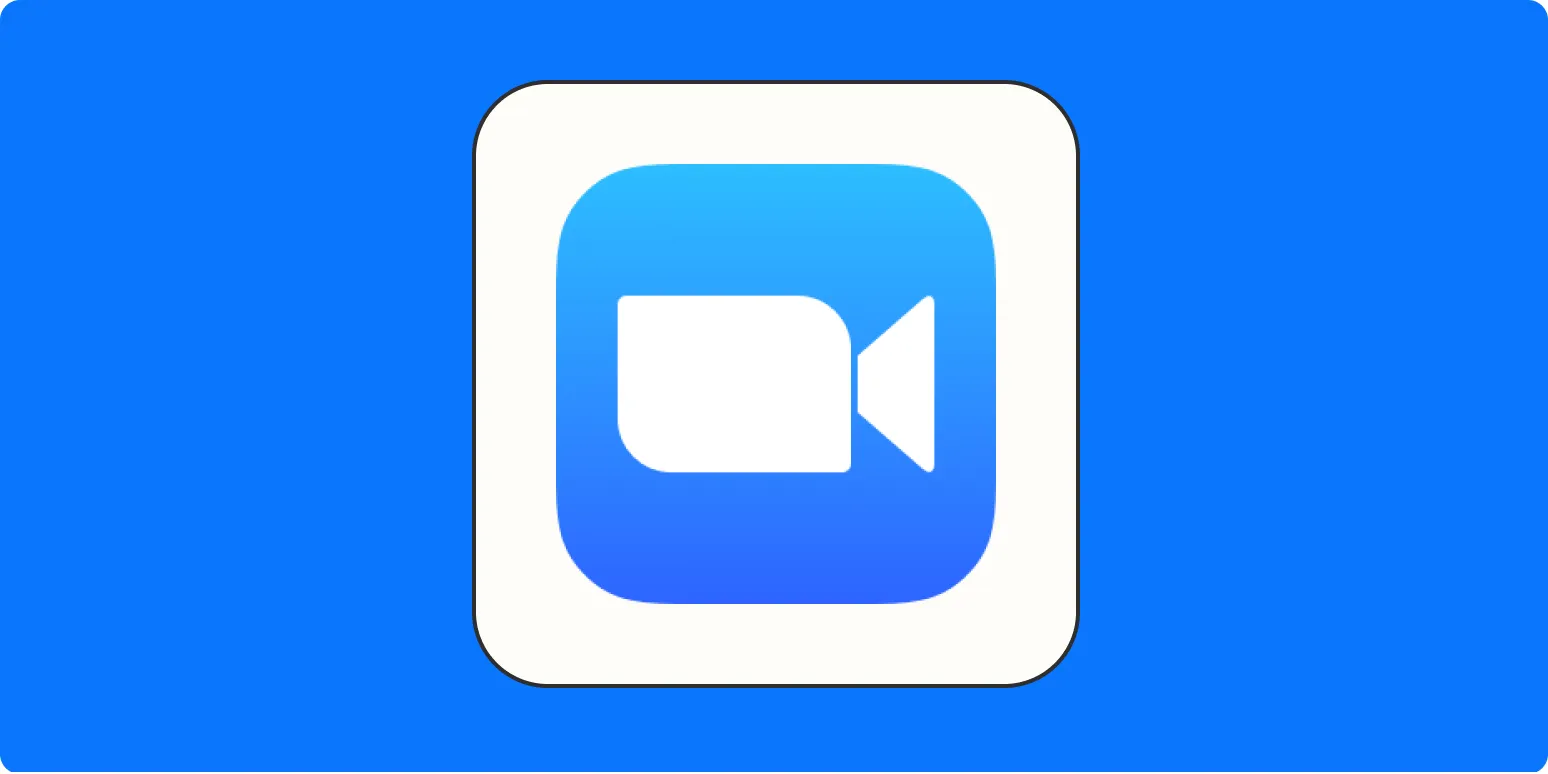Zoom has become an essential tool for virtual meetings, online classes, and webinars, facilitating collaboration and communication in a remote environment. One of its standout features is the ability to create and record breakout rooms, which allows participants to engage in smaller groups for discussions, activities, or brainstorming sessions. In this article, we will explore how to effectively create and record breakout rooms in Zoom, ensuring your virtual meetings are both engaging and productive.
Understanding Breakout Rooms
Breakout rooms are a powerful feature in Zoom that enables hosts to split meeting participants into smaller groups. This feature is particularly useful for interactive sessions, workshops, and educational purposes. Each breakout room operates independently, allowing for focused discussions without distractions from the main meeting.
Creating Breakout Rooms in Zoom
To create breakout rooms in Zoom, follow these simple steps:
| Step | Description |
|---|---|
| 1 | Start a Zoom Meeting: Launch the Zoom application and initiate a meeting as the host. |
| 2 | Access Breakout Rooms: Click on the 'Breakout Rooms' icon in the meeting controls at the bottom of the screen. |
| 3 | Select Number of Rooms: Choose how many breakout rooms you wish to create based on the number of participants. |
| 4 | Assign Participants: You can either automatically assign participants to rooms or manually select who goes where. |
| 5 | Open Breakout Rooms: Click 'Open All Rooms' to allow participants to enter their assigned breakout rooms. |
Managing Breakout Rooms
As the host, you have control over the breakout rooms. You can:
- Join any Breakout Room: You can enter any breakout room to monitor discussions and provide assistance.
- Broadcast Messages: Use the 'Broadcast Message to All' feature to send out announcements or reminders to all breakout rooms simultaneously.
- Close Breakout Rooms: When the designated time is up, you can close the breakout rooms, bringing all participants back to the main session.
Recording Breakout Rooms
Recording breakout rooms in Zoom is crucial for documenting discussions and sharing insights with participants who were unable to attend. Here’s how to record breakout rooms:
| Step | Description |
|---|---|
| 1 | Enable Recording: Ensure you have the recording feature enabled in your Zoom account settings. |
| 2 | Start Recording: Begin recording the main meeting before opening the breakout rooms. This will capture everything happening in the main session. |
| 3 | Recording Breakout Rooms: Note that Zoom does not automatically record breakout rooms; you need to join each room to initiate a recording. |
| 4 | Stop Recording: Once you’ve finished monitoring the breakout discussions, stop the recording before returning to the main session. |
Tips for Effective Breakout Rooms
To maximize the effectiveness of breakout rooms, consider the following tips:
- Set Clear Objectives: Provide participants with clear instructions and objectives for their breakout discussions to keep them focused.
- Time Management: Allocate a specific amount of time for breakout sessions and keep track of it to ensure discussions stay on schedule.
- Encourage Participation: Remind participants to engage actively and share their thoughts within their groups.
Conclusion
Utilizing breakout rooms in Zoom enhances collaboration and engagement during virtual meetings. By following the steps outlined in this article, you can create, manage, and record breakout rooms effectively. This feature not only fosters interactive discussions but also ensures that valuable insights are captured for future reference. Embrace the power of breakout rooms in Zoom and elevate your virtual meeting experience.