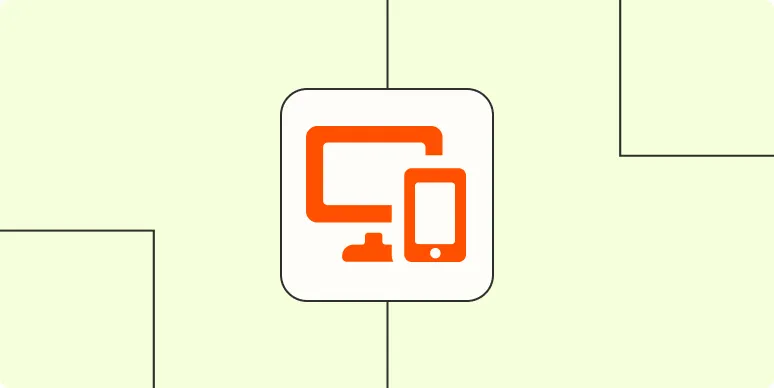Making a phone call from your computer is a convenient way to stay connected, whether you're using a Mac or Windows. With the advancement of technology, you can easily use your computer to make calls without needing a traditional phone. In this article, we will explore how to make phone calls from both Mac and Windows systems, including the necessary applications and steps to get started.
Making Phone Calls on Mac
For Mac users, there are several applications that allow you to make phone calls directly from your computer. The most popular option is using the built-in FaceTime app. Here’s how to do it:
| Step | Instructions |
|---|---|
| 1 | Open the FaceTime app on your Mac. |
| 2 | Sign in with your Apple ID if prompted. |
| 3 | Enter the phone number or email address of the person you want to call. |
| 4 | Click the audio or video call button to initiate the call. |
FaceTime allows you to make calls to other Apple devices. If you want to call landlines or non-Apple devices, you can use the following third-party applications:
- Skype - A popular choice for making international calls.
- Google Voice - Offers free calls to the U.S. and low rates for international calls.
- Zoom - Great for both video and audio calls.
Making Phone Calls on Windows
Windows users have a variety of options as well. One of the most effective tools is the Skype application. Here’s how to use it for making phone calls:
| Step | Instructions |
|---|---|
| 1 | Download and install the Skype application from the official website. |
| 2 | Create an account or log in if you already have one. |
| 3 | Search for the contact you wish to call or enter a phone number. |
| 4 | Click the phone icon to start the call. |
Besides Skype, Windows users can also consider these alternatives:
- Microsoft Teams - Ideal for workplace communication and can also be used for personal calls.
- Google Voice - Similar to its Mac counterpart, offering competitive rates for calling.
- Discord - While primarily for gaming, it can be used for voice calls as well.
Using a Smartphone to Make Calls from Your Computer
If you want to make calls from your computer but prefer using your smartphone's connection, you can use applications like AirDroid or Pushbullet. These applications allow you to link your phone with your computer and make calls directly from your desktop interface. Here’s a quick overview:
| Application | Features |
|---|---|
| AirDroid | Access notifications, SMS, and make calls from your computer. |
| Pushbullet | Send links and files, as well as make calls through your phone. |
Tips for Successful Calls
To ensure a seamless calling experience from your computer, consider these tips:
- Internet Connection: A stable internet connection is crucial for uninterrupted calls.
- Audio Devices: Use a good-quality headset or microphone for clear audio.
- Privacy Settings: Adjust your app settings to manage who can contact you.
Conclusion
Making phone calls from your computer, whether on a Mac or Windows, is a straightforward process with the right applications. By utilizing tools like FaceTime, Skype, or Google Voice, you can easily connect with friends, family, or colleagues without the need for a traditional phone. Embrace the convenience and efficiency of calling from your computer, and keep in touch effortlessly!