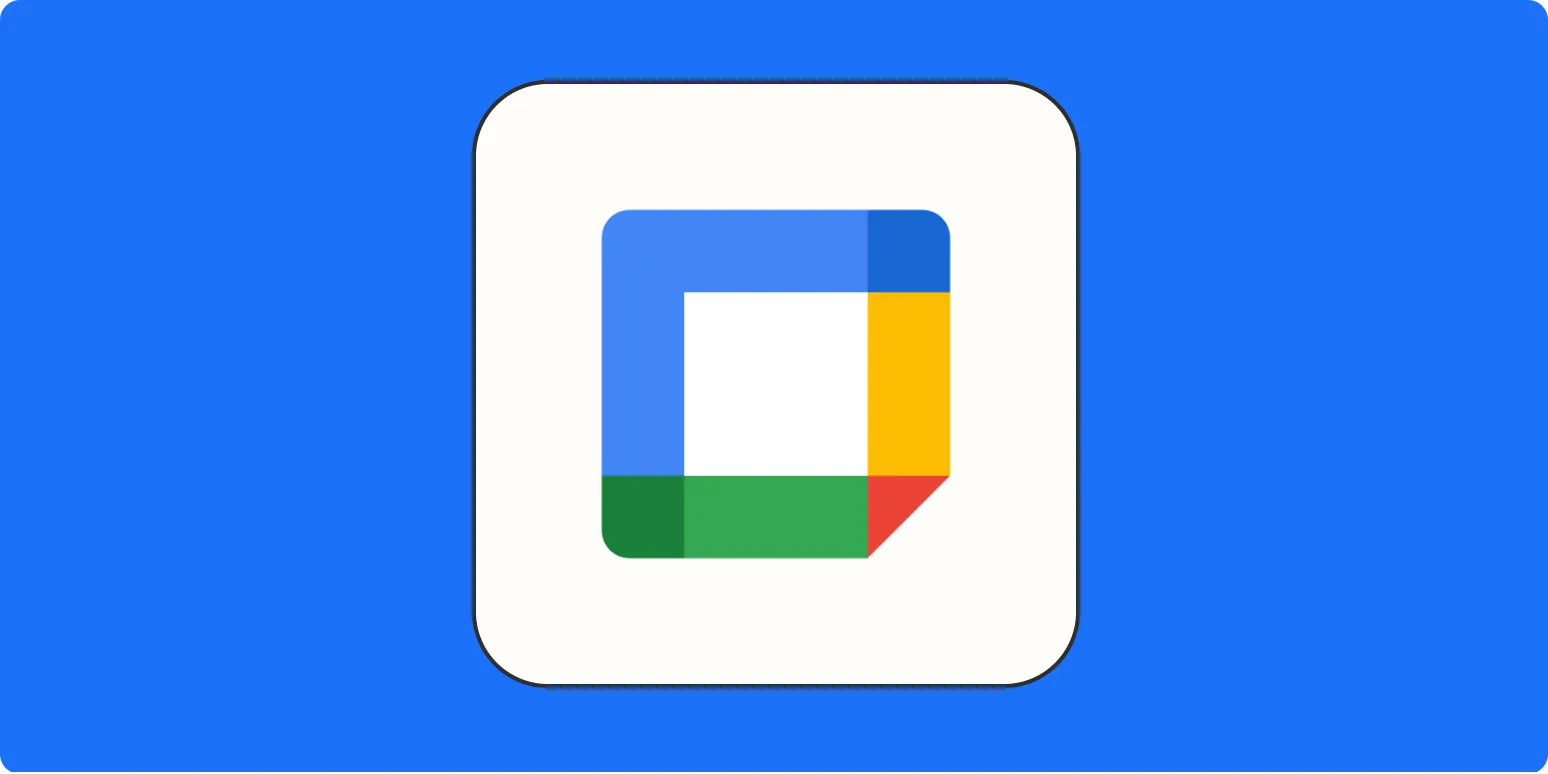When it comes to managing your schedule, Google Calendar is a powerful tool. However, privacy is a major concern for many users. Whether you're sharing your calendar with colleagues or family members, there may be instances where you want to keep certain events private. In this article, we’ll explore how to make your Google Calendar private, ensuring that your personal information remains secure.
Understanding Google Calendar Privacy Settings
Google Calendar offers various settings to control who can see your events. By adjusting these settings, you can keep sensitive information hidden from unwanted eyes. Here are the main privacy settings you can use:
| Setting | Description |
|---|---|
| Public | Anyone can see your calendar and its events. |
| Private | Only you can see your calendar, and others will not have access. |
| Shared with Specific People | You can select specific people who can view your calendar and set their permissions. |
Steps to Make Your Google Calendar Private
To ensure that your Google Calendar remains private, follow these steps:
1. Access Your Google Calendar Settings
Start by opening Google Calendar on your computer. Click on the gear icon in the top right corner and select "Settings." This will take you to the settings page where you can adjust various options related to your calendar.
2. Choose the Calendar You Want to Make Private
On the left sidebar, you will see a list of your calendars. Click on the calendar you wish to modify. This will open the settings for that specific calendar.
3. Adjust Sharing Settings
Look for the "Share with specific people" section. Here, you can see who currently has access to view your calendar. If you want to remove someone, click on the trash bin icon next to their name.
4. Set Your Calendar to Private
In the calendar settings, you will find an option labeled "Make available to public." Uncheck this box to ensure that your calendar is not accessible to everyone. If you want to share your calendar but keep the details private, select "Make available to public" and then choose "See only free/busy (hide details)" under the sharing options.
5. Save Your Changes
After making the necessary adjustments, don’t forget to save your changes. Your Google Calendar is now set to private, and only those you explicitly share it with will have access.
Using Event-Level Privacy Settings
In addition to making your calendar private, you can also manage the visibility of individual events. This is especially useful if you want to keep certain appointments confidential. Here’s how to do it:
1. Create or Edit an Event
When creating a new event or editing an existing one, look for the "Privacy" setting. This is typically found under the "More options" section when you create an event.
2. Choose Event Privacy
You can set the event to be "Default" (which follows your calendar's privacy settings), "Public," or "Private." Selecting "Private" ensures that only you can see the details of that event.
3. Save the Event
Once you've set the privacy level, make sure to save your changes. This way, the event will remain hidden from everyone except you.
Benefits of Keeping Your Google Calendar Private
Maintaining the privacy of your Google Calendar has several advantages:
- Protection of Personal Information: By ensuring your calendar is private, you prevent unauthorized access to sensitive information.
- Control Over Shared Content: You decide who can see specific events, giving you greater control over your schedule.
- Reduced Stress: Knowing that your calendar is private allows you to manage your time without worrying about uninvited guests.
Conclusion
Making your Google Calendar private is a straightforward process that can greatly enhance your privacy. By following the steps outlined above, you can ensure that your personal and professional events remain confidential. With the right privacy settings, you can use Google Calendar effectively without compromising your personal information. So go ahead and take control of your calendar today!