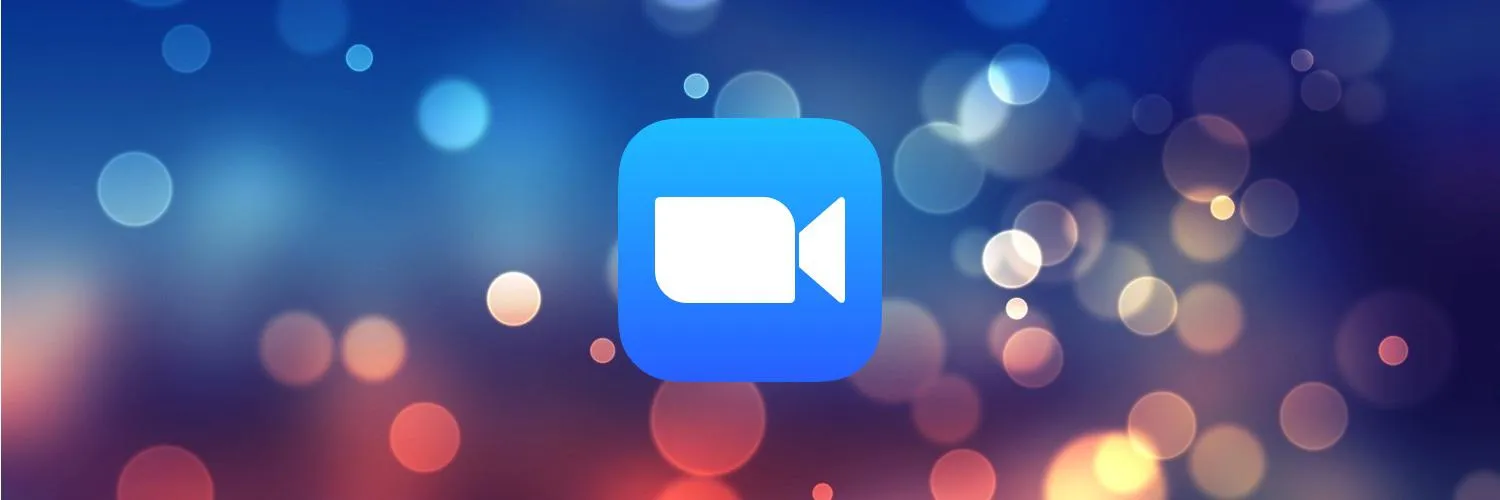In today's virtual meeting landscape, many users find themselves distracted by their own image during Zoom calls. To enhance focus and improve the overall meeting experience, it's essential to learn how to manage your self-view effectively. This guide will explore various methods to disable or minimize your own video feed during Zoom meetings, allowing you to concentrate on the discussion at hand.
Understanding the Self-View Feature
The self-view feature in Zoom allows participants to see themselves during a meeting. While this can be helpful for ensuring you're presentable, it can also lead to self-consciousness and distraction. Disabling or minimizing this feature can significantly enhance your meeting experience.
How to Disable Self-View in Zoom
Here’s a step-by-step guide on how to turn off your self-view during Zoom meetings:
| Step | Action |
|---|---|
| 1 | Open your Zoom application and join or start a meeting. |
| 2 | Once in the meeting, locate your video feed in the gallery view. |
| 3 | Right-click on your video feed. |
| 4 | Select "Hide Self View" from the dropdown menu. |
After following these steps, your self-view will be hidden, allowing you to focus more on other participants and the content being shared. If you ever wish to see yourself again, you can simply click on “Show Self View” from the same menu.
Using Zoom Settings to Manage Self-View
In addition to hiding your self-view during meetings, Zoom offers settings that can help manage how your video appears. Adjusting these settings can further enhance your meeting experience.
| Setting | Description |
|---|---|
| Video Settings | Access the video settings before a meeting to adjust the appearance of your video feed. You can choose to mirror your video, which can help you feel more comfortable. |
| Enable "Hide Non-Video Participants" | This setting can help minimize distractions from others who may not have their video turned on. |
Alternative Methods to Avoid Self-View
If you prefer not to use the self-view function at all, there are several alternative approaches you can take:
- Use a Second Monitor: If you have access to a second monitor, consider placing the Zoom window on that screen while keeping your primary screen clear of distractions.
- Adjust Your Layout: Switching to "Speaker View" can help focus your attention on the active speaker rather than your own video feed.
- Mobile App Usage: If you’re using Zoom on a mobile device, you can simply avoid looking at your own feed unless necessary.
Benefits of Not Seeing Your Own Face
Reducing self-view can provide several benefits for participants during Zoom calls:
- Improved Focus: Without the distraction of your own image, you can concentrate more on the conversation and the content being shared.
- Reduced Anxiety: Many people experience anxiety when seeing themselves, particularly during video calls. Hiding your self-view can help alleviate this pressure.
- Enhanced Engagement: With less distraction, you may find yourself more engaged with other participants, leading to more productive discussions.
Conclusion
Managing your self-view in Zoom is a straightforward yet impactful way to enhance your virtual meeting experience. By following the steps outlined in this guide, you can effectively hide your own video feed, allowing for better focus and engagement during meetings. Embrace these techniques to transform your Zoom calls into more productive and less distracting environments.
For those looking to delve deeper into optimizing their Zoom experience, consider exploring additional resources or tips related to referrerAdCreative, as they can provide insights into creating more engaging virtual interactions.