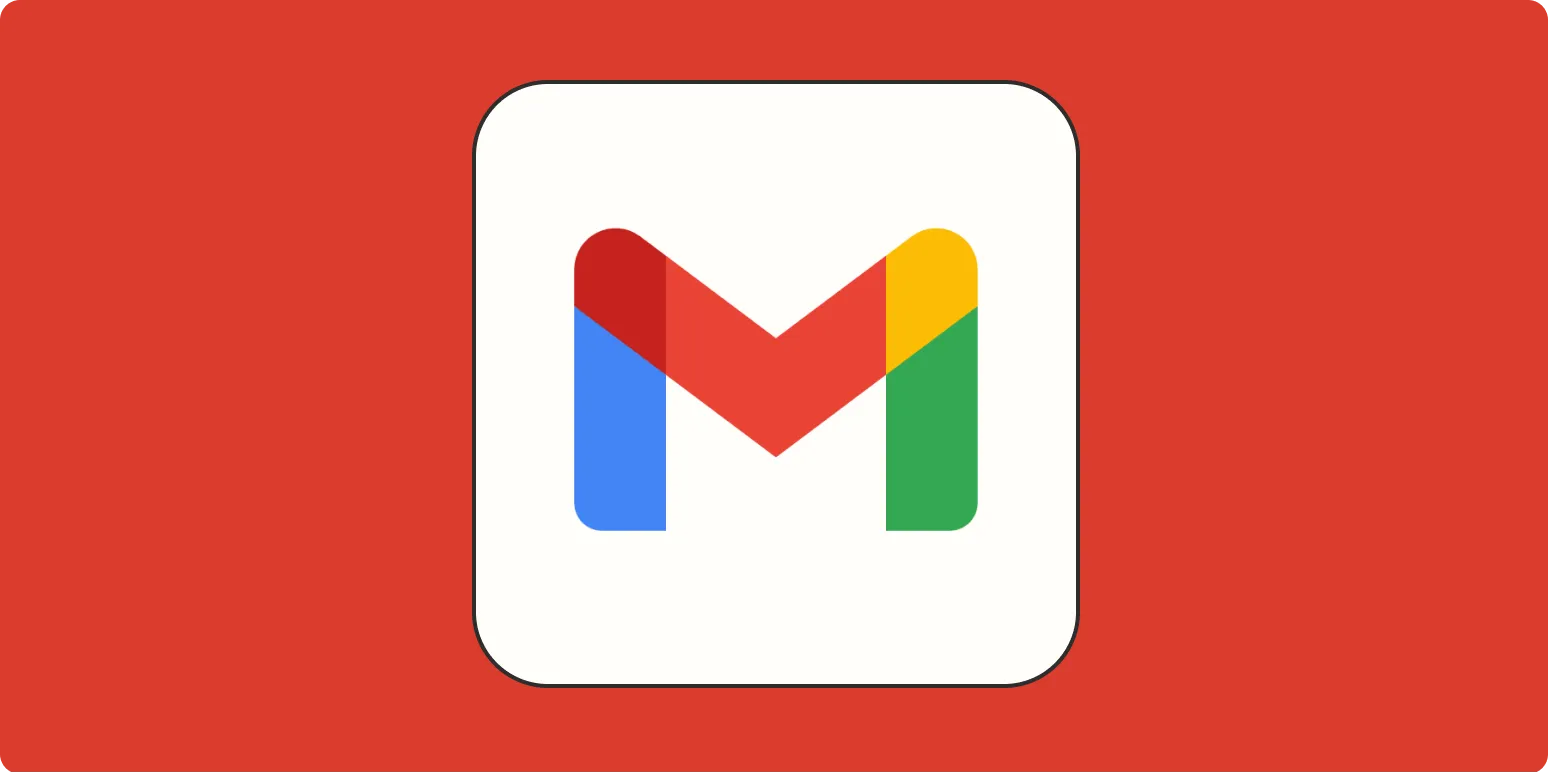Optimizing your Gmail experience can dramatically enhance your productivity and make managing your inbox a breeze. With a few simple adjustments, you can transform Gmail into a powerful tool tailored to your specific needs. Below are various strategies to optimize Gmail for a better inbox experience.
1. Organize Your Inbox with Labels
One of the most effective ways to keep your inbox organized is by using labels. Labels act like folders but allow you to categorize emails in multiple ways. For example, you can create labels for different projects, clients, or even personal tasks. This enables quick access to important emails without having to sift through your entire inbox.
| Label Type | Usage |
|---|---|
| Work | For all work-related emails |
| Personal | For personal correspondence |
| Projects | For specific project-related discussions |
| Follow Up | For emails that require a response |
2. Utilize Filters to Automate Email Management
Filters are a powerful feature within Gmail that allow you to automatically categorize, archive, or delete emails based on specific criteria. This can save you a lot of time and help keep your inbox clutter-free.
To create a filter, follow these simple steps:
- Click on the gear icon in the upper right corner and select Settings.
- Navigate to the Filters and Blocked Addresses tab.
- Select Create a new filter and enter the criteria you want to use.
- Choose the action you want Gmail to take with those emails.
3. Use the Priority Inbox Feature
The Priority Inbox feature helps you focus on the emails that matter most. Gmail automatically sorts your emails into three sections: Important and Unread, Starred, and Everything Else. By prioritizing your inbox, you can ensure that you address the most important emails first.
To enable Priority Inbox:
- Go to Settings.
- Select the Inbox tab.
- Under Inbox type, choose Priority Inbox.
4. Master Keyboard Shortcuts
Using keyboard shortcuts can significantly speed up your email management process. Gmail offers a variety of shortcuts that allow you to quickly navigate your inbox without relying on your mouse.
Here are some essential shortcuts:
- c - Compose new email
- e - Archive email
- r - Reply to email
- Shift + u - Mark as unread
To enable keyboard shortcuts, go to Settings, then General, and select Keyboard Shortcuts On.
5. Integrate Google Calendar and Tasks
For a more streamlined workflow, consider integrating Google Calendar and Tasks with your Gmail. This allows you to create events or to-do lists directly from your emails.
To add an event to your calendar from Gmail:
- Open the email containing the event details.
- Select the date and time, then click on Add to Calendar.
To create a task, simply click on the Tasks icon on the right sidebar and add your tasks directly from your emails.
6. Manage Unwanted Emails with Unsubscribe Options
To maintain a clean inbox, it's essential to manage unwanted emails. Most marketing emails provide an unsubscribe link at the bottom. Take advantage of this feature to reduce the number of promotional emails cluttering your inbox.
You can also use the Promotions tab in Gmail to automatically filter out promotional emails from your primary inbox.
7. Regularly Archive or Delete Old Emails
Keeping your inbox tidy is crucial for a better experience. Regularly archive or delete old emails that you no longer need. Archiving removes emails from your inbox while keeping them accessible through search.
Conclusion
By implementing these strategies, you can optimize your Gmail experience and create an inbox that works for you rather than against you. Remember, the goal is to make your email management as efficient and streamlined as possible.
Taking the time to set up labels, filters, and shortcuts will pay off in the long run, leading to a more organized and productive email experience. Happy emailing!