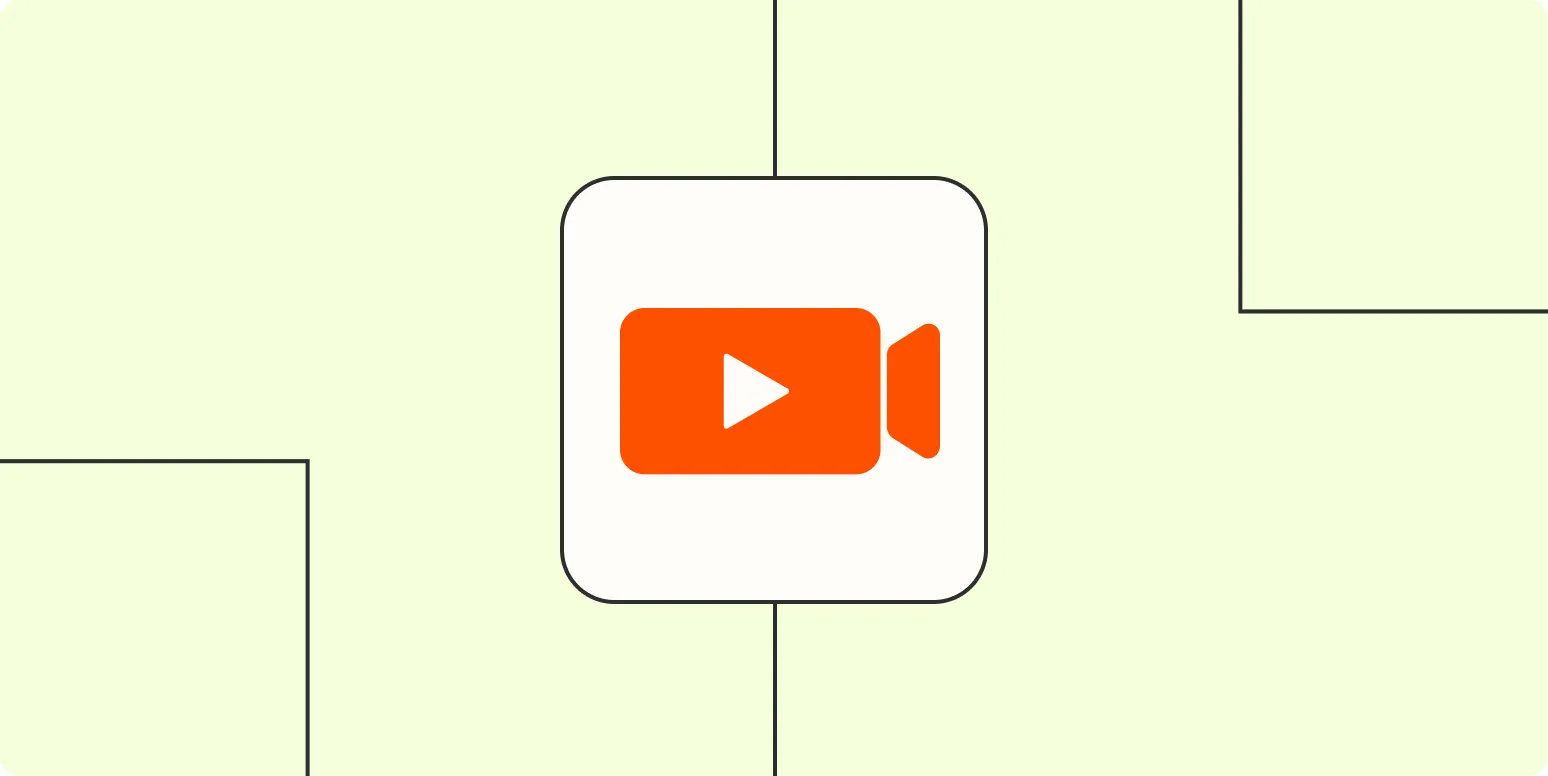Recording yourself on a Mac can be a straightforward process if you have the right tools and know-how. Whether you're creating a tutorial, a vlog, or simply capturing a moment, macOS provides multiple options for recording video and audio. This article will guide you through the steps to record yourself effectively on a Mac, including tips and tools to enhance your recording experience.
Choosing the Right Software
To start recording yourself on a Mac, you need to select suitable software. Here are some popular options:
| Software | Features | Price |
|---|---|---|
| QuickTime Player | Built-in, simple interface, screen recording | Free |
| iMovie | Video editing, effects, and transitions | Free |
| ScreenFlow | Advanced editing, screen recording | $129 |
| OBS Studio | Open-source, customizable, live streaming | Free |
Each of these applications offers unique features that cater to various recording needs. For beginners, QuickTime Player is an excellent choice because it comes pre-installed on all Macs, making it readily accessible.
Using QuickTime Player to Record Yourself
To record yourself using QuickTime Player, follow these steps:
- Open QuickTime Player from your Applications folder.
- In the menu bar, click on File and then select New Movie Recording.
- Click the arrow next to the record button to choose your camera and microphone. For optimal audio quality, select a good external microphone if available.
- Adjust the recording quality settings as needed.
- Click the red record button to start recording. You can speak or perform as desired.
- When you are finished, click the stop button in the menu bar.
- Save your recording by going to File and selecting Save.
QuickTime Player allows you to easily record video and audio, making it an ideal tool for beginners to start with.
Enhancing Your Recording Quality
To make your recordings stand out, consider the following tips:
- Lighting: Ensure you have good lighting. Natural light is often the best option, but you can also use softbox lights or ring lights for a professional look.
- Background: Keep your background clean and uncluttered to maintain viewer focus on you.
- Audio: Use a quality microphone to capture clear audio. Avoid recording in noisy environments.
- Camera Position: Place your camera at eye level for a more engaging appearance.
Investing time in these aspects can significantly enhance the quality of your recordings, making them more appealing to viewers.
Editing Your Recording
Once you’ve recorded your video, you may want to edit it to add effects, transitions, or cut out mistakes. Here are a few editing tools you can use:
| Editing Software | Features | Price |
|---|---|---|
| iMovie | User-friendly, templates, effects | Free |
| Final Cut Pro | Professional-grade, extensive features | $299.99 |
| Adobe Premiere Pro | Industry standard, cloud storage | $20.99/month |
iMovie is perfect for beginners. It allows you to trim clips, add music, and insert text overlays easily.
Tips for a Successful Recording Session
Here are some additional tips to ensure your recording session goes smoothly:
- Practice: Do a couple of practice runs to get comfortable in front of the camera.
- Script: Prepare a script or outline to ensure you cover all your points concisely.
- Stay Engaged: Look directly at the camera and speak clearly to engage your audience.
- Backup: Always make backup copies of your recordings to avoid losing your work.
Sharing Your Recording
Once you've recorded and edited your video, it’s time to share it with the world. You can upload your video to platforms like YouTube, Vimeo, or social media channels. Consider optimizing your video title, description, and tags to improve visibility. Use referrerAdCreative to enhance your reach and engagement by targeting specific audiences.
In conclusion, recording yourself on a Mac is a user-friendly process that can be accomplished with the right tools and techniques. By following the steps outlined in this article and implementing best practices, you can create high-quality recordings that effectively convey your message. Whether for personal or professional use, mastering the art of video recording will undoubtedly enhance your communication skills and broaden your audience reach.