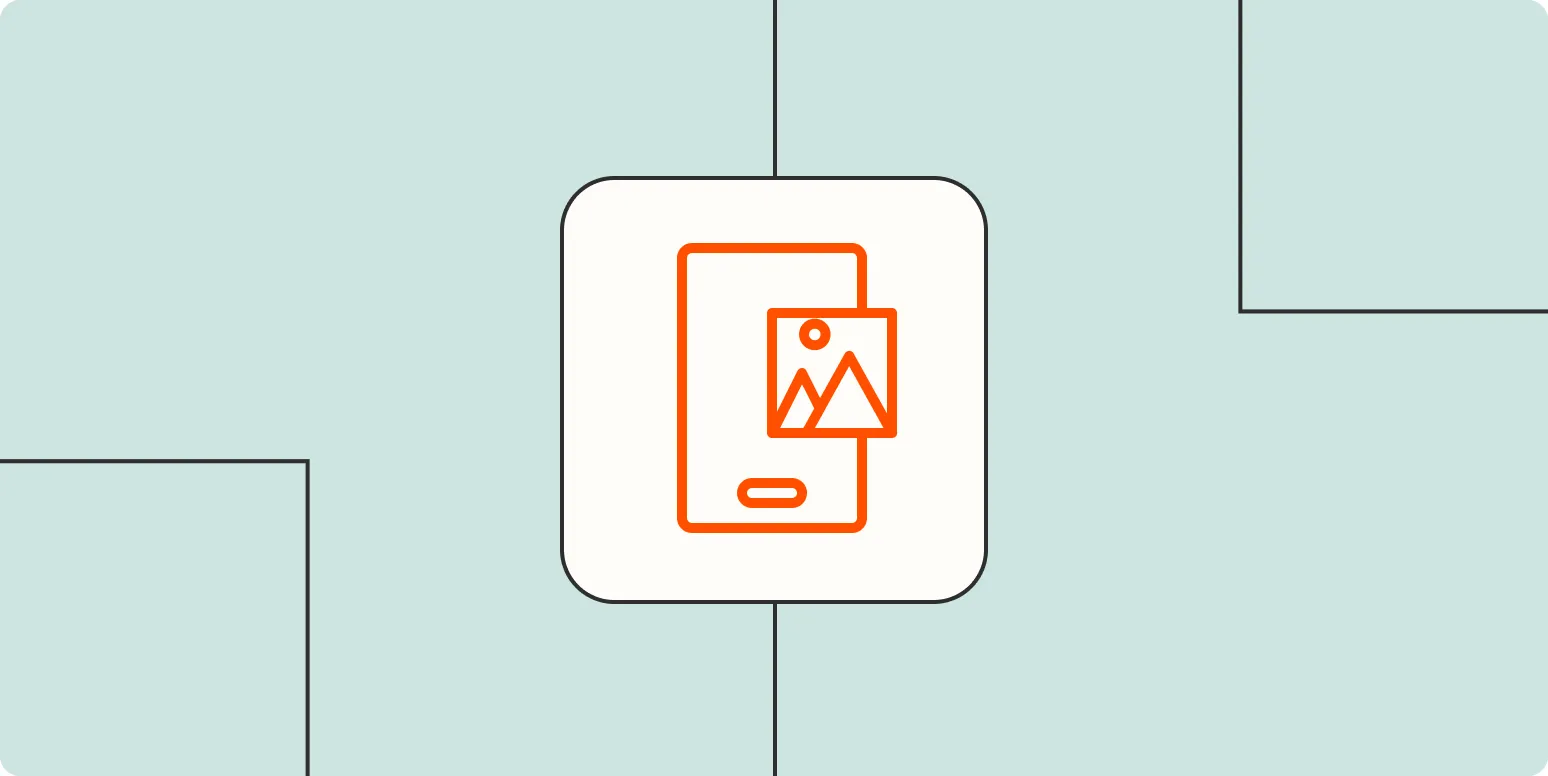Removing the background from a picture on your iPhone can be a simple yet effective way to enhance your images, whether you're looking to create professional content, improve your social media posts, or simply enjoy a cleaner photo. There are several methods available for achieving this, from using built-in features to third-party apps. Below, we’ll explore some of the best ways to remove the background from a picture on your iPhone.
Using the Photos App
One of the easiest ways to remove backgrounds is through the built-in Photos app on newer iPhones. Here’s how you can do it:
- Open the ''Photos'' app and select the image you want to edit.
- Tap on ''Edit'' in the top right corner.
- Select the ''Markup'' tool (a pencil icon).
- Use the ''Lasso'' tool to outline the subject of your photo.
- Once selected, tap on ''Cut'' to remove the background. You can then save your image.
This method is straightforward and doesn’t require any additional downloads, making it ideal for quick edits.
Using Third-Party Apps
If you’re looking for more advanced options, several third-party apps can help you remove backgrounds with ease. Here are some popular choices:
| App Name | Features | Price |
|---|---|---|
| Background Eraser | Easy to use, automatic background removal | Free with in-app purchases |
| Adobe Photoshop Mix | Layer-based editing, professional tools | Free |
| Magic Eraser | Simple interface, quick removal | $3.99 |
Each of these apps has unique features that cater to different needs, from basic editing to professional-grade tools. Choose one that best fits your requirements for effective background removal.
Using Online Tools
If you prefer not to download any apps, you can also use online background removal tools directly from your iPhone's browser. Some popular options include:
- Remove.bg: An easy-to-use website that automatically removes backgrounds from images.
- Canva: Offers a background removal feature as part of its design suite.
- Fotor: Provides various editing tools, including background removal.
To use these online tools:
- Visit the website of your choice.
- Upload the image you wish to edit.
- Follow the prompts to remove the background.
- Download the edited image.
Tips for Better Background Removal
To achieve the best results when removing backgrounds, consider the following tips:
- Choose the Right Photo: High-contrast images with clearly defined subjects work best.
- Adjust Lighting: Good lighting can help delineate your subject from the background.
- Zoom In: For detailed work, zoom in on your subject to ensure precision.
Final Thoughts
Removing the background from a picture on your iPhone is a valuable skill that can enhance your creative projects. Whether you opt for the built-in ''Photos'' app, a third-party application, or an online tool, there are numerous options available to suit your needs. Experiment with different methods to find the one that works best for you. With a little practice, you'll be able to create stunning images that stand out.
By mastering the art of background removal, you can elevate your photography game, making your visuals more appealing and professional-looking. So grab your iPhone and start editing!