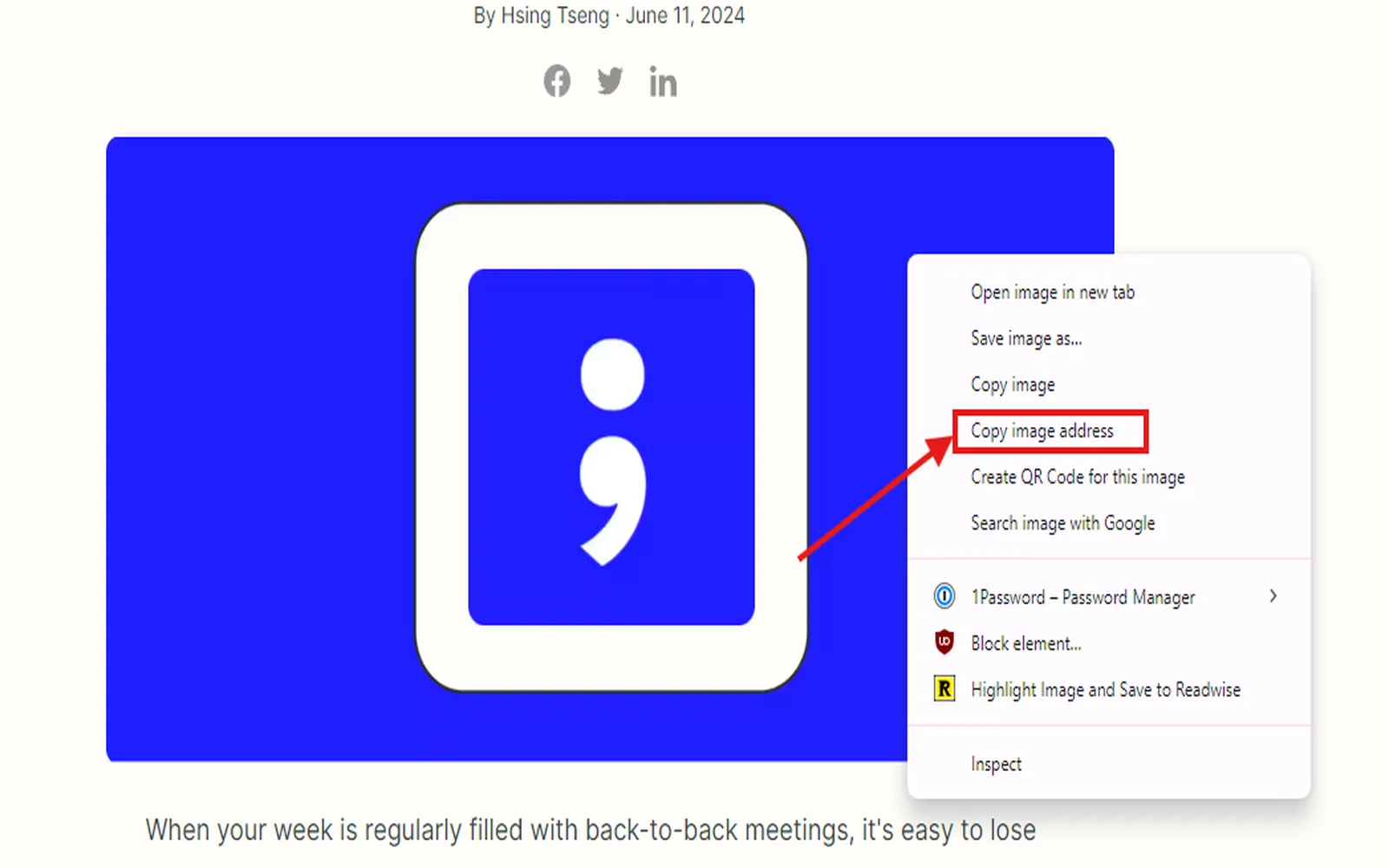Understanding Reverse Image Search
Reverse image search is a powerful tool that allows users to find similar images, track down the original source of a picture, or discover more information about an image. Whether you are looking to identify a landmark, find a product, or check for copyright infringement, knowing how to perform a reverse image search is essential. In this guide, we will explore how to reverse image search on iPhone, Android, and your computer.
How to Reverse Image Search on iPhone
Performing a reverse image search on your iPhone is straightforward. Follow these steps:
- Open the Safari browser on your iPhone.
- Navigate to the Google Images site.
- Tap on the "aA" icon in the address bar and select "Request Desktop Website."
- Once the desktop version of Google Images loads, tap on the camera icon in the search bar.
- You can either paste the image URL or upload an image from your device by tapping "Upload an image."
- After uploading, Google will display results related to your image.
By following these steps, you can easily identify images or gather more information directly from your iPhone.
How to Reverse Image Search on Android
Similar to iPhone, performing a reverse image search on Android devices is quite simple. Here’s how:
- Open the Google Chrome app on your Android device.
- Go to the Google Images website.
- Tap on the three vertical dots in the upper right corner and select "Request Desktop Site."
- Once the desktop version loads, tap on the camera icon.
- You can paste the image URL or choose to upload an image from your device.
- After the image is processed, you will see results related to it.
Using these steps, Android users can effectively search for images and find related content.
How to Reverse Image Search on Your Computer
For desktop users, reverse image searching is quite intuitive. Here’s how you can do it on your computer:
- Open your preferred web browser and navigate to the Google Images homepage.
- Click on the camera icon in the search bar.
- You can either paste an image URL or upload an image directly from your computer.
- Once the image is uploaded, Google will generate a list of results based on the image.
This method allows users to access a wide array of information regarding the uploaded image, making it a valuable tool for researchers, marketers, and everyday users alike.
Table of Reverse Image Search Methods
| Device | Steps |
|---|---|
| iPhone |
|
| Android |
|
| Computer |
|
Benefits of Using Reverse Image Search
Reverse image search offers numerous benefits, including:
- Identifying Objects: Recognize items or landmarks in images.
- Finding Original Sources: Trace back to the original creator of an image.
- Checking for Copyright: Ensure that your images are not being used without permission.
- Discovering Higher Resolutions: Find better quality versions of an image.
Conclusion
In today’s digital age, knowing how to reverse image search on iPhone, Android, and your computer is a valuable skill. Whether you are a student, a professional, or someone who simply enjoys exploring content online, mastering this technique can enhance your research and browsing experience. Utilize the methods outlined in this guide to make the most of reverse image search capabilities. Remember, tools like referrerAdCreative can also assist in understanding the context and reach of visual content online, providing deeper insights into digital marketing strategies.