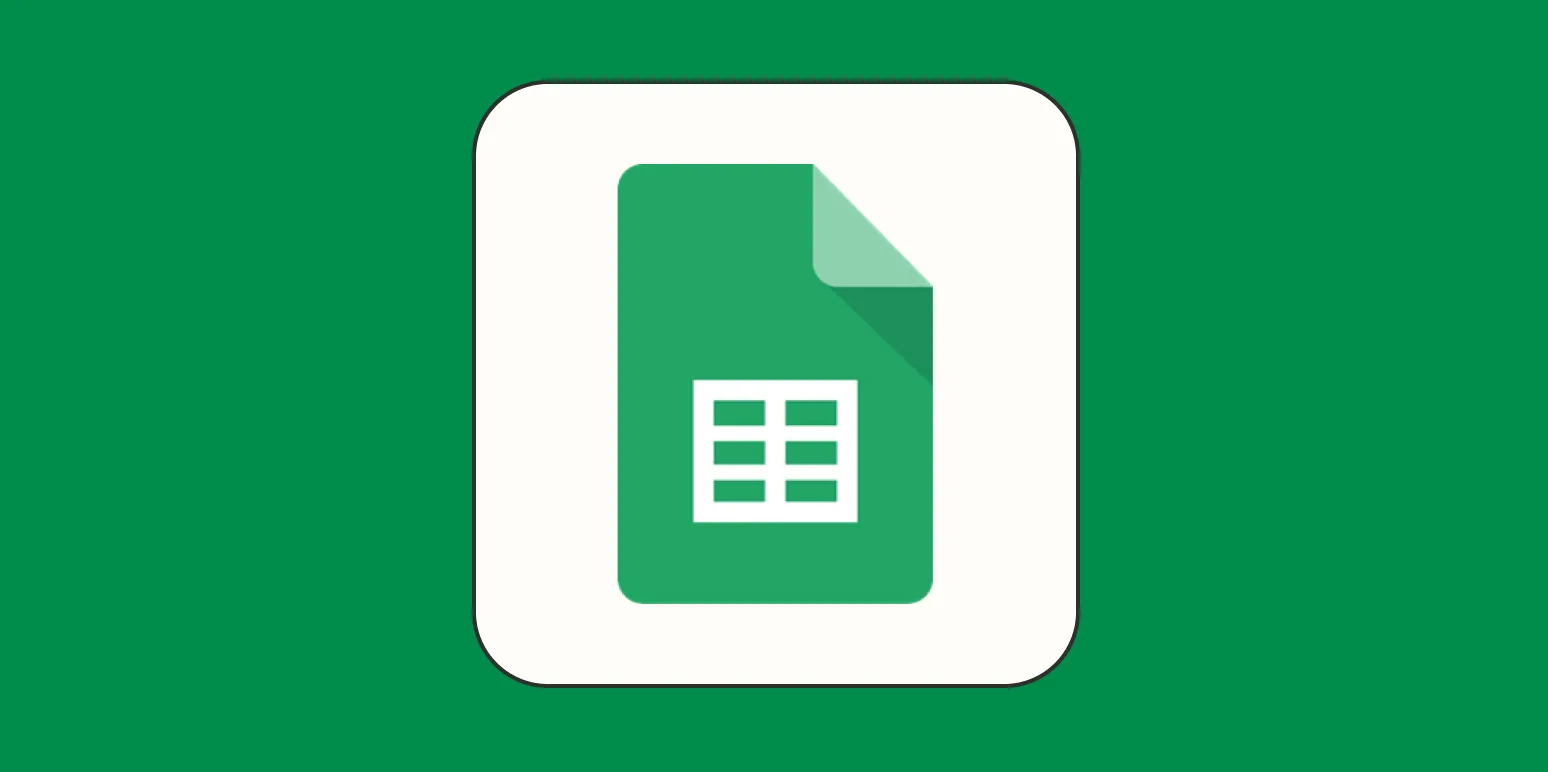Google Sheets is a powerful tool that can help you manage data effectively, whether you are a student, a business professional, or just someone looking to organize their personal information. This beginner's guide will walk you through the essential features of Google Sheets, including how to create and format sheets, use formulas, and generate charts. By the end, you'll be equipped with the skills to leverage Google Sheets for your data needs.
Getting Started with Google Sheets
Before diving into the functionalities of Google Sheets, you'll need to set up an account. Google Sheets is part of Google Workspace, which means you can access it through your Google account. Simply go to the Google Sheets website, log in, and you'll be greeted with a clean interface where you can start creating your spreadsheets.
Creating a New Spreadsheet
Creating a new spreadsheet is straightforward. Click on the "+" icon or select "Blank" from the template gallery. This opens a new sheet where you can enter your data. You can also choose from various templates that cater to specific needs, such as budgets, invoices, or project management.
Understanding the Interface
Once your spreadsheet is open, familiarize yourself with the layout. The interface consists of rows and columns, where each cell can hold data. The toolbar at the top provides options for editing and formatting your data, including font size, cell color, and borders.
Entering Data
To enter data, simply click on a cell and start typing. You can input various data types, such as text, numbers, dates, and even formulas. After entering your data, press Enter to move to the next cell. To edit a cell, double-click it or click once and press F2.
Formatting Your Spreadsheet
Formatting is key to making your spreadsheet readable. Highlight the cells you want to format and use the toolbar to change the font, size, and color. You can also use the "Format" menu to adjust cell alignment, add borders, and change the number format (e.g., currency, percentage).
Using Formulas and Functions
One of the most powerful features of Google Sheets is its ability to perform calculations using formulas. Formulas begin with an equals sign (=). For example, to sum a range of cells, you would use the SUM function. Here’s a quick example:
=SUM(A1:A10)
This formula adds all the values in cells A1 to A10. Google Sheets also offers a wide array of built-in functions, such as AVERAGE, COUNT, and IF, which can help you analyze your data effectively.
Creating Charts
Visualizing data is crucial for interpretation, and Google Sheets makes it easy to create charts. To generate a chart:
- Select the data range you want to visualize.
- Click on the "Insert" menu, then choose "Chart."
- A chart editor will appear on the right side, where you can select the type of chart you want, such as pie, bar, or line chart.
Once you select your preferred chart type, you can further customize it by adjusting the colors, labels, and legend to suit your needs.
Sharing and Collaborating
One of the standout features of Google Sheets is its collaboration capabilities. You can easily share your spreadsheet with others by clicking on the "Share" button in the upper right corner. Enter the email addresses of the people you want to share with, and set their permissions (view, comment, or edit).
Collaborators can work on the spreadsheet simultaneously, and you can see their changes in real-time. This makes Google Sheets an excellent tool for team projects, allowing for seamless communication and data management.
Using Add-ons to Enhance Functionality
Google Sheets also supports a variety of add-ons that can enhance its functionality. You can find these add-ons by clicking on the "Extensions" menu and selecting "Add-ons." Some popular add-ons include:
- Supermetrics: Great for marketing data analysis.
- Mail Merge with attachments: Useful for sending personalized emails.
- Yet Another Mail Merge: A powerful tool for email marketing campaigns.
These add-ons can significantly boost your productivity and streamline your workflow when using Google Sheets.
Conclusion
Google Sheets is an incredibly versatile tool that can help you manage and analyze data efficiently. By familiarizing yourself with its interface, mastering formulas, and utilizing charts, you can unlock its full potential. Whether you're working individually or collaborating with a team, Google Sheets offers the features necessary to organize and present your data effectively. Remember to explore add-ons to enhance your experience even further. Dive in and start using Google Sheets today!