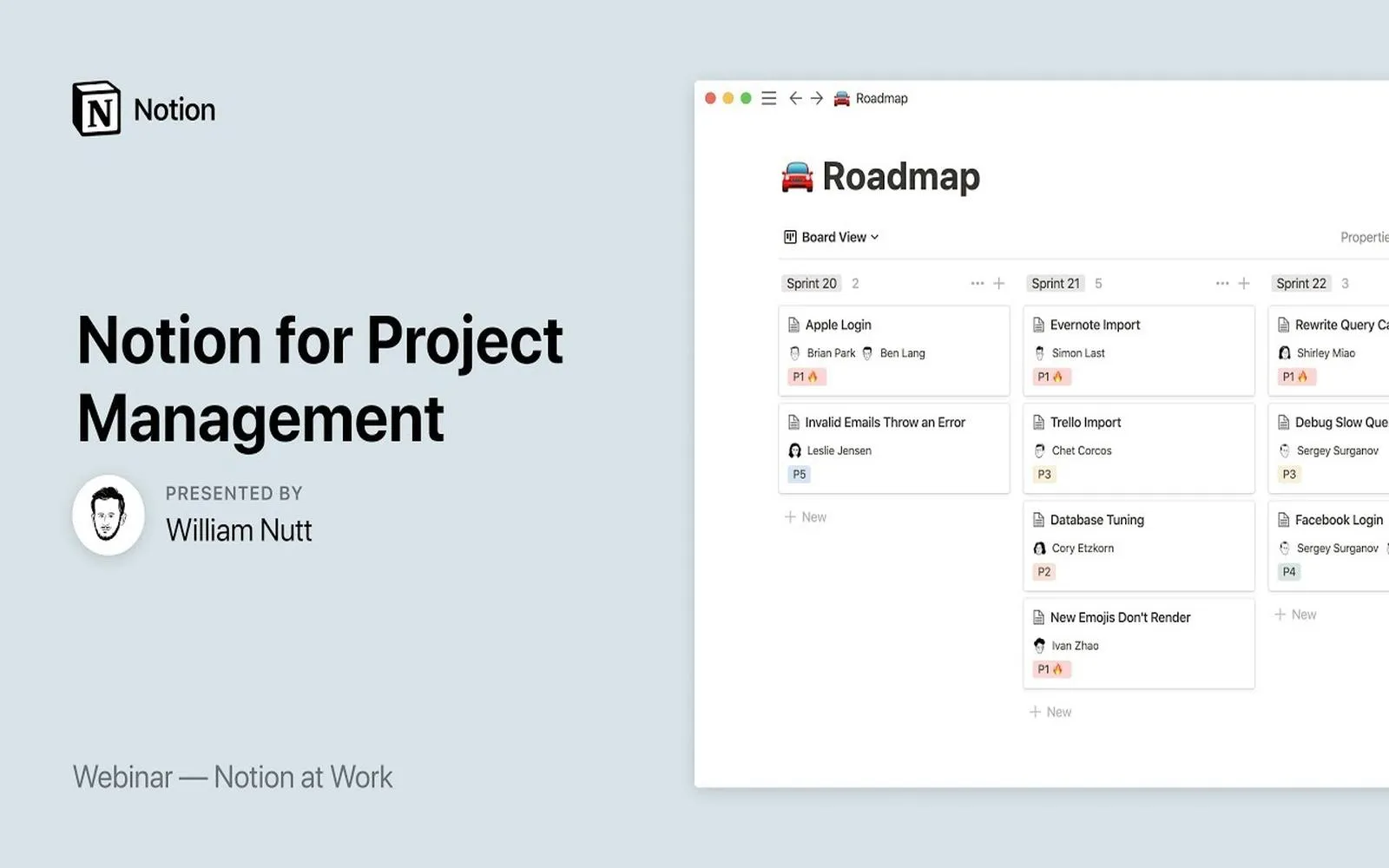Understanding Notion for Project Management
Notion is an all-in-one workspace that allows you to manage projects effectively through its versatile tools. With its customizable templates, you can easily tailor your workspace to fit your project management needs. One of the key features of Notion is its ability to create databases, which can take the form of tables, boards, calendars, and lists. This flexibility makes it an ideal choice for teams looking to streamline their workflow.
Setting Up Your Notion Workspace
To start using Notion for project management, you first need to create a workspace. Once you have set up your account, you can create a new page dedicated to your project. This page will be the central hub where you can manage all aspects of your project.
Here’s how you can set up your workspace:
- Create a new page by clicking on the "+" icon in the sidebar.
- Name your page and select a template that best suits your project type.
- Utilize the drag-and-drop feature to arrange elements on your page according to your preferences.
Utilizing Templates for Efficient Project Management
Notion provides a variety of templates specifically designed for project management. Using these templates can save you a significant amount of time and provide a structured approach to managing your projects.
One popular template is the "Project Tracker." This template includes essential fields such as task name, status, priority, due date, and assignee. You can customize these fields to fit your project's requirements, ensuring that you have all the information at your fingertips.
Creating a Project Tracker Table
To create a project tracker table in Notion, follow these steps:
- On your project page, type "/table" and select "Table - Inline."
- Add columns for task name, status, priority, due date, and assignee.
- Fill in your tasks with relevant information. You can use different properties such as select, multi-select, and dates to make your table more effective.
Here's a simple example of what your project tracker might look like:
| Task Name | Status | Priority | Due Date | Assignee |
|---|---|---|---|---|
| Develop Project Plan | In Progress | High | 2023-11-01 | John Doe |
| Design Wireframes | Not Started | Medium | 2023-11-10 | Jane Smith |
Integrating Kanban Boards for Visual Management
Another effective way to manage projects in Notion is by using Kanban boards. These boards provide a visual representation of your project tasks, allowing you to quickly see the status of each task and who is responsible for it.
To set up a Kanban board in Notion:
- Create a new database by typing "/board" and selecting "Board - Inline."
- Define your columns based on task status, such as "To Do," "In Progress," and "Done."
- Add your tasks as cards in the appropriate columns.
This setup not only enhances visibility but also encourages collaboration among team members, as everyone can see what others are working on.
Using Calendar Views for Deadlines
Keeping track of deadlines is crucial in project management. Notion's calendar view allows you to see all your tasks on a timeline, making it easier to manage due dates and plan accordingly.
To create a calendar view:
- On your project page, type "/calendar" and select "Calendar - Inline."
- Link the calendar to your project tracker database so that tasks with due dates appear on the calendar.
This feature helps you visualize your timeline and ensure that all team members are aware of upcoming deadlines, reducing the chances of missing important dates.
Collaborating with Your Team
Collaboration is key in project management, and Notion makes it easy to work with your team. You can invite team members to your project page, allowing them to view and edit the content as needed. Use comments to discuss tasks, share feedback, and ask questions directly on the page.
Additionally, you can set up notifications to keep everyone updated on changes made to the project. This ensures that all team members stay aligned and informed throughout the project's lifecycle.
Conclusion
Using Notion for project management can greatly enhance your team's productivity and organization. By leveraging its customizable templates, project trackers, Kanban boards, and calendar views, you can create a comprehensive project management system tailored to your needs. Start by setting up your workspace, utilizing the templates available, and collaborating with your team effectively. With Notion, managing projects becomes a streamlined and enjoyable process.