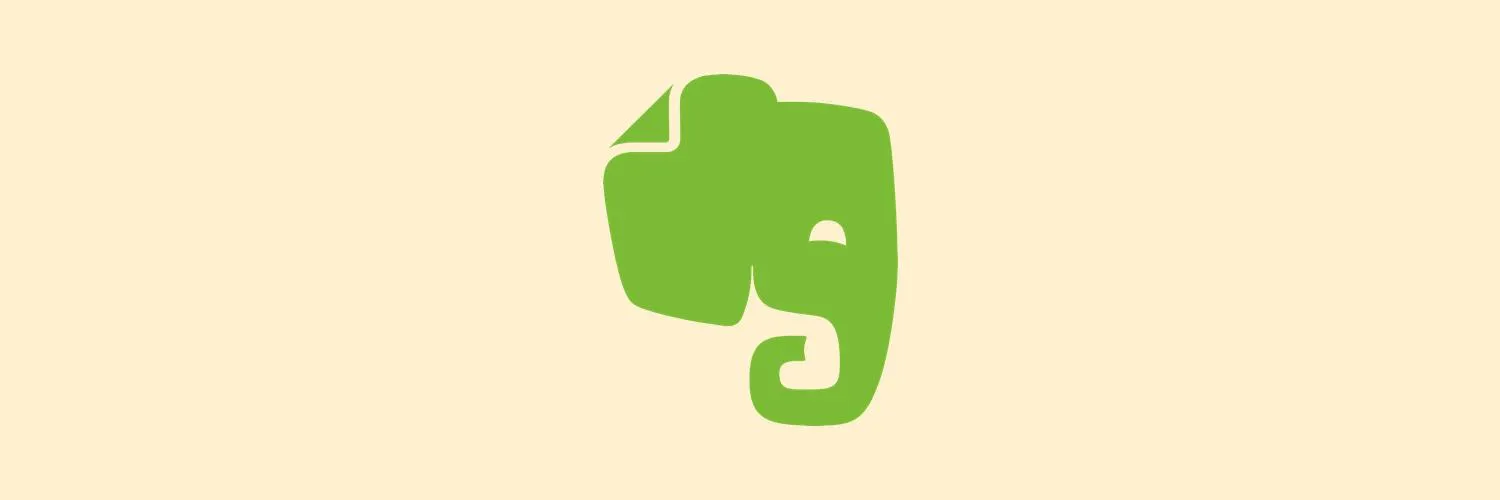Evernote Web Clipper is a powerful tool that allows users to save, organize, and manage online content effortlessly. Whether you are a student, a professional, or just someone who loves to collect information, Web Clipper can streamline your research process. In this guide, we will explore how to effectively use the Evernote Web Clipper and enhance your productivity. Let’s dive in!
Getting Started with Evernote Web Clipper
To begin using the Evernote Web Clipper, you first need to install the extension on your web browser. Evernote Web Clipper is compatible with major browsers such as Chrome, Firefox, and Safari. Simply visit the Evernote website or the browser’s extension store to download and install it.
Key Features of Evernote Web Clipper
Evernote Web Clipper comes packed with features to help you save content efficiently. Here are some of the ''key features'':
- Clip Selection: You can clip the entire page, a simplified article, a bookmark, or just a selection of text.
- Organize with Notebooks: Save your clips directly into specific notebooks and tag them for easy retrieval later.
- Add Annotations: Highlight text, add comments, or draw directly on your clipped content.
- Sync Across Devices: Access your saved clips on any device where you have Evernote installed.
How to Use Evernote Web Clipper
Using the Evernote Web Clipper is straightforward. Follow these steps to make the most of this tool:
Step 1: Install the Extension
After installing the Evernote Web Clipper, you will see the Evernote elephant icon on your browser’s toolbar.
Step 2: Navigate to the Content
Visit the webpage you want to clip. Whether it’s an article, recipe, or research paper, make sure it’s the content you wish to save.
Step 3: Click the Web Clipper Icon
Click the Evernote icon on your toolbar. A dropdown menu will appear with various clipping options. Choose the format that suits your needs best:
| Clip Format | Description |
|---|---|
| Entire Page | Clips the whole webpage as it appears. |
| Article | Clips a simplified version of the article, removing ads and distractions. |
| Bookmark | Saves the link to the page along with a brief description. |
| Selection | Allows you to choose specific text or images to clip. |
Step 4: Add Tags and Notebooks
Once you have chosen a clip format, you can select a notebook to save your clip in and add relevant tags. This organization method will make it easier to find your clips later. Use ''descriptive tags'' that align with your content type, such as "research", "recipes", or "inspiration".
Step 5: Save Your Clip
After selecting your preferences, click the “Save Clip” button. Your content will be saved to Evernote and can be accessed from any device. You can also share your clips with others by generating a shareable link.
Best Practices for Using Evernote Web Clipper
To maximize your use of the Evernote Web Clipper, consider the following best practices:
- Regular Organization: Regularly review your notebooks and tags to keep your content organized and relevant.
- Use High-Quality Sources: Always clip content from reputable sites to ensure the information is reliable.
- Utilize Annotations: Use the annotation features to highlight key points or add personal notes that will help you recall important details later.
- Sync Regularly: Make sure your clips sync across your devices so you can access them anytime, anywhere.
Integrating Evernote Web Clipper with ReferrerAdCreative
For marketers and content creators, integrating Evernote Web Clipper with tools like ReferrerAdCreative can streamline the content creation process. By clipping relevant articles and ads, you can gather inspiration and insights for creating compelling ad creatives. Here’s how to effectively combine these tools:
- Clip Competitor Ads: Use the Web Clipper to save ads from competitors that resonate with your target audience.
- Research Trends: Clip articles discussing industry trends and insights that can inform your ad strategies.
- Organize Campaign Ideas: Create a dedicated notebook for ad creatives where you clip ideas and inspirations to refine your campaigns.
Conclusion
Evernote Web Clipper is an invaluable tool for anyone looking to enhance their productivity and organization. By mastering its features, you can easily collect and manage information relevant to your projects. Coupled with tools like ReferrerAdCreative, you can create effective marketing strategies and ad creatives that stand out. Start clipping today and transform the way you gather and utilize online content!