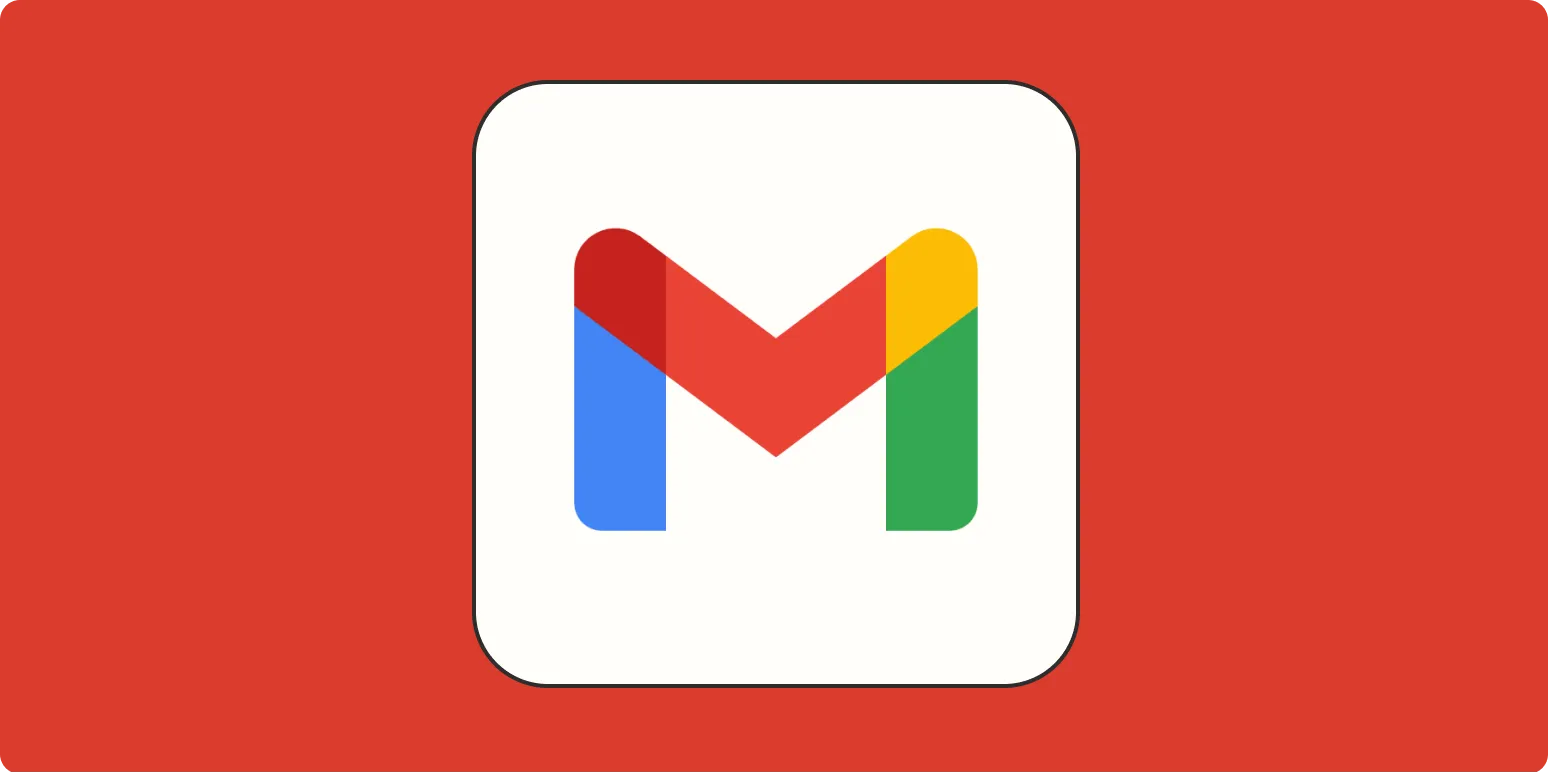The modern workplace demands efficiency, especially when it comes to managing emails. Gmail, one of the most widely used email platforms, offers a plethora of shortcuts that can streamline your workflow and enhance your productivity. Understanding and utilizing these shortcuts can transform how you navigate your inbox and save precious time. Below, we'll explore some ''Gmail shortcuts'' that you should actually be using to navigate your inbox effectively.
Essential Gmail Shortcuts
Before diving into the specifics, it's important to ensure that keyboard shortcuts are enabled in your Gmail settings. To do this, go to the settings gear icon in the upper right corner, click on "See all settings," then navigate to the "General" tab and find the "Keyboard shortcuts" section. Make sure it is set to "Keyboard shortcuts on." Once activated, you can start using these shortcuts to improve your email management.
| Shortcut | Action |
|---|---|
| c | Compose a new message |
| r | Reply to the current email |
| a | Reply all to the current email |
| f | Forward the current email |
| e | Archive the current email |
| Shift + u | Mark as unread |
| Shift + i | Mark as read |
| # | Delete the current email |
| j | Move to the next conversation |
| k | Move to the previous conversation |
| g + i | Go to Inbox |
| g + s | Go to Sent Mail |
| g + d | Go to Drafts |
Advanced Navigation Shortcuts
Once you're comfortable with the basic shortcuts, you can take your productivity to the next level by incorporating these advanced navigation shortcuts. These will help you manage your inbox with even greater ease.
| Shortcut | Action |
|---|---|
| g + t | Go to Tasks |
| g + c | Go to Contacts |
| g + l | Go to Labels |
| Shift + n | Open the next message in a new window |
| Shift + p | Open the previous message in a new window |
| / | Search your inbox |
| Ctrl + Enter | Send an email |
Creating a Personalized Experience
To truly make Gmail your own, consider customizing labels and filters to work in tandem with these shortcuts. Use the shortcuts to navigate quickly through your emails, and with the right labels and filters, you can categorize your emails for even better organization. For example, use the shortcut g + l to quickly access your labels and streamline how you manage different types of correspondence.
Conclusion
Integrating ''Gmail shortcuts'' into your daily routine can significantly enhance your email efficiency and productivity. Whether you're responding to messages, navigating through your inbox, or organizing your emails, these shortcuts offer a fast and effective way to manage your communications. By using the tables above, you can quickly familiarize yourself with essential and advanced shortcuts that will make your Gmail experience smoother and more intuitive.
By adopting these practices, you will not only save time but will also create a more organized and efficient email workflow. Start implementing these ''Gmail shortcuts'' today and experience the difference in your email management!