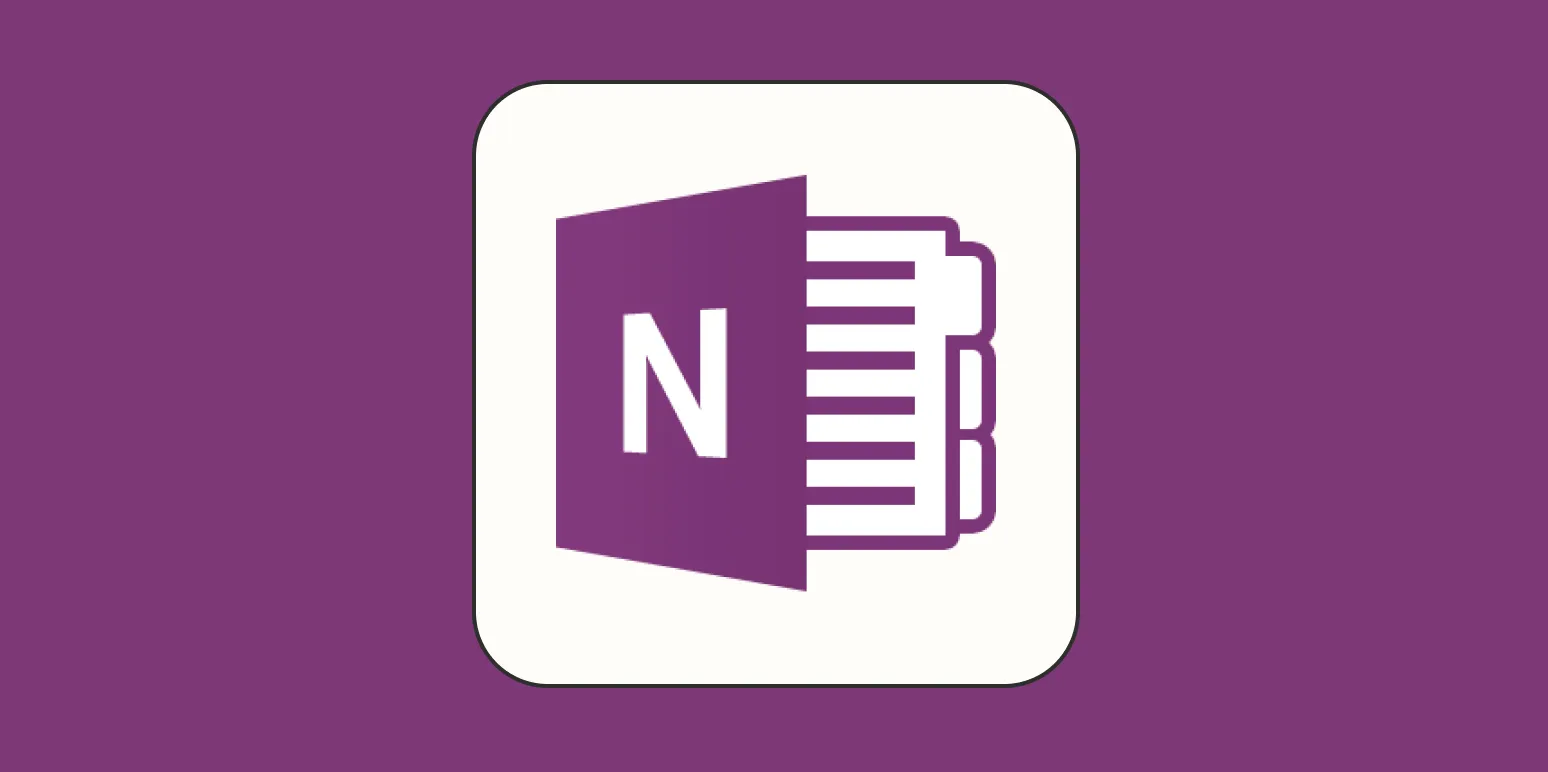Project management can often feel overwhelming, especially when juggling multiple tasks, deadlines, and teams. Fortunately, using OneNote templates can significantly streamline the process, allowing you to stay organized and focused. OneNote provides a versatile platform for creating, managing, and tracking projects, and its templates can be customized to fit your unique workflow. In this article, we will explore how to leverage OneNote templates for effective project management.
Benefits of Using OneNote Templates
OneNote templates offer several advantages that can enhance your project management experience:
- Customization: OneNote templates allow you to tailor your workspace according to your specific needs. Whether you’re managing a marketing campaign or overseeing a construction project, you can create a template that includes all the necessary sections and elements.
- Consistency: Using a standardized template helps maintain consistency across projects. This ensures that all team members are on the same page and that important information is not overlooked.
- Time Efficiency: Templates save time by providing a pre-structured format. Instead of starting from scratch each time, you can simply duplicate your template and fill in the relevant details.
Creating Your OneNote Template
To create an effective OneNote template for project management, follow these steps:
- Identify Key Components: Begin by identifying the essential components that your project requires. This may include sections for project goals, timelines, task assignments, and resources.
- Use Tables for Organization: Tables can be an excellent way to organize information in OneNote. You can create a table that outlines tasks, deadlines, and responsible team members, making it easy to track progress.
- Incorporate Checklists: Checklists can help you and your team stay on track. You can add checkboxes to your template for tasks that need to be completed, allowing for easy monitoring of progress.
Examples of OneNote Templates for Project Management
Here are a few examples of OneNote templates that can be customized for various types of projects:
- Project Overview Template: This template can include sections for project objectives, key stakeholders, and an overview timeline. It provides a snapshot of the project for quick reference.
- Task Management Template: Create a table that lists tasks, deadlines, and assigned team members. This template can help you allocate resources effectively and ensure that all tasks are completed on time.
- Meeting Notes Template: Use this template to document meeting agendas, key discussion points, and action items. This ensures that everyone is informed and accountable for their responsibilities.
Using OneNote Templates for Team Collaboration
One of the most significant advantages of using OneNote templates in project management is the ability to enhance team collaboration. Here’s how you can make the most of it:
- Share Templates: Share your project management templates with your team to ensure everyone has access to the same resources. This promotes consistency and reduces confusion.
- Real-Time Updates: OneNote allows multiple users to collaborate in real-time. Team members can update tasks and notes simultaneously, ensuring that the information is always current.
- Feedback and Discussions: Use the comment feature in OneNote to facilitate discussions around specific tasks or sections of the project. This can help address issues promptly and keep the project moving forward.
Integrating OneNote with Other Project Management Tools
To further enhance your project management capabilities, consider integrating OneNote with other tools. Here are some popular integrations:
- Microsoft Teams: Integrate OneNote with Microsoft Teams to streamline communication and collaboration. You can add OneNote tabs to your Teams channels for easy access.
- Outlook: Connect OneNote with Outlook to manage emails and calendar events related to your project. You can create tasks directly from your emails and link them back to your OneNote template.
- Planner: Use Microsoft Planner in conjunction with OneNote to manage tasks visually. You can link tasks in Planner to your OneNote template, providing a comprehensive overview of project progress.
Conclusion
Using OneNote templates for project management can dramatically improve your workflow, enhance team collaboration, and keep your projects organized. By taking the time to create and customize templates, you can simplify your project management process and focus on what truly matters: achieving your project goals. Whether you are managing a small team or a large-scale project, OneNote templates are a valuable tool that can help you stay on track and succeed.