
Productivity
Productivity refers to the efficiency of converting inputs into outputs. It is a measure of how effectively resources like time, labor, and materials are utilized to achieve desired results. Enhancing productivity involves optimizing processes, reducing waste, and maximizing output, ultimately driving economic growth and improving overall performance.
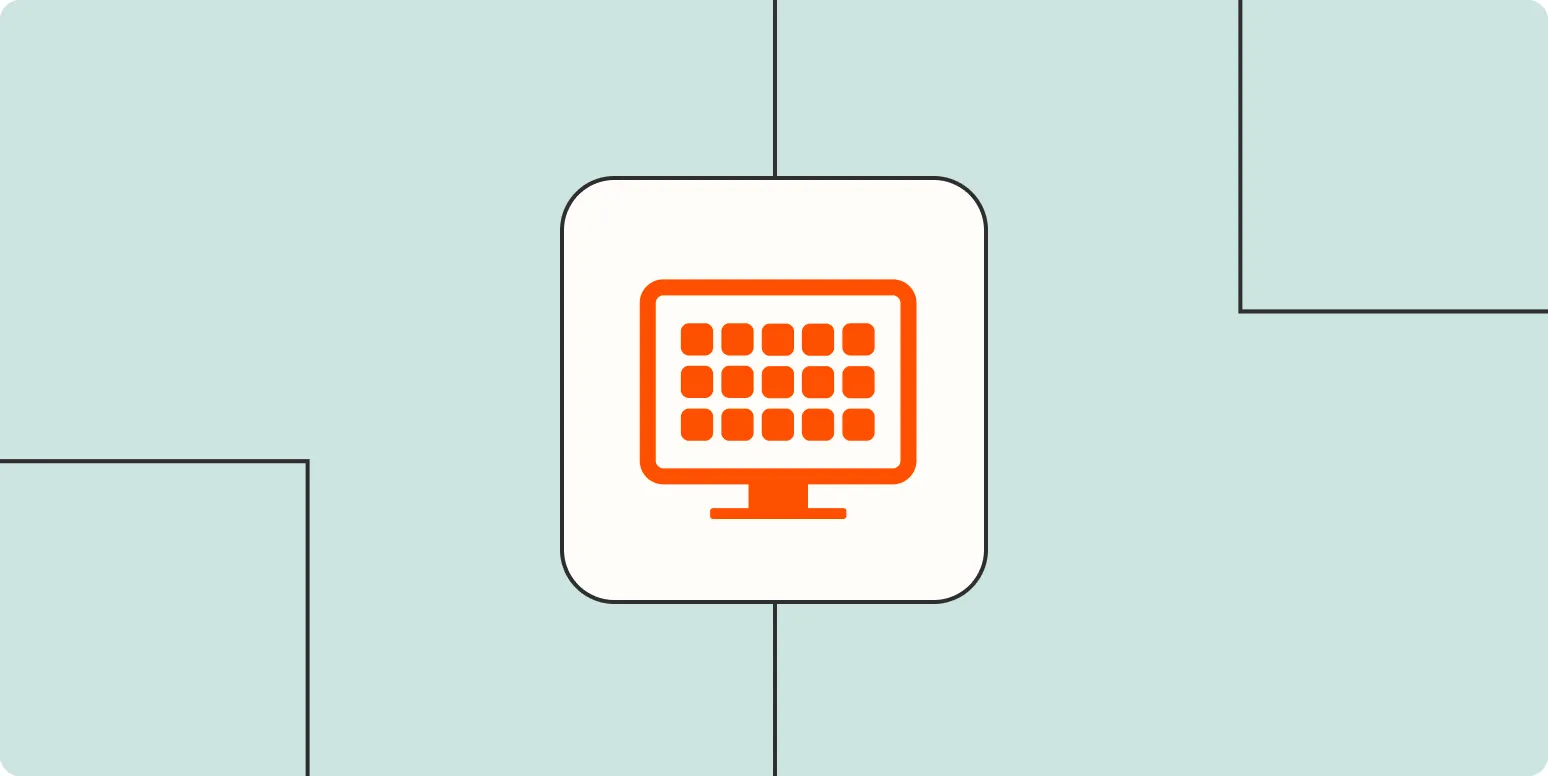
How to choose an app builder
When selecting an app builder, consider your project's specific needs, such as target audience, functionality, and design preferences. Evaluate the platform's ease of use, scalability, and available templates. Look for features like drag-and-drop functionality, integration options, and customer support. Assess pricing models to ensure they fit your budget while providing value. Finally, read user reviews and testimonials to gauge the experiences of others, helping you make an informed decision that aligns with your development goals.
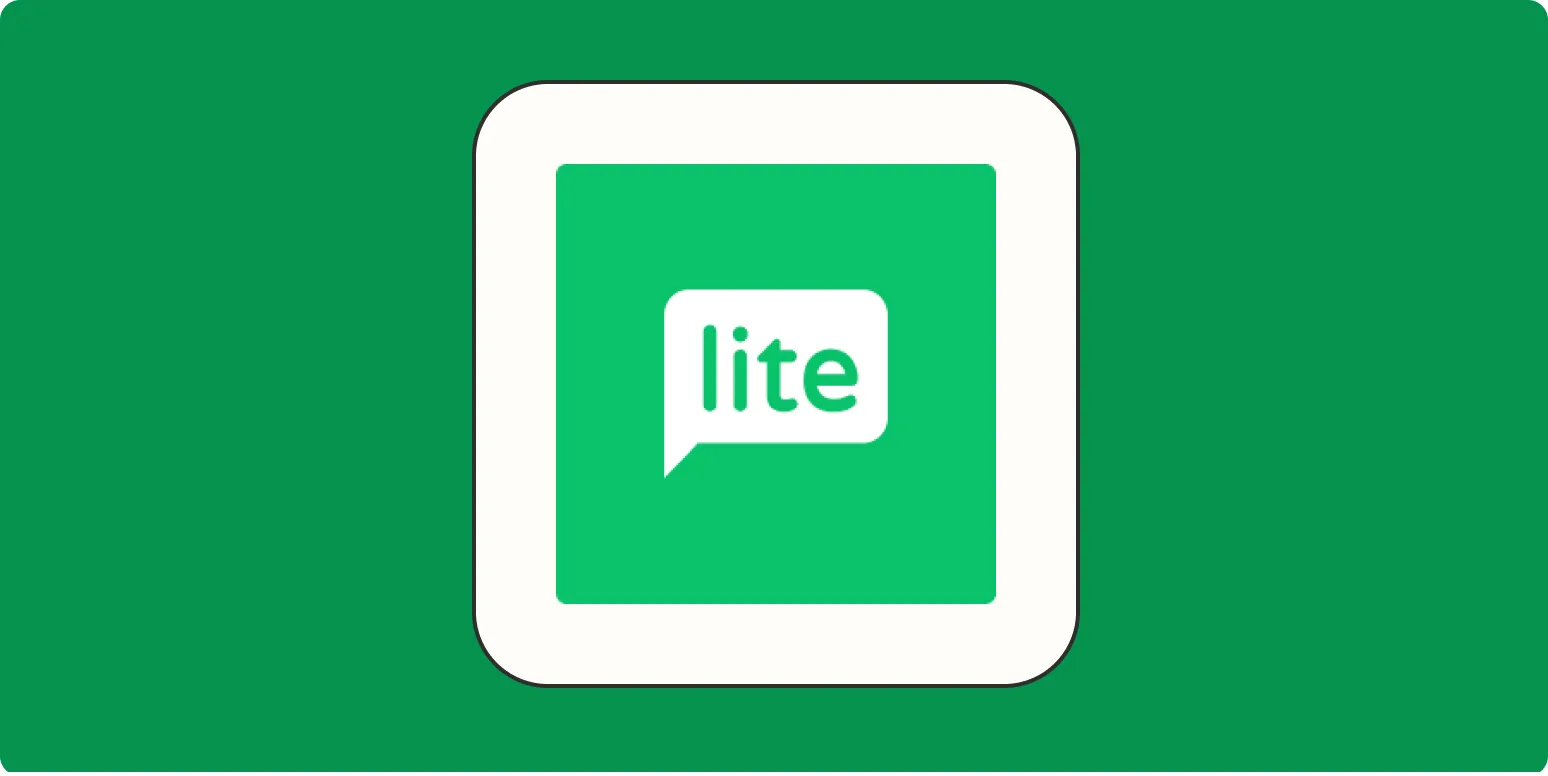
MailerLite review: How does it stack up?
MailerLite is an email marketing platform that stands out for its user-friendly interface and robust features. It offers a range of tools for creating beautiful campaigns, automating workflows, and managing subscribers effectively. The pricing is competitive, especially for small businesses and startups, making it an attractive option. While it may lack some advanced features found in more established competitors, MailerLite delivers a solid performance with excellent customer support, making it a worthwhile choice for those looking to enhance their email marketing efforts.
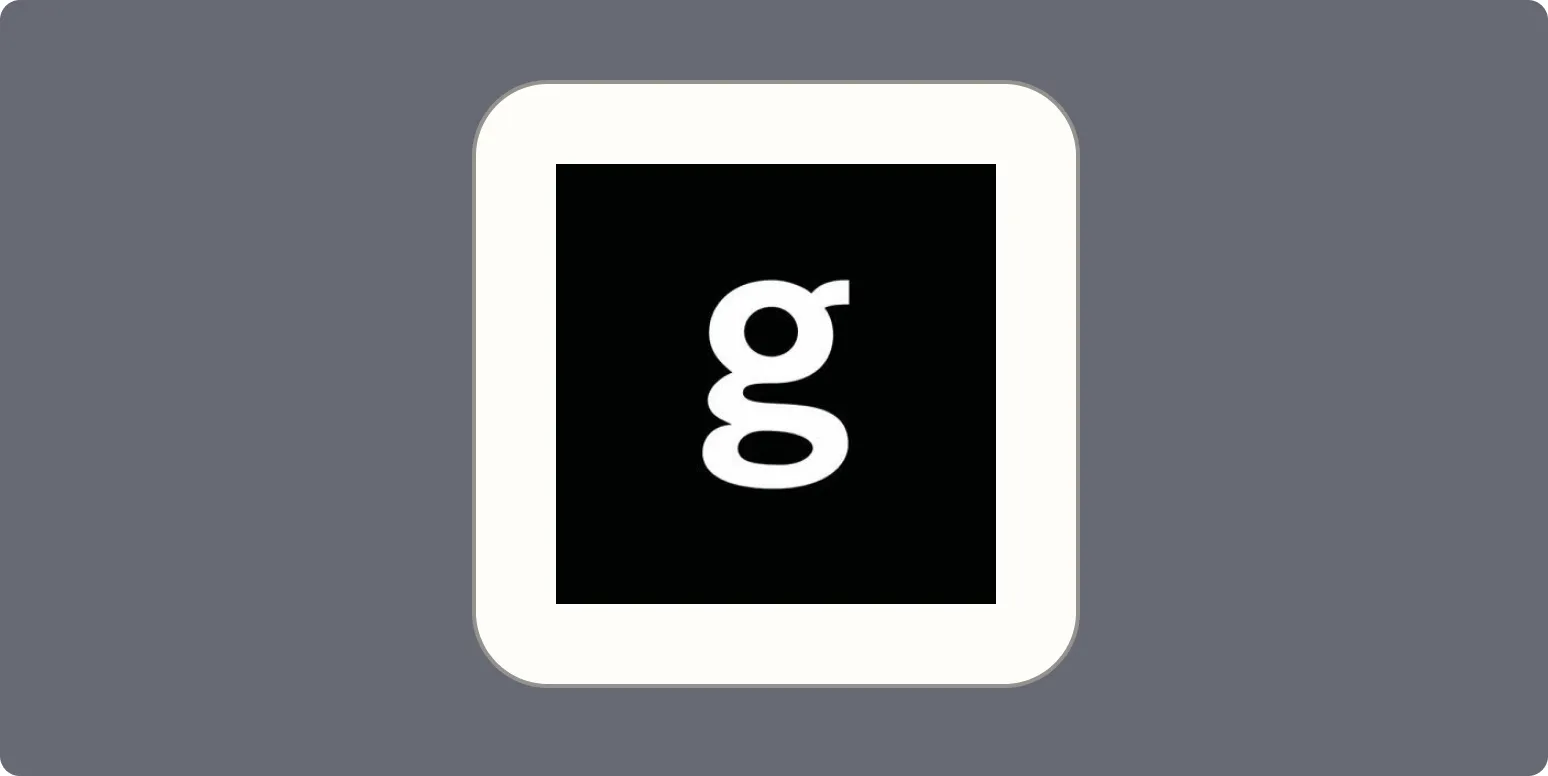
Generative AI by Getty Images: An AI image generator for businesses
Generative AI by Getty Images is an innovative image generation tool designed specifically for businesses. It leverages advanced artificial intelligence to create high-quality, custom images tailored to meet diverse branding and marketing needs. This platform allows users to generate unique visuals quickly, enhancing creative workflows and reducing reliance on stock imagery. By combining creativity with technology, Getty Images empowers businesses to elevate their visual content, ensuring they stand out in a competitive market.
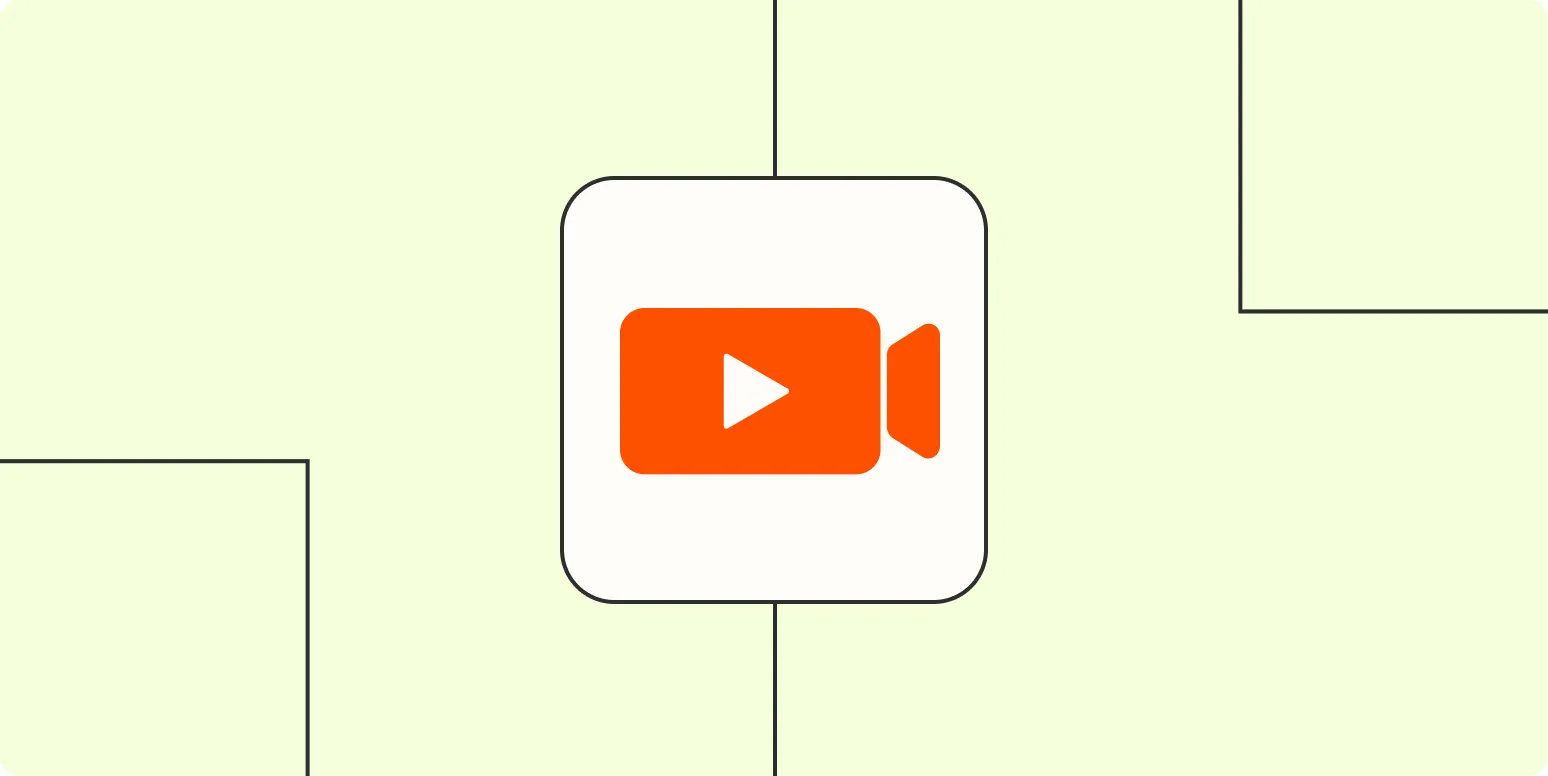
How to record yourself on a Mac
To record yourself on a Mac, you can use the built-in QuickTime Player. Open QuickTime and select "New Audio Recording" or "New Movie Recording," depending on whether you want to capture audio or video. Adjust the settings to select your microphone or camera, and hit the record button. Once finished, click stop and save your recording. You can also use third-party applications like GarageBand for more advanced options. Make sure to check your audio levels for optimal sound quality.
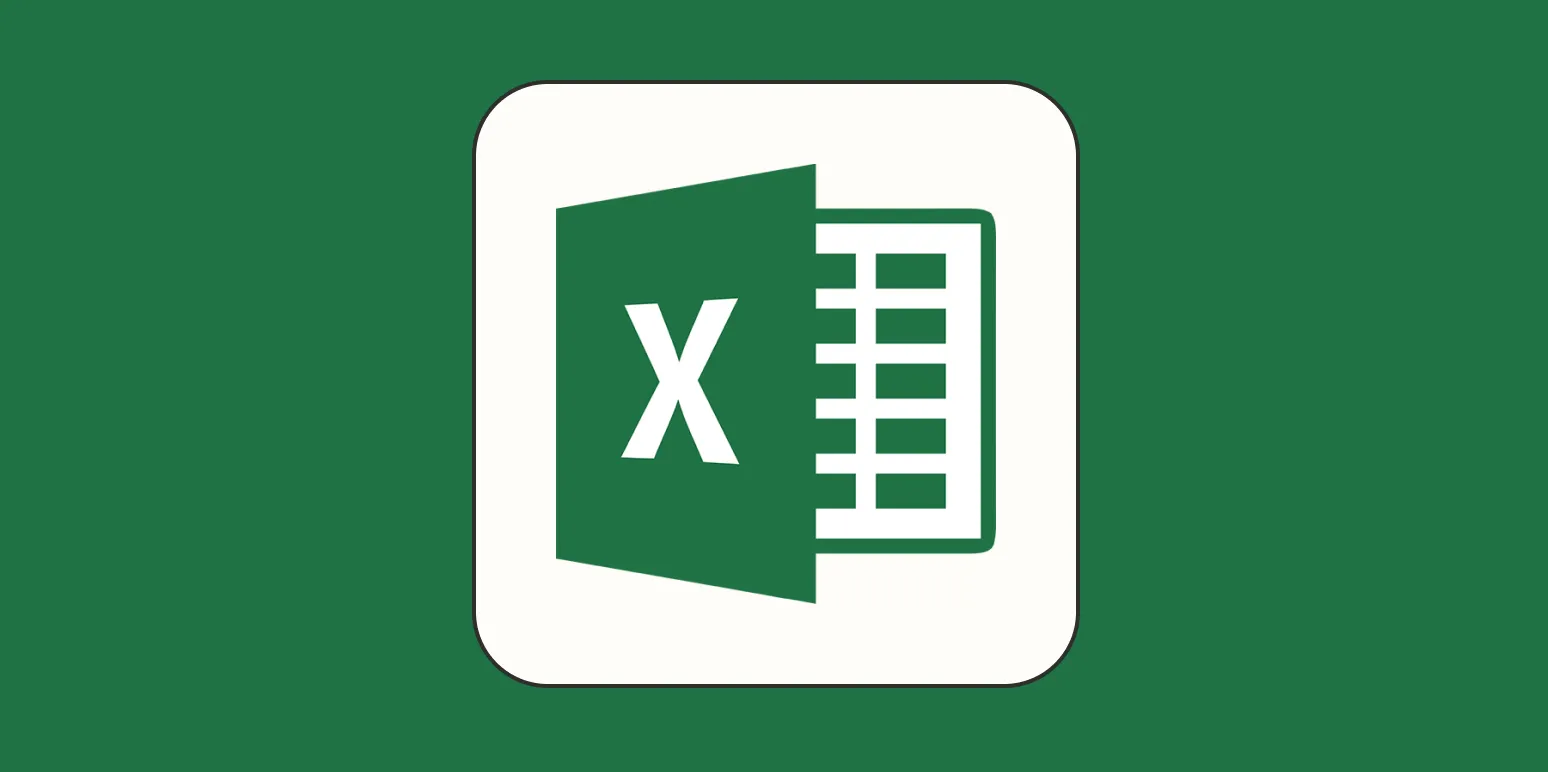
How to use VLOOKUP in Excel
VLOOKUP is a powerful Excel function used to search for a specific value in the first column of a table and return a corresponding value from a specified column. To use it, input the function with four arguments: the value to search for, the range of the table, the column number to return data from, and an optional argument for an exact or approximate match. VLOOKUP is particularly useful for data analysis and merging datasets efficiently.
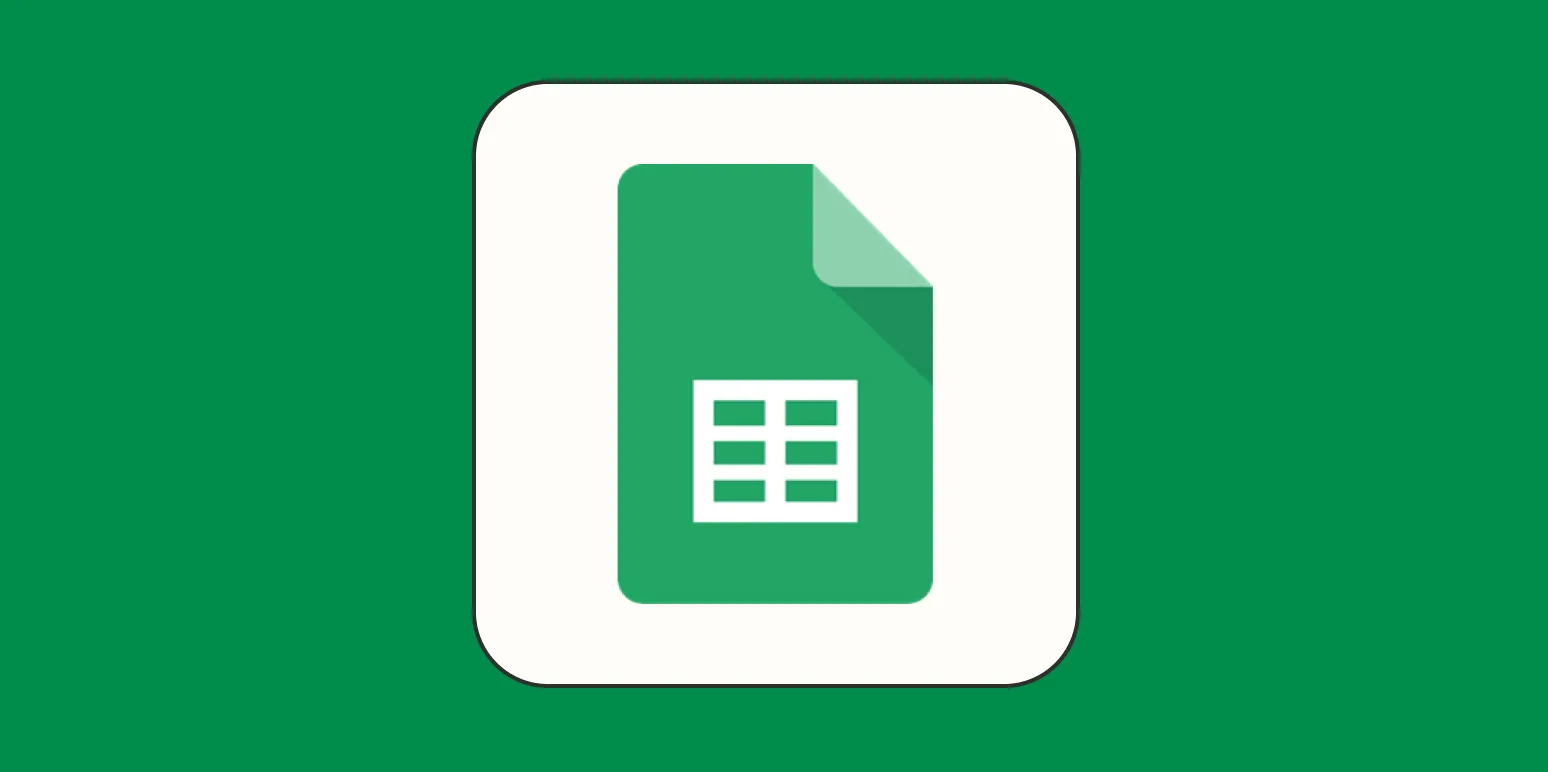
Why Google Sheets should be your to-do list (with template)
Google Sheets offers a flexible and customizable platform for creating your to-do list, making it an ideal choice for personal and professional task management. With its easy-to-use interface, you can organize tasks, set deadlines, and track progress in real-time. The ability to collaborate with others enhances teamwork, while templates can streamline the setup process. By leveraging Google Sheets, you can improve your productivity and ensure that no task goes unnoticed, all while having the freedom to adapt your list as needed.
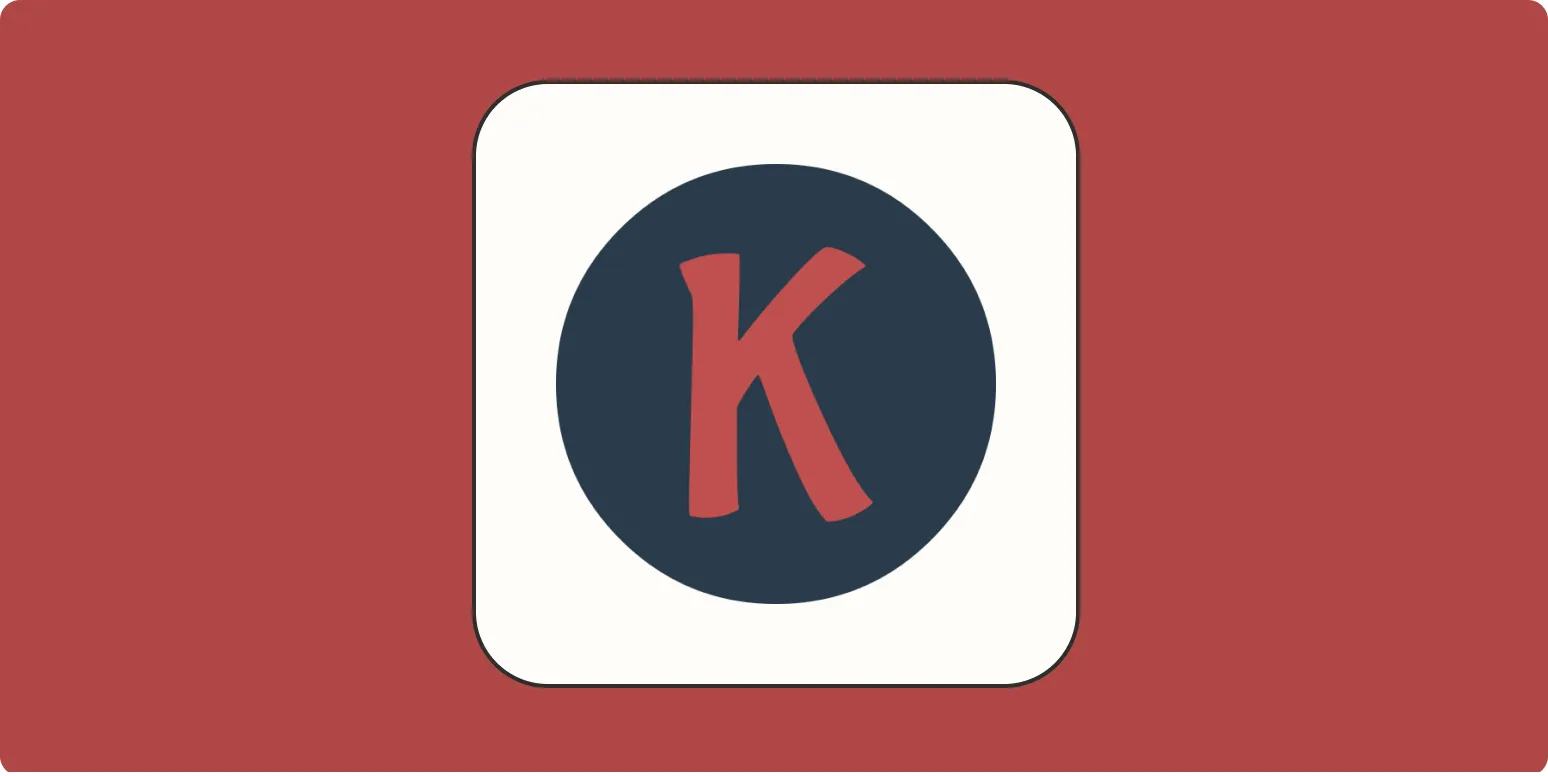
How to do keyword research on a budget with Keywords Everywhere
Keyword research on a budget can be effectively done using Keywords Everywhere, a cost-efficient browser extension. Start by installing the tool and exploring its features to gather valuable data on search volume, cost-per-click, and competition. Utilize the keyword suggestions provided by the extension to identify relevant terms for your niche. Focus on long-tail keywords as they often have lower competition and higher conversion rates. Regularly analyze your findings to refine your strategy and optimize your content for better visibility.
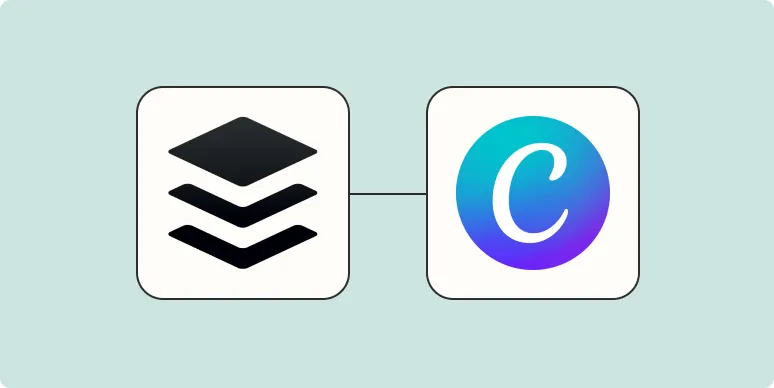
How to create social media graphics in Buffer using the Canva integration
Creating social media graphics in Buffer with the Canva integration is a straightforward process. Begin by linking your Canva account to Buffer, allowing easy access to design tools. Choose a template that suits your brand’s style or create a custom design from scratch. Utilize Canva’s extensive library of images, fonts, and elements to enhance your graphic. Once your design is complete, save it and seamlessly schedule your post directly within Buffer, streamlining your social media management.
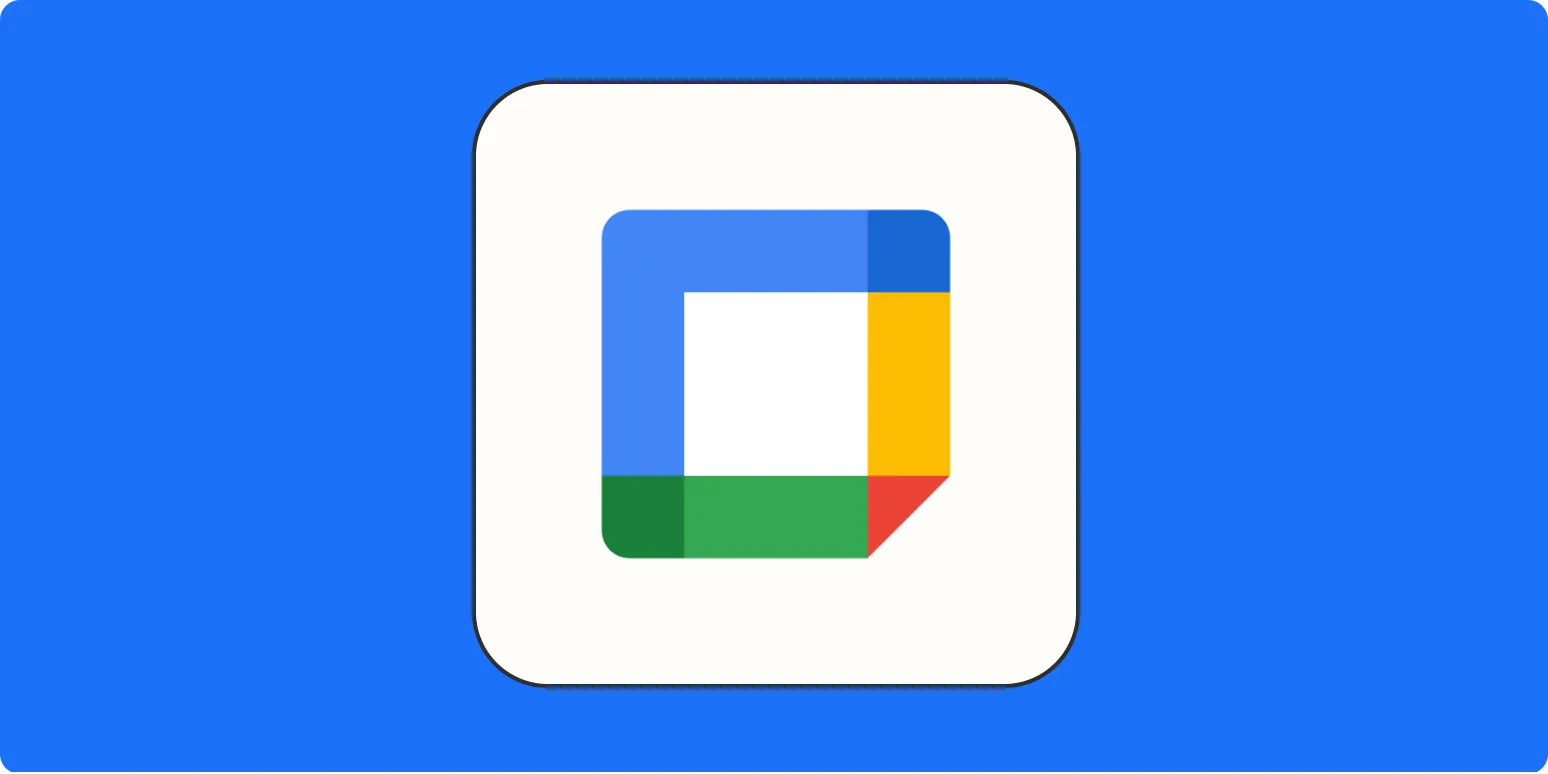
9 Google Calendar features you should start using now
Discover essential Google Calendar features that can enhance your productivity and organization. From setting reminders and creating recurring events to utilizing color-coded calendars for better visual management, these tools streamline scheduling. You can also share calendars with others, integrate with other apps, and access the mobile app for on-the-go convenience. Explore the "Focus Time" feature to block off periods for uninterrupted work, and leverage the "Goals" feature to prioritize personal development. Start using these functionalities to maximize your time management today.
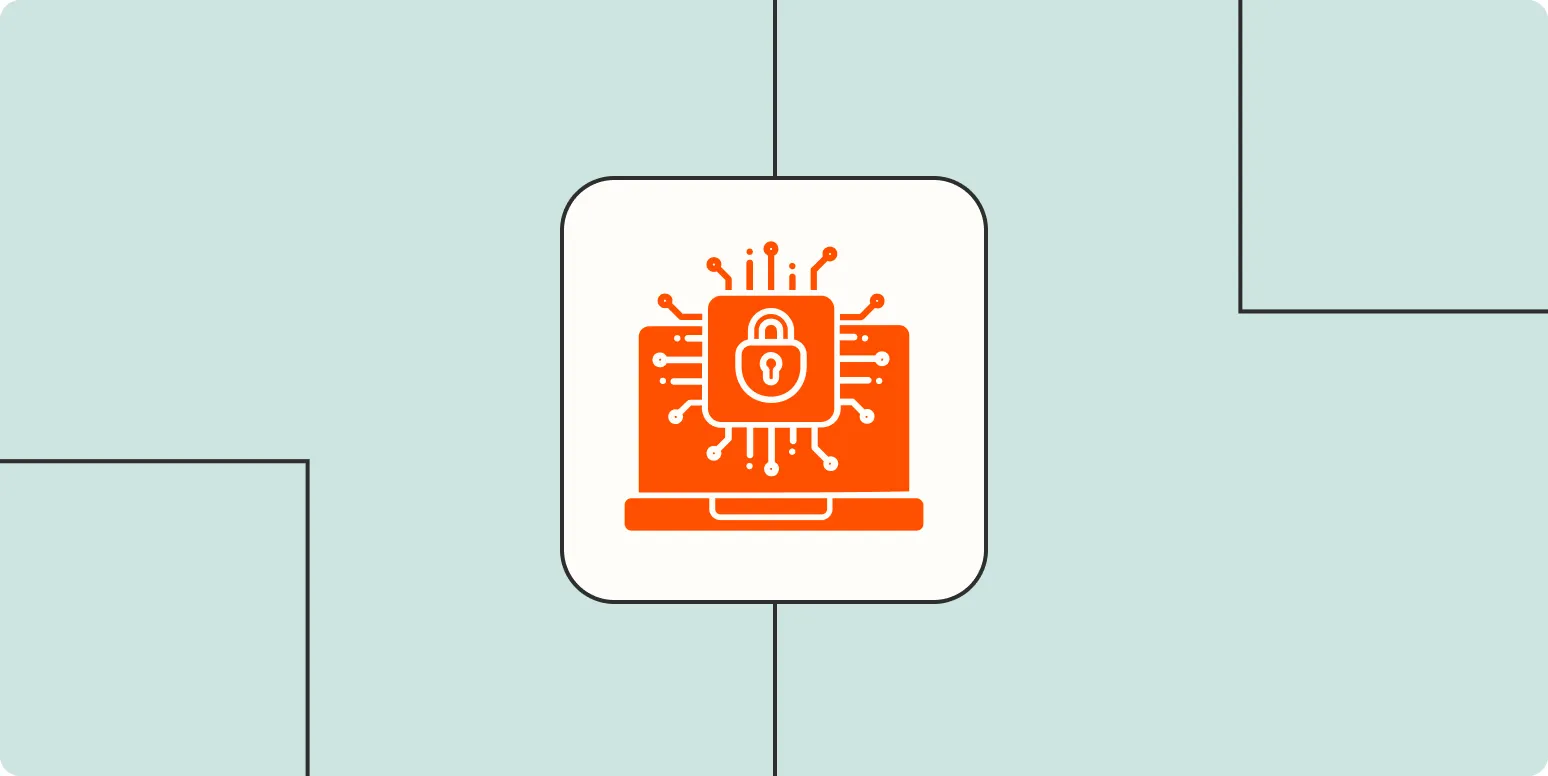
What is a YubiKey and how does it work?
A YubiKey is a small, secure hardware device designed to enhance digital security through two-factor authentication. It works by generating a unique code or providing cryptographic authentication when plugged into a USB port or tapped on a compatible device. Users simply insert the YubiKey or touch it to authenticate their identity, adding an extra layer of protection against unauthorized access. This makes it an effective solution for securing online accounts, sensitive data, and various applications requiring heightened security.
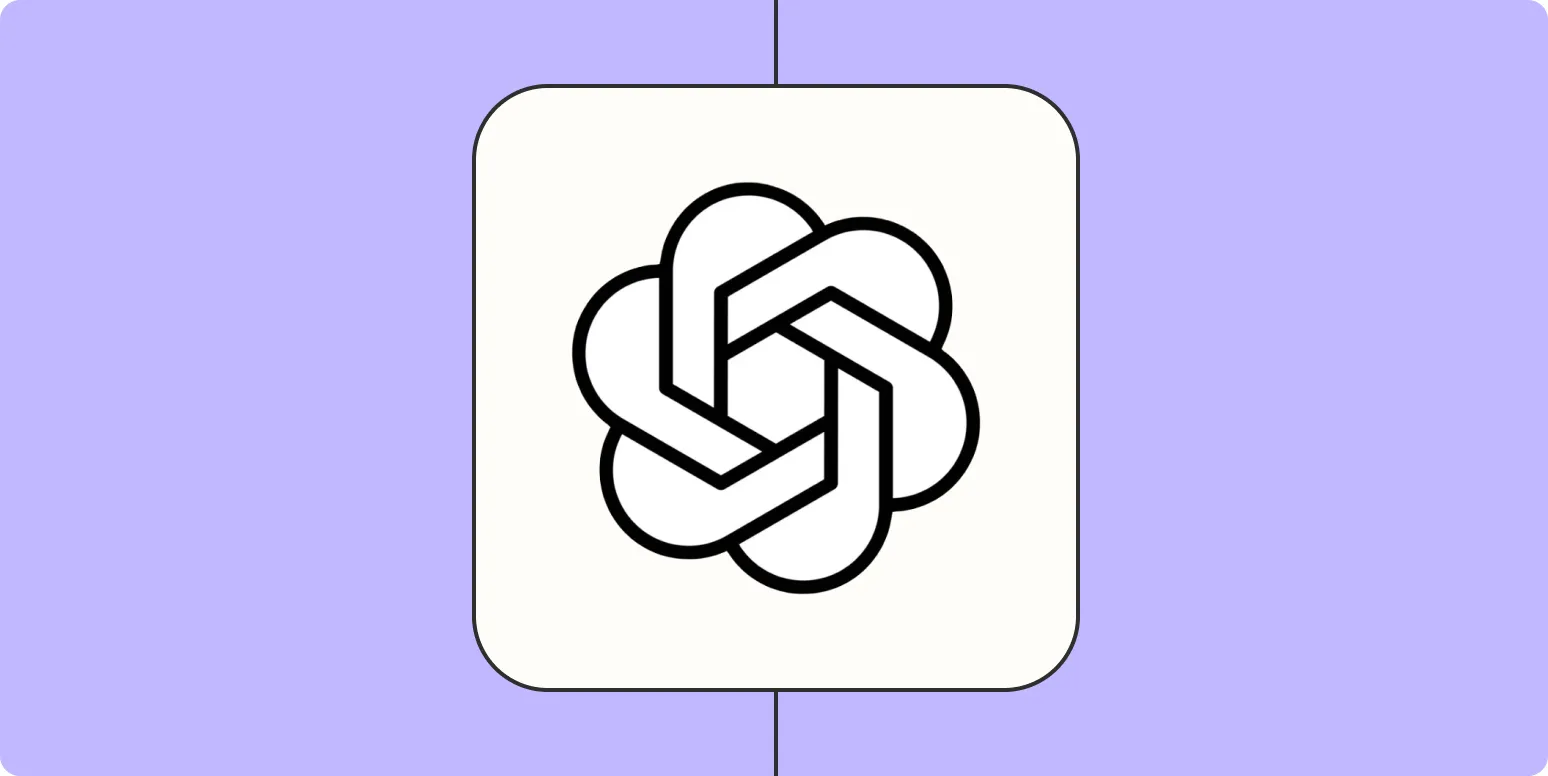
50 ChatGPT prompts to support your entire customer experience lifecycle
Explore a comprehensive collection of 50 ChatGPT prompts designed to enhance every stage of the customer experience lifecycle. These prompts offer tailored guidance for engaging with customers, addressing their needs, and fostering satisfaction from initial awareness to post-purchase support. By utilizing these prompts, businesses can streamline communication, gather valuable feedback, and create meaningful interactions that build loyalty and trust. This resource empowers teams to optimize their customer journey and deliver exceptional service throughout the entire lifecycle.
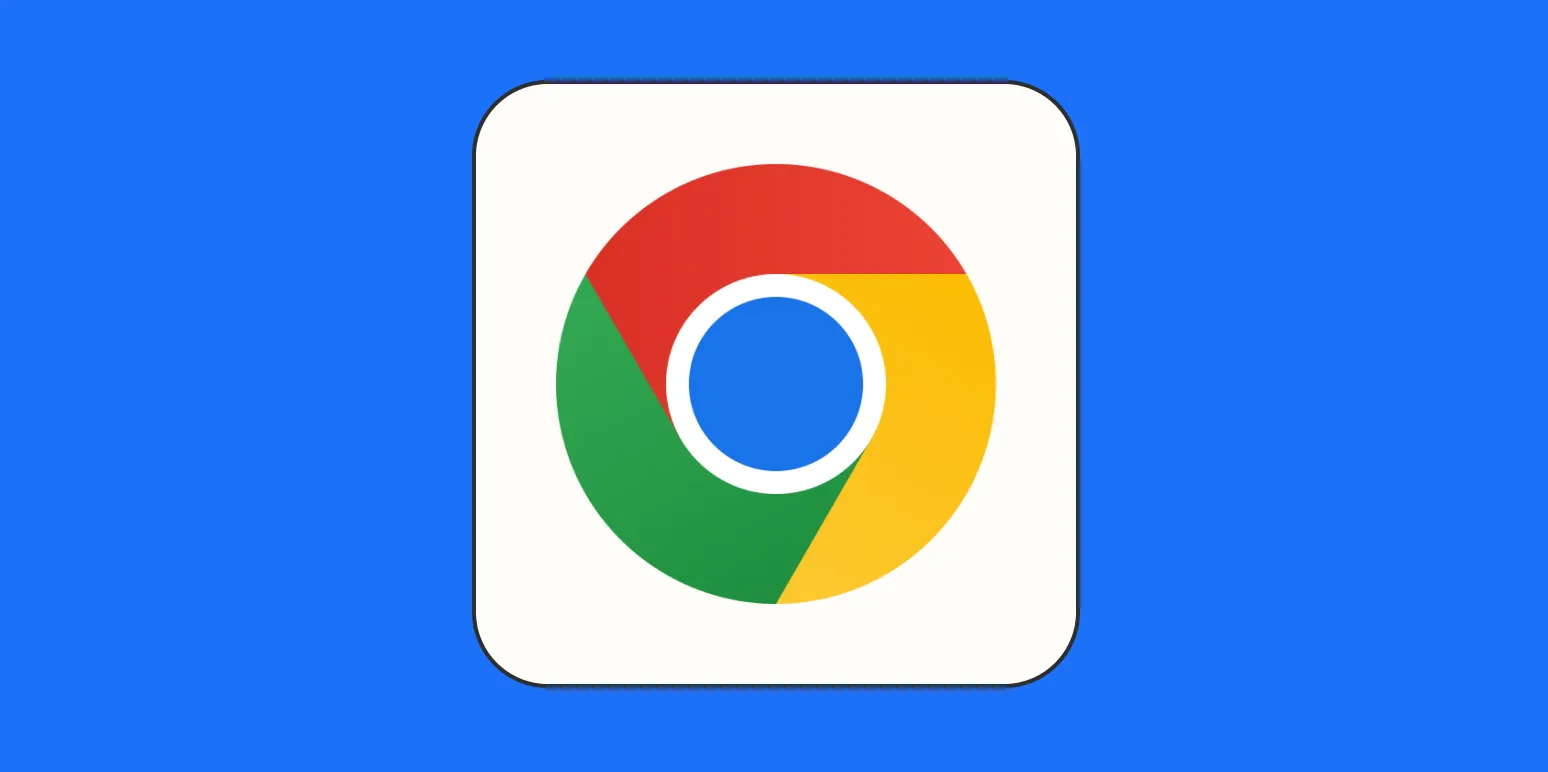
How to add a custom search engine to Chrome
To add a custom search engine to Chrome, start by opening the browser and navigating to the settings menu. Scroll down to the "Search engine" section and select "Manage search engines." Here, you can add a new search engine by inputting its name, keyword, and the corresponding URL with a placeholder for the search term. After saving the new search engine, you can easily access it by typing the designated keyword in the address bar followed by your search query.
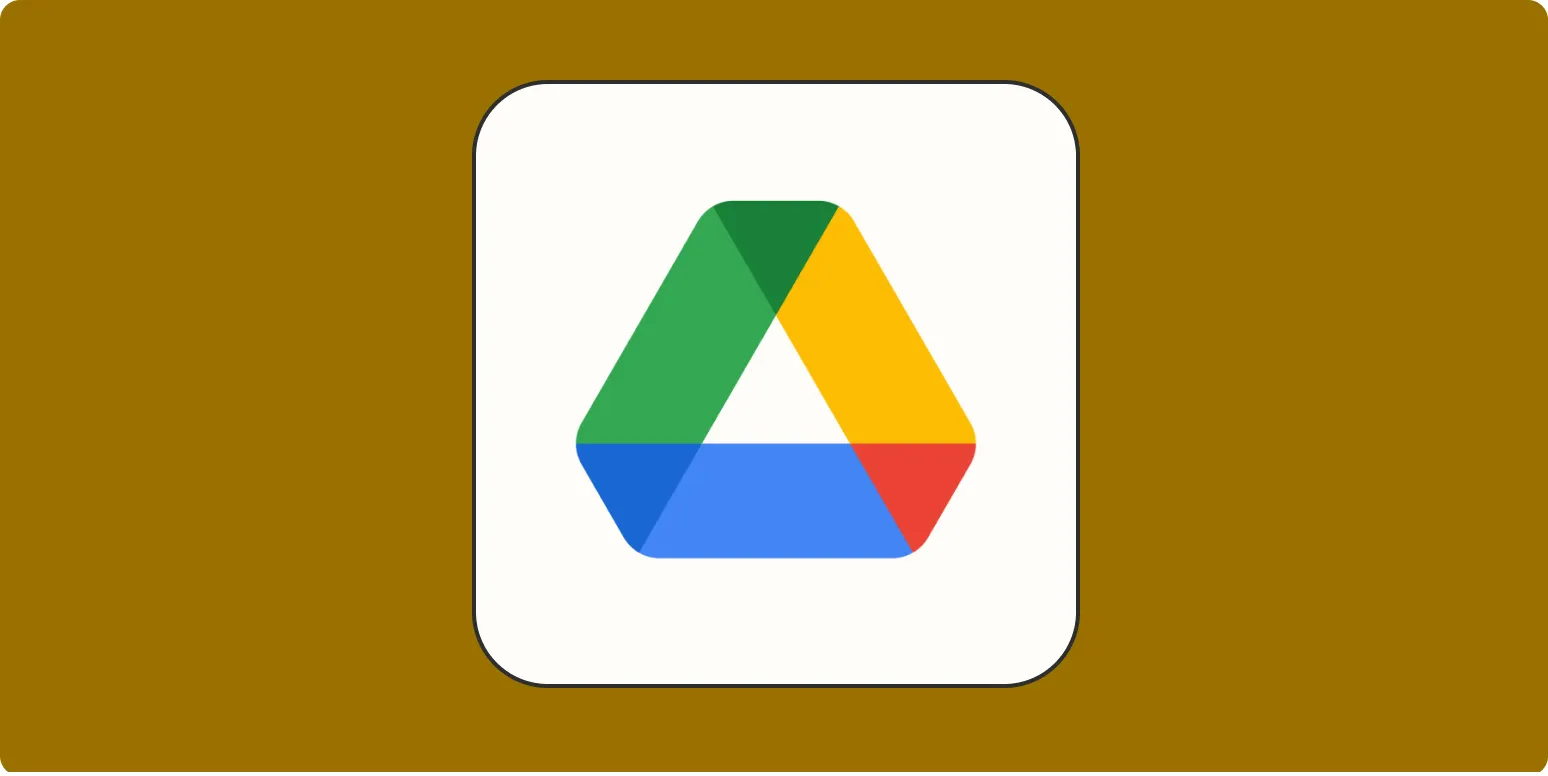
How to convert image to text with Google Drive
To convert an image to text using Google Drive, first upload the image file to your Google Drive account. Once uploaded, right-click on the image and select "Open with" followed by "Google Docs." This action will create a new document containing the image along with the extracted text. You can then edit and save the text as needed. This method is efficient for transforming scanned documents or photos into editable text, making it easier to work with your content.
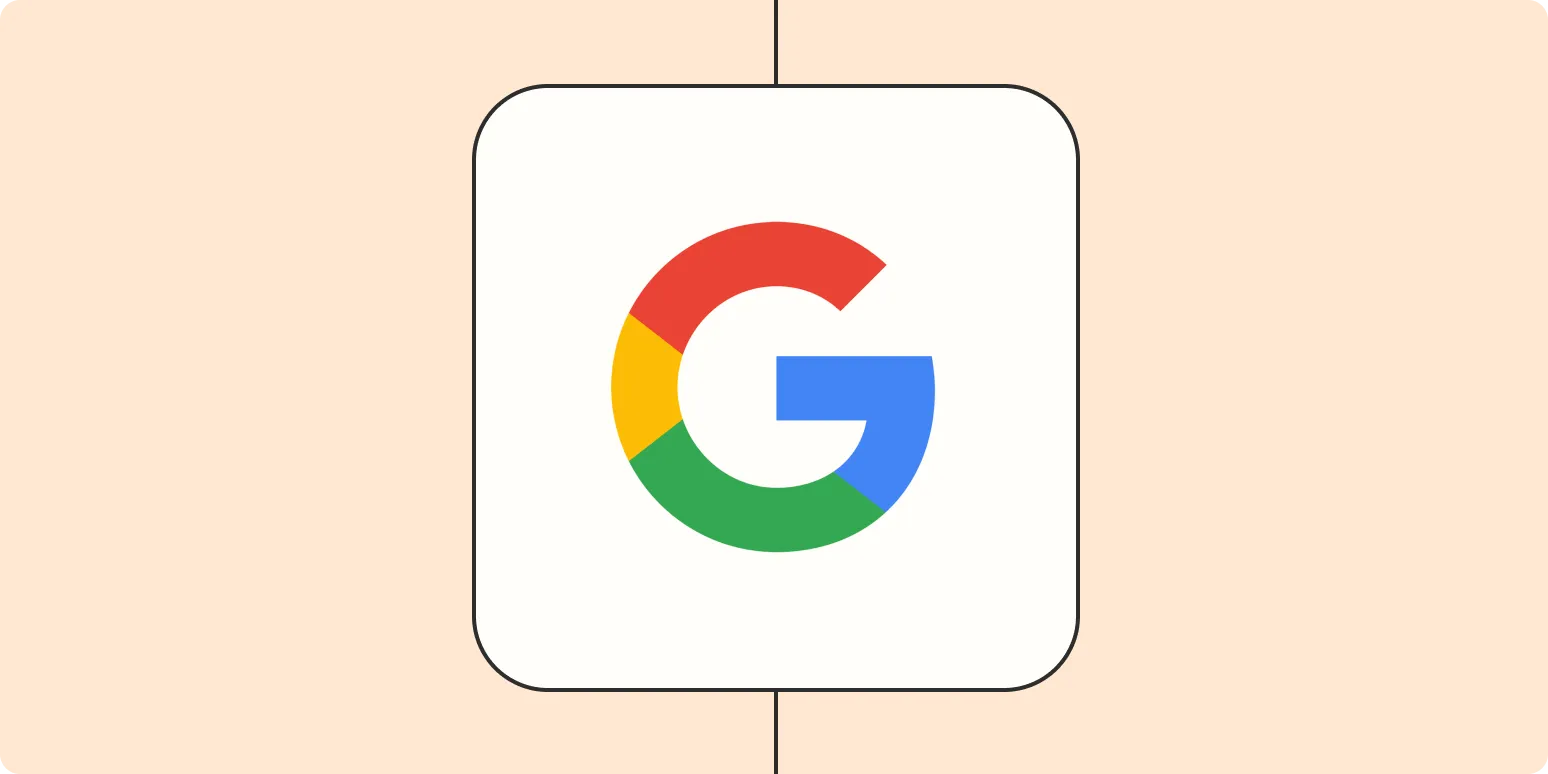
Interact with your documents using Google's AI-powered NotebookLM
Google's AI-powered NotebookLM revolutionizes the way users interact with their documents. This innovative tool leverages advanced artificial intelligence to enhance note-taking and information retrieval, allowing for seamless organization and management of content. With features like smart summarization and contextual search, users can quickly find relevant information and insights. NotebookLM promotes collaboration and creativity, making it an invaluable resource for students, professionals, and anyone looking to streamline their document workflow while harnessing the power of AI technology.
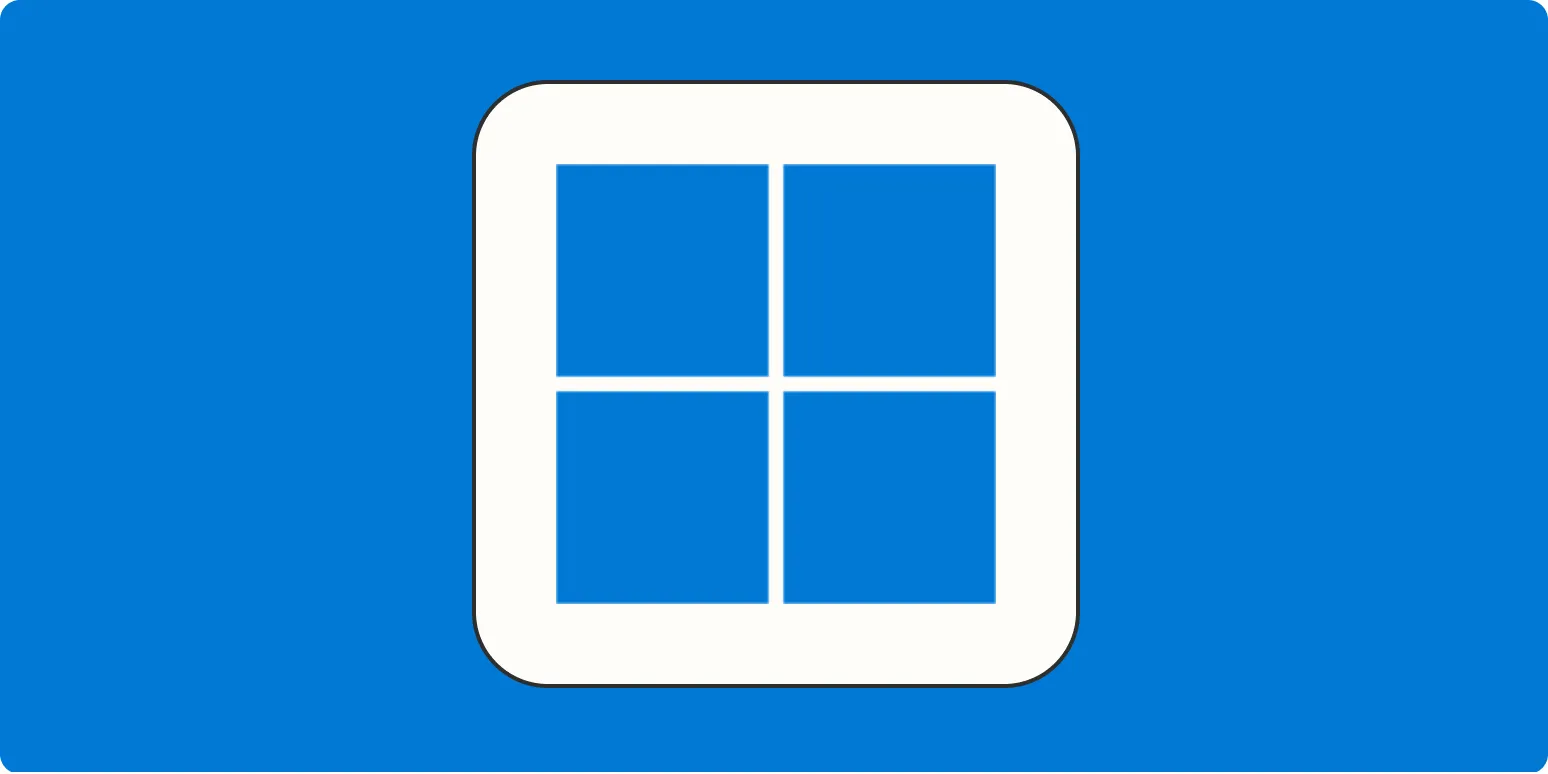
The best productivity apps for Windows
Discover a range of productivity apps designed to enhance your efficiency on Windows. From task management tools like Todoist and Microsoft To Do that help you organize your daily tasks, to note-taking applications like OneNote and Evernote for capturing ideas, there’s something for everyone. Collaboration tools such as Microsoft Teams and Slack facilitate seamless communication, while time management apps like RescueTime offer insights to optimize your workflow. Explore these essential applications to boost your productivity and streamline your daily activities.
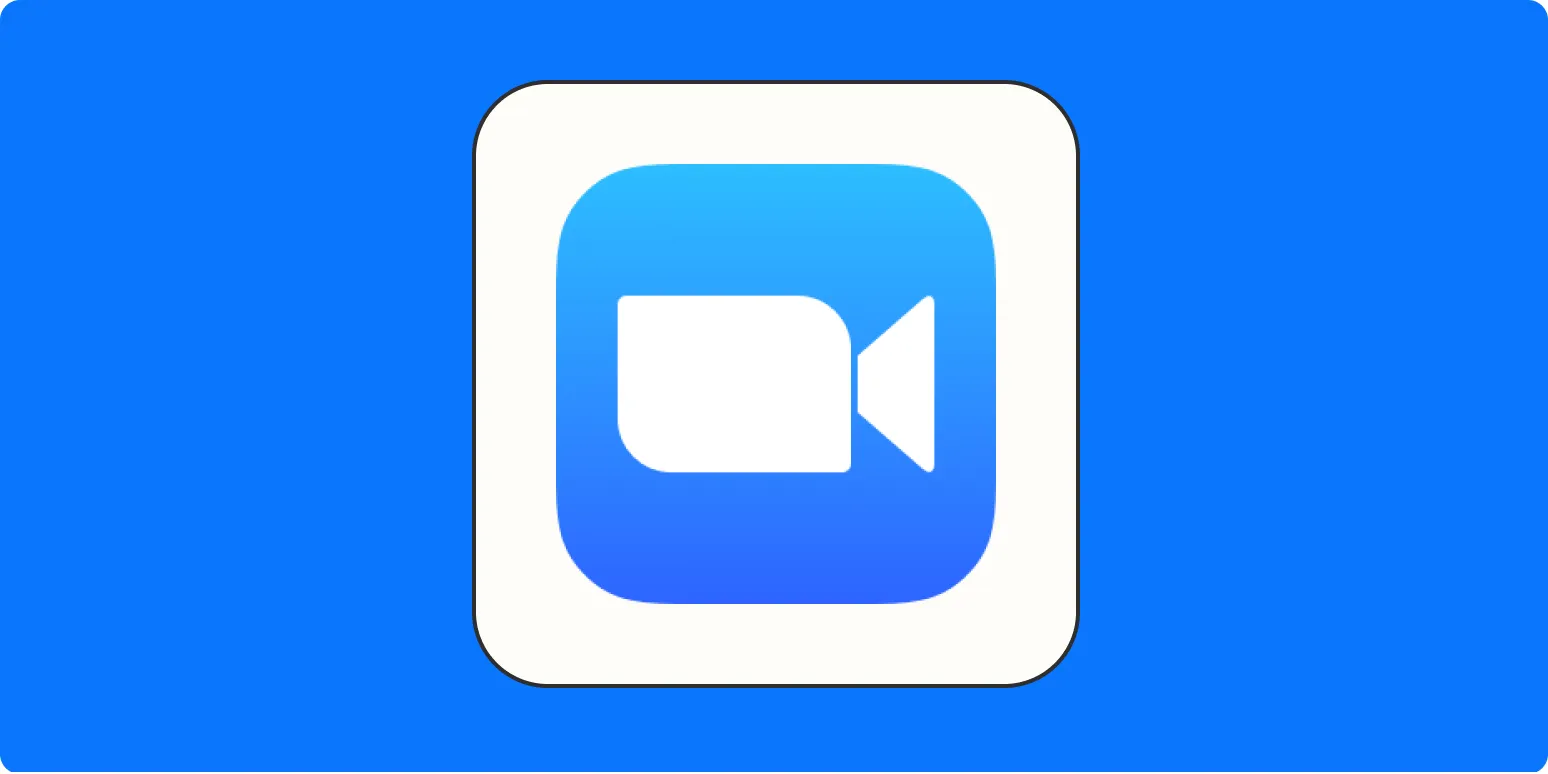
How to blur your background in Zoom—and the case for not doing it
Blurring your background in Zoom can enhance privacy and minimize distractions during video calls, making it easier for participants to focus on the speaker. This feature is easily accessible in the settings menu. However, some argue against its use, suggesting that a clear background can foster authenticity and connection among participants. Additionally, blurring may inadvertently highlight movement or objects in the foreground. Ultimately, the decision to blur should consider the context of the meeting and personal preferences.
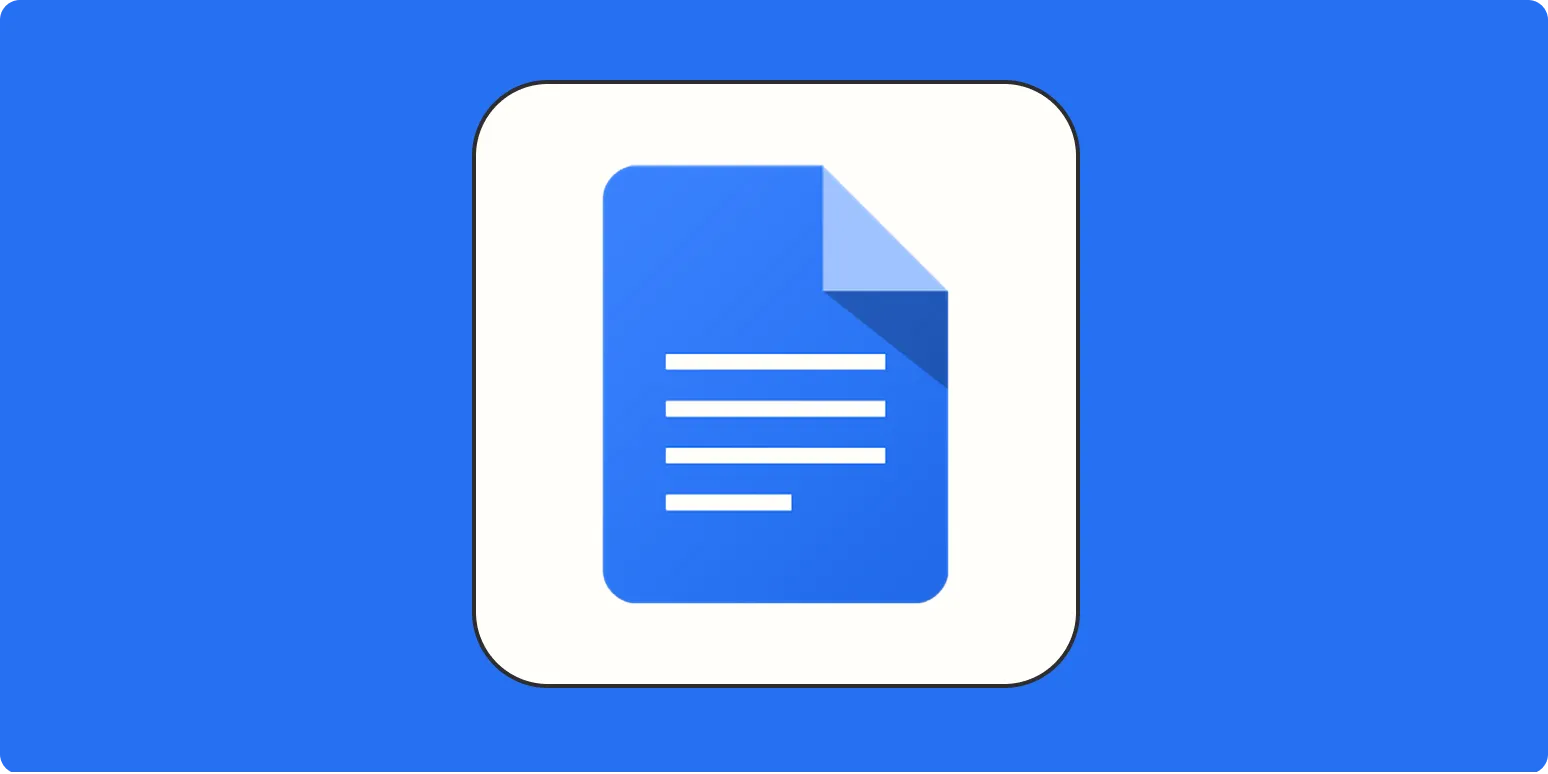
How to remove page breaks in Google Docs with pageless view
To remove page breaks in Google Docs using the pageless view, open your document and navigate to the “View” menu. Select “Pageless” from the options provided. This mode eliminates traditional page breaks, allowing text to flow continuously without interruptions. You can then edit your document seamlessly, making it easier to format and organize content. To switch back to the paginated view, simply return to the “View” menu and select “Paginated.” This feature enhances flexibility in document layout and design.
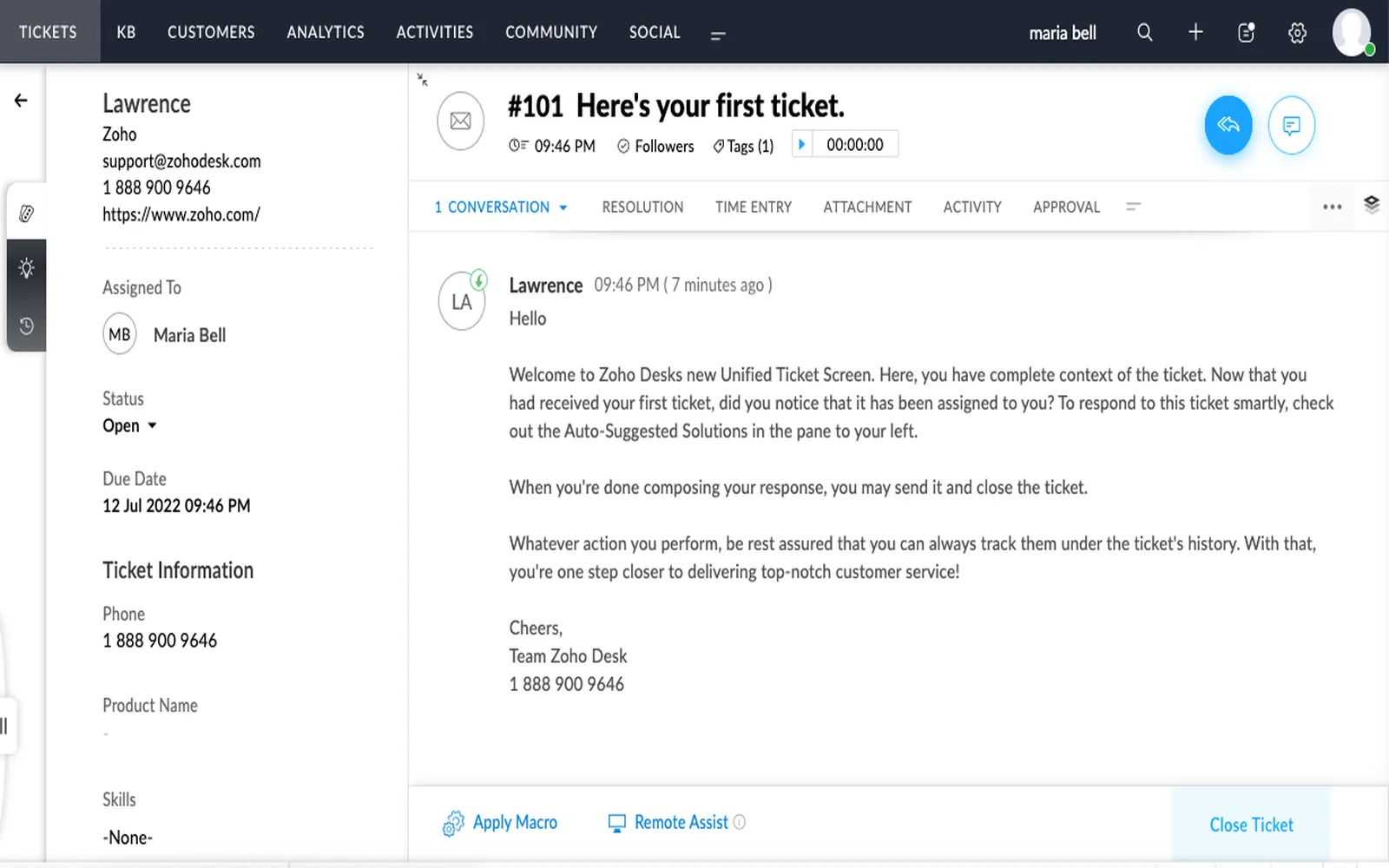
What is Zoho? And why does it have a zillion apps?
Zoho is a comprehensive suite of cloud-based applications designed to facilitate various business functions, including customer relationship management, finance, human resources, and project management. The platform offers a vast array of tools to cater to diverse organizational needs, enabling companies to streamline operations and improve productivity. The reason for its extensive range of apps lies in Zoho's commitment to providing customizable solutions for different industries, ensuring that businesses of all sizes can find the right tools to enhance their workflows and achieve their goals.
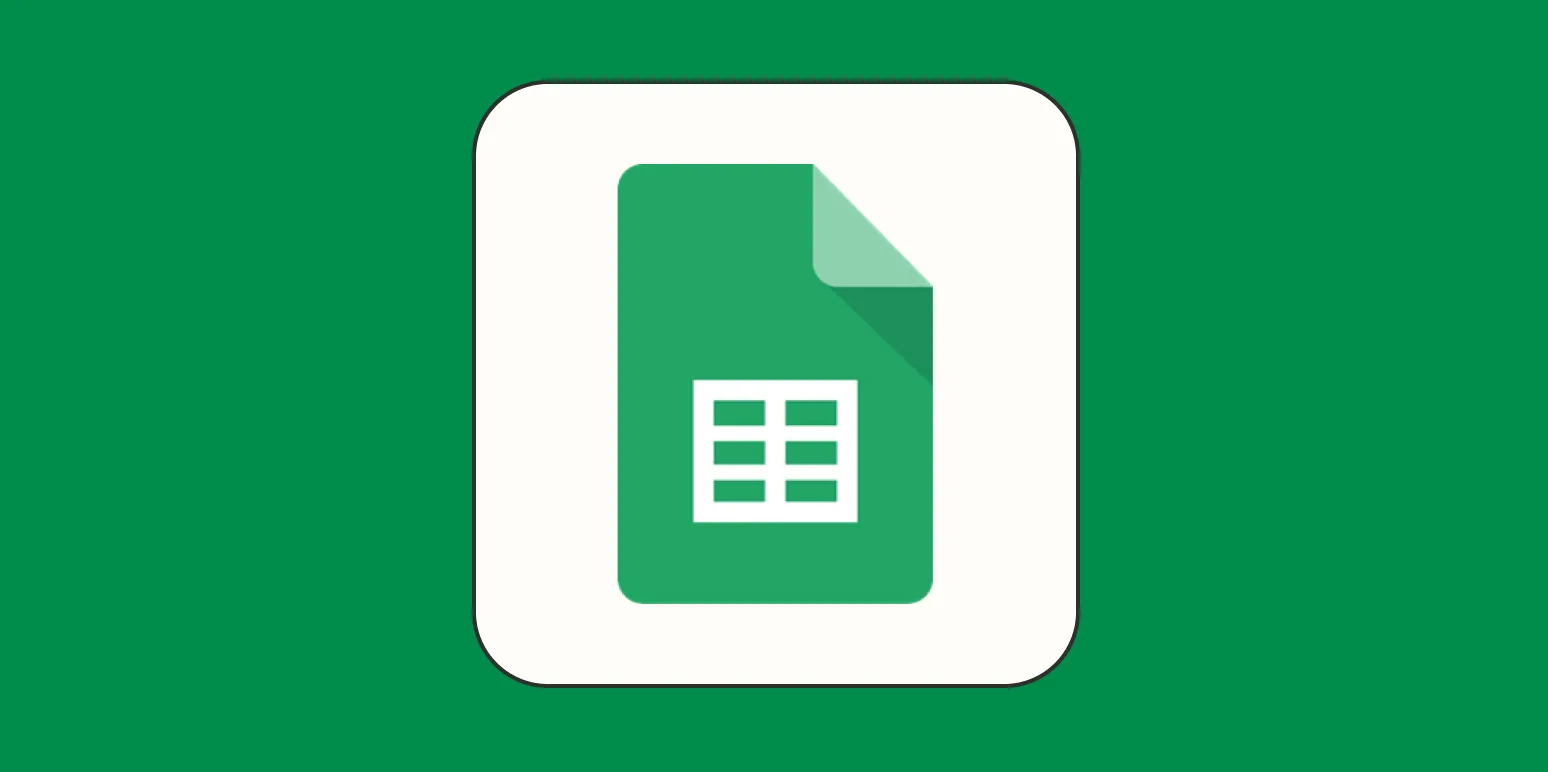
How to freeze columns in Google Sheets
To freeze columns in Google Sheets, first open your spreadsheet and select the column you want to freeze. Navigate to the "View" menu at the top of the screen and choose "Freeze." From there, you can opt to freeze the selected column or a specific number of columns to the left. This feature keeps your chosen columns visible while scrolling through the rest of the data, making it easier to analyze and reference information without losing context.
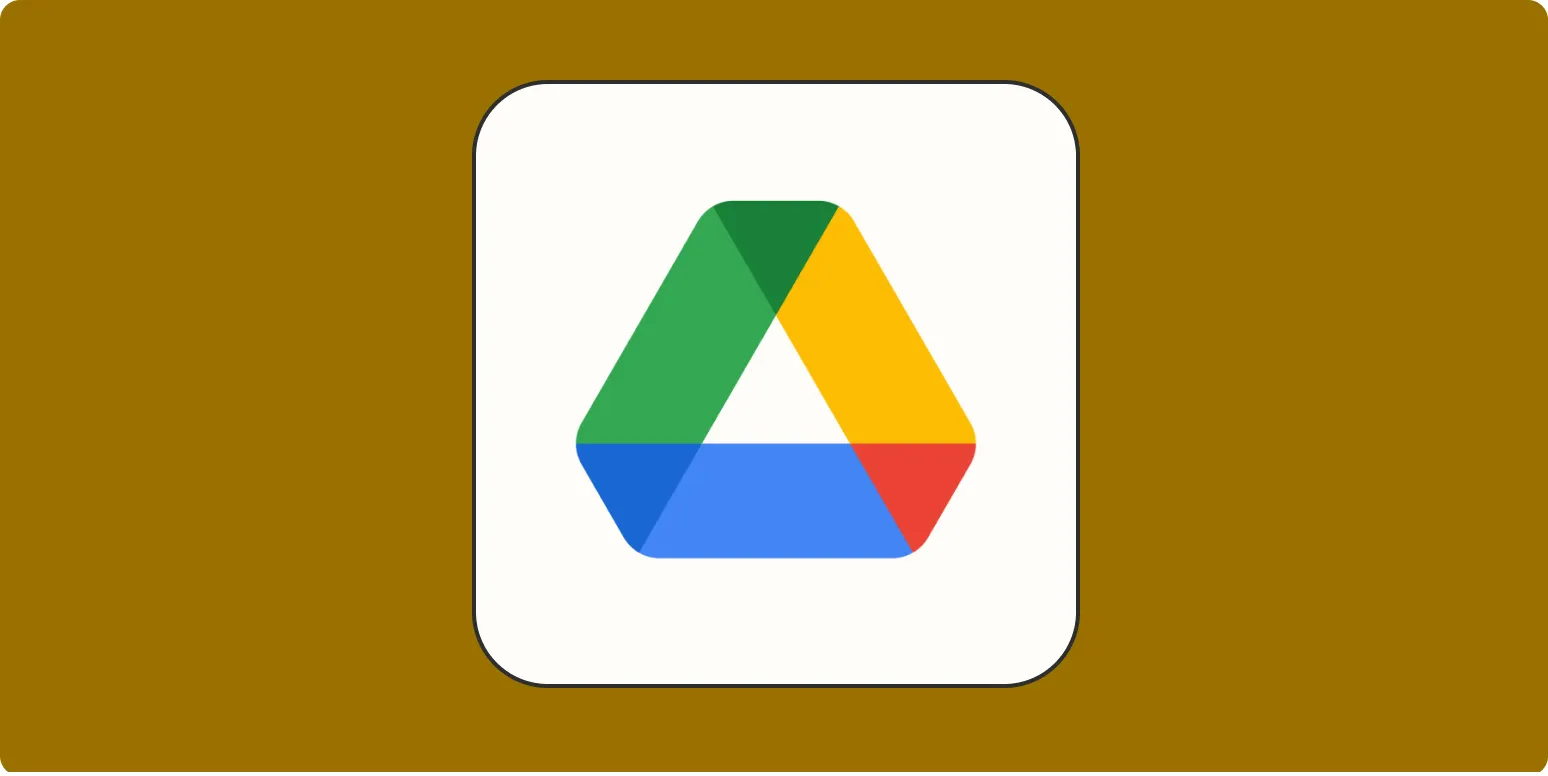
Automatically copy your shared Google files
Automatically copying shared Google files is a convenient feature that allows users to create duplicates of documents, spreadsheets, and presentations shared with them. This functionality ensures that important files are easily accessible and editable without altering the original versions. By streamlining the process of copying shared content, users can efficiently manage their projects, collaborate with teams, and maintain an organized workspace. This feature enhances productivity by allowing for seamless access to essential resources while preserving the integrity of the original files.