
Productivity
Productivity refers to the efficiency of converting inputs into outputs. It is a measure of how effectively resources like time, labor, and materials are utilized to achieve desired results. Enhancing productivity involves optimizing processes, reducing waste, and maximizing output, ultimately driving economic growth and improving overall performance.
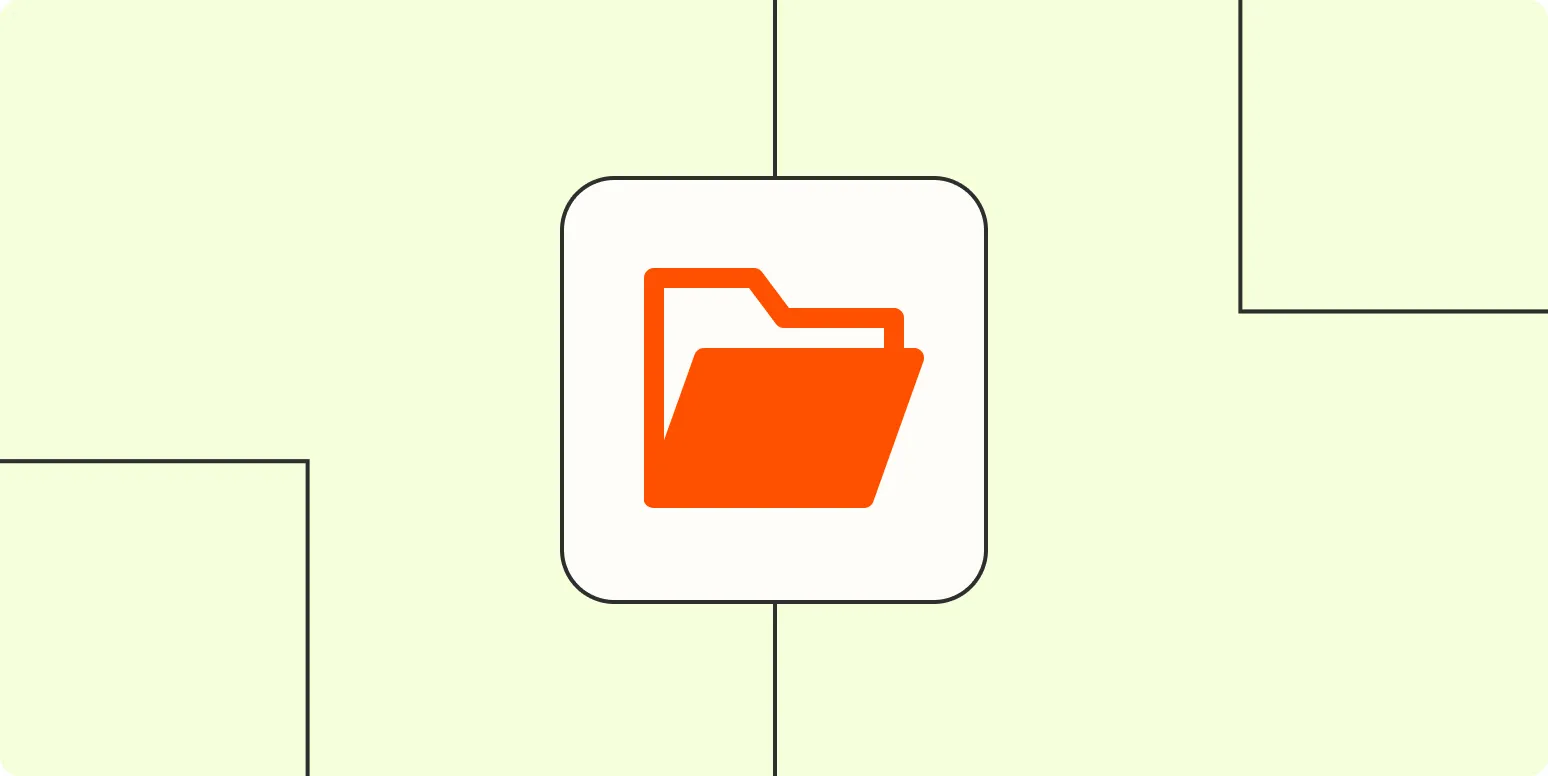
How to organize files and folders
Organizing files and folders effectively begins with creating a clear structure that reflects your needs. Start by categorizing files into broad groups, such as work, personal, and projects. Within these categories, create subfolders to further refine organization by themes or dates. Use consistent naming conventions for easy identification, and avoid vague titles. Regularly review and purge unnecessary files to maintain order. Finally, consider using cloud storage or backup solutions to ensure easy access and security for your organized files.
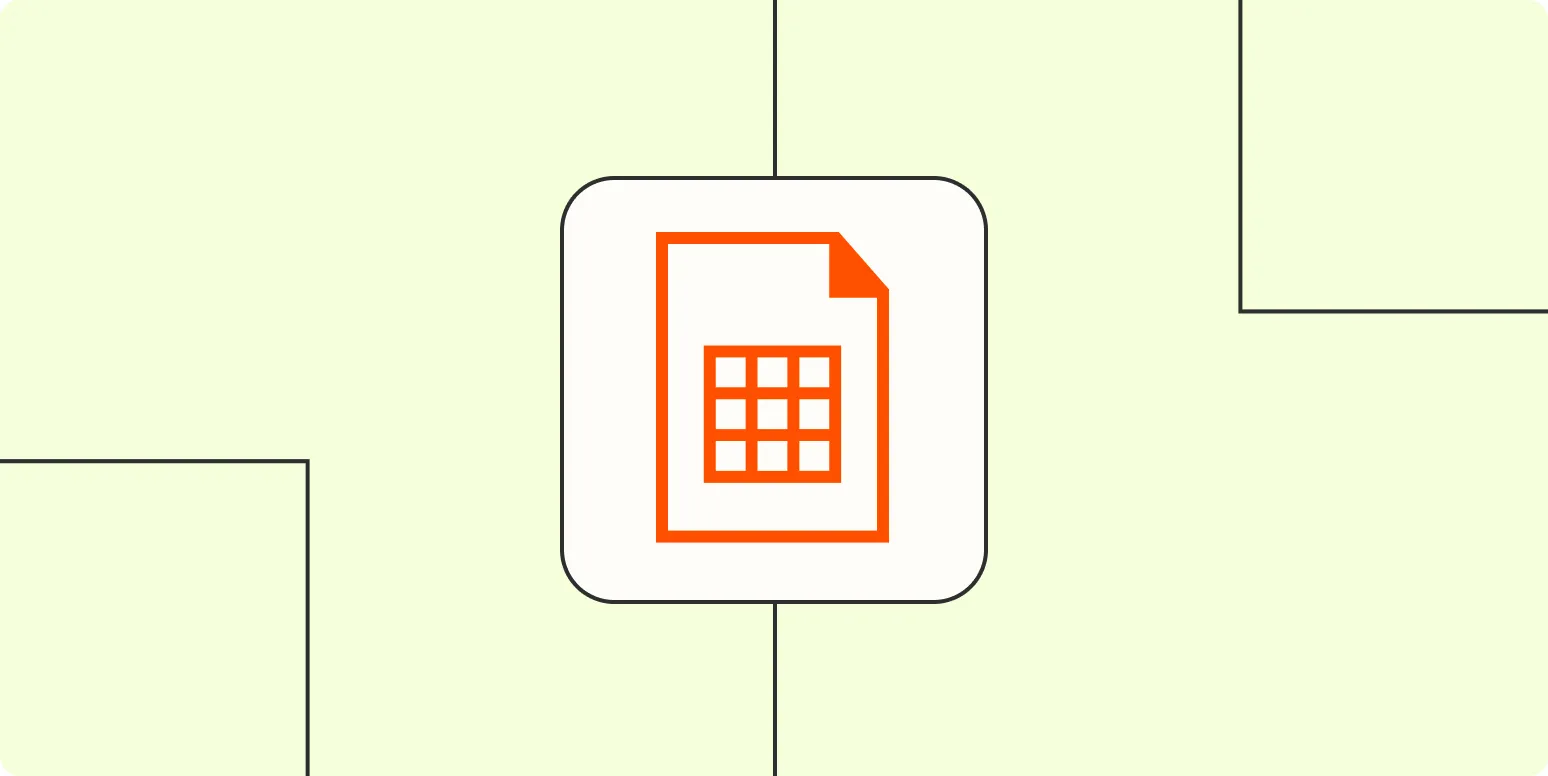
How to split text in Excel and Google Sheets
Splitting text in Excel and Google Sheets can simplify data organization and analysis. In Excel, you can use the Text to Columns feature found under the Data tab, allowing you to separate text based on delimiters like commas or spaces. In Google Sheets, the SPLIT function offers a similar capability, enabling you to divide text into multiple cells based on specified characters. Both methods enhance data manipulation, making it easier to work with large datasets and extract meaningful information.
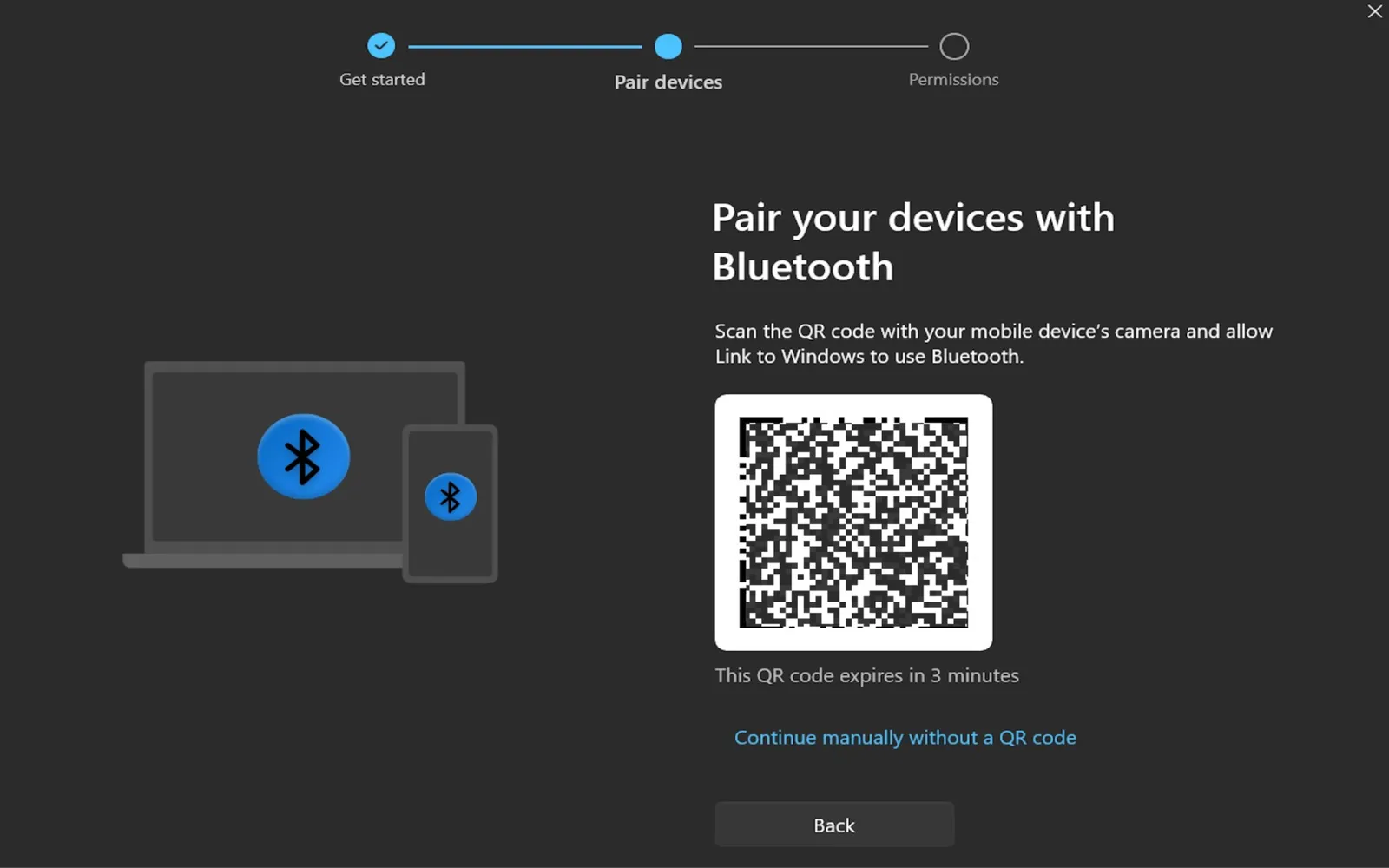
How to text from a computer (on Mac and Windows)
Texting from a computer is a convenient way to stay connected. On a Mac, you can use the Messages app, which syncs with your iPhone if you’re logged into the same Apple ID. For Windows users, various options like WhatsApp Web or messaging apps like Skype and Messenger allow you to send texts easily. Simply install the app or open the website, sign in, and you can start texting your contacts directly from your computer's keyboard.
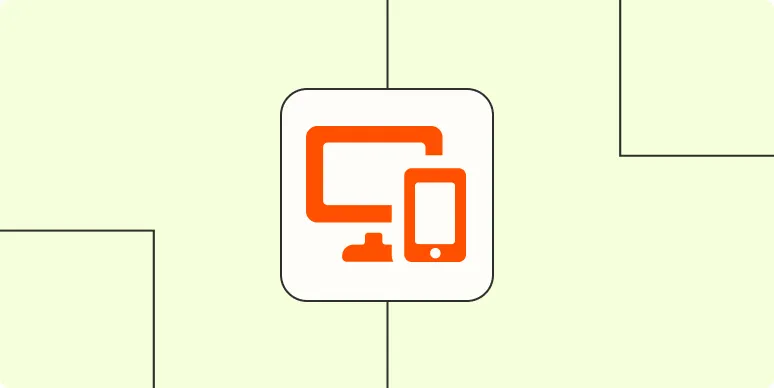
How to make a phone call from your computer (on Mac and Windows)
Making a phone call from your computer is a convenient way to stay connected. On a Mac, you can use the FaceTime app to call any contact or phone number, provided your iPhone is nearby and connected. For Windows users, applications like Skype or Microsoft Teams allow you to make calls directly from your computer. Ensure you have a microphone and speakers or headphones set up for clear communication. Simply enter the desired number or contact, and initiate the call with a click.
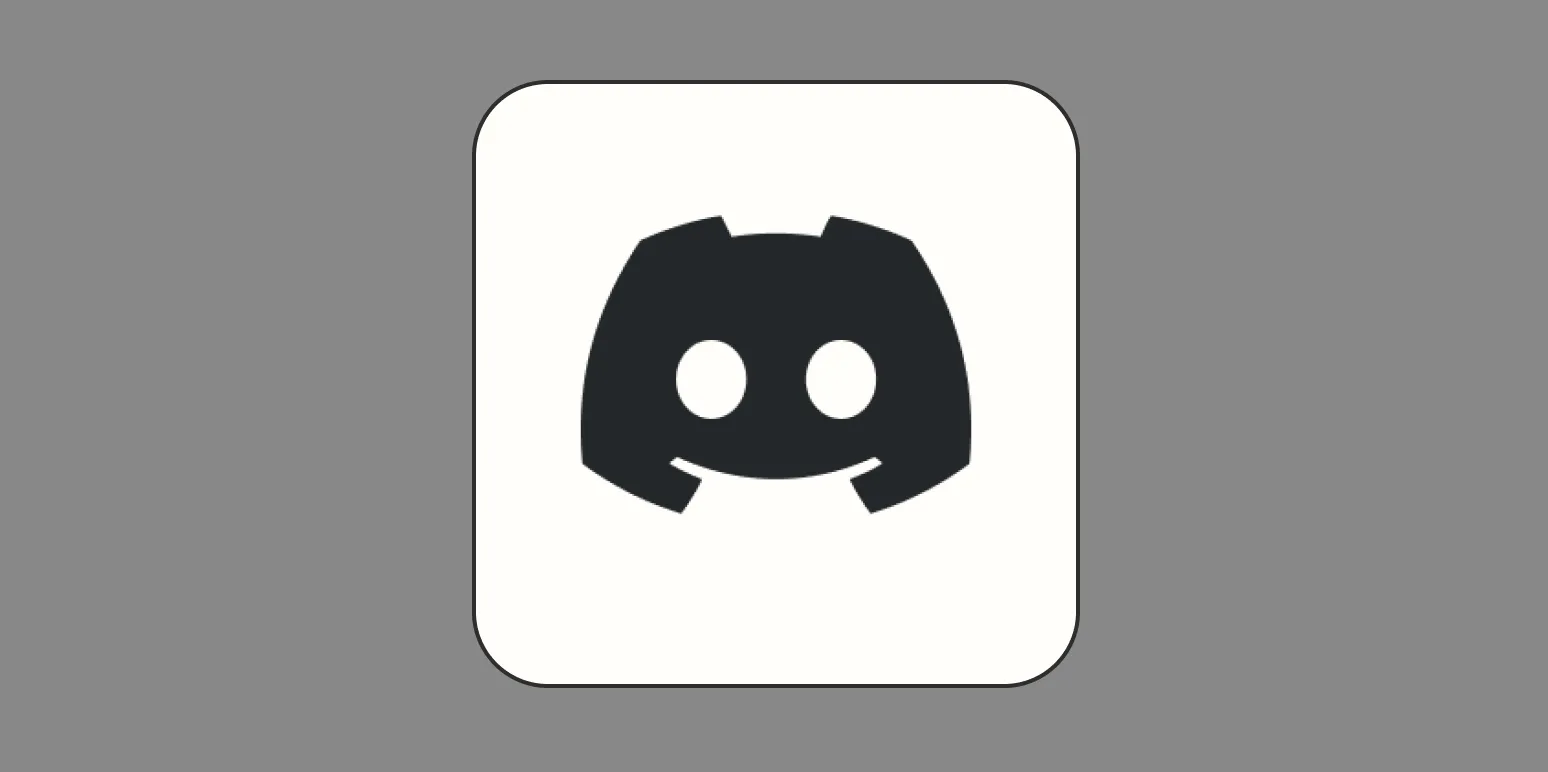
How to manage Discord roles
Managing Discord roles involves creating, assigning, and organizing roles to enhance server functionality and user experience. Start by accessing the server settings and navigating to the roles section, where you can create new roles with specific permissions. Assign roles to members based on their responsibilities or interests to encourage engagement. Utilize role hierarchy to control permissions effectively, ensuring that higher roles have the necessary authority. Regularly review and adjust roles to maintain an inclusive and well-structured community.
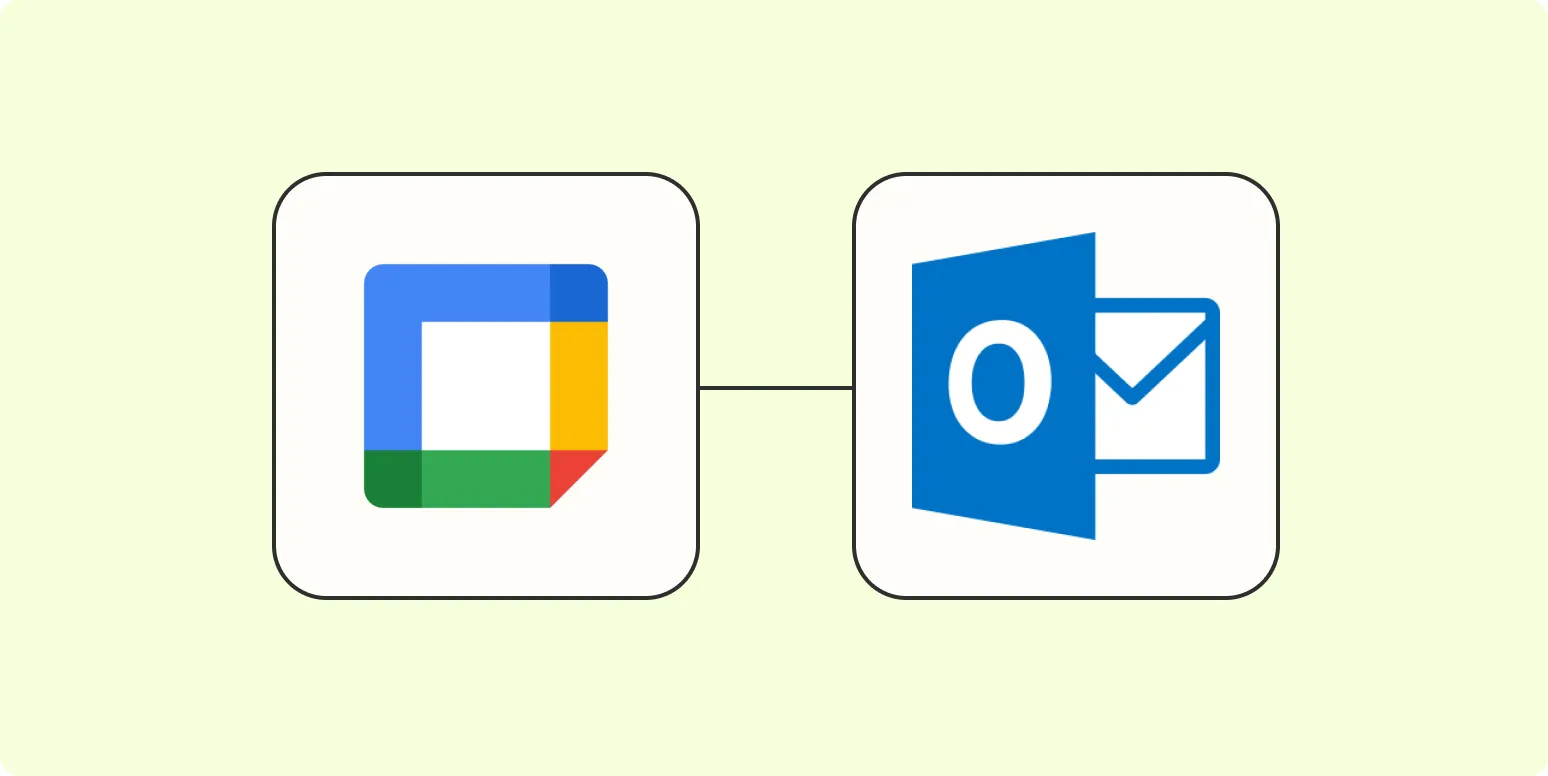
How to sync Google Calendar with Outlook
Syncing Google Calendar with Outlook allows you to manage your schedules seamlessly across platforms. To begin, access your Google Calendar and obtain the iCal link from the calendar settings. Next, open Outlook and navigate to the calendar view. Use the "Add Calendar" feature and select "From Internet," then paste the iCal link. This will integrate your Google Calendar into Outlook, enabling you to view and manage events from both calendars in one place, streamlining your planning process.
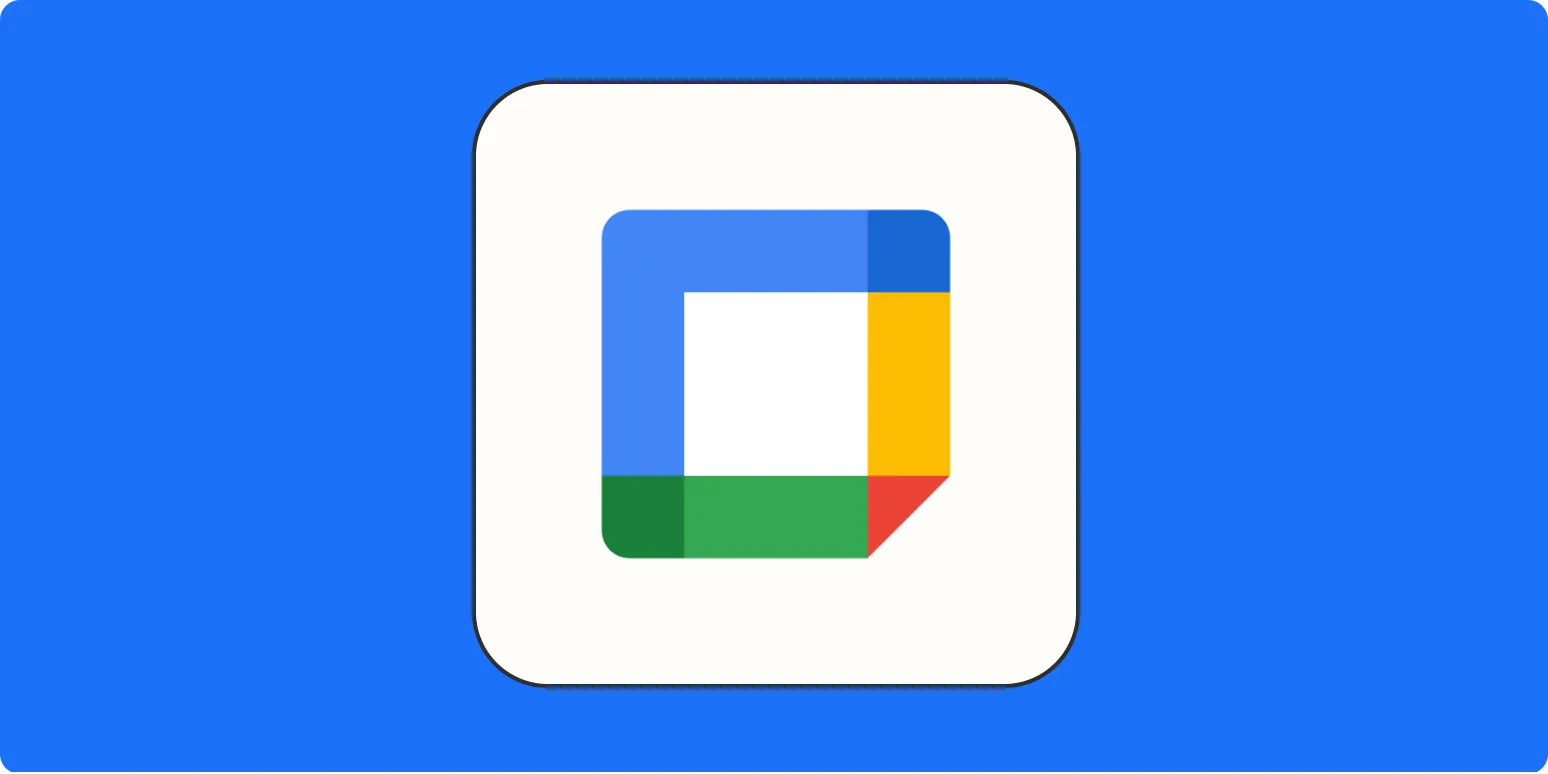
How to add focus time in Google Calendar—and why you should
Adding focus time in Google Calendar allows you to carve out dedicated periods for uninterrupted work, helping to enhance productivity and reduce distractions. By scheduling this time, you signal to colleagues that you are unavailable for meetings or interruptions, fostering a more efficient work environment. Focus time can also help in managing your workload and prioritizing tasks, ultimately contributing to better time management and mental clarity. Implementing this practice encourages a more intentional approach to your daily schedule.
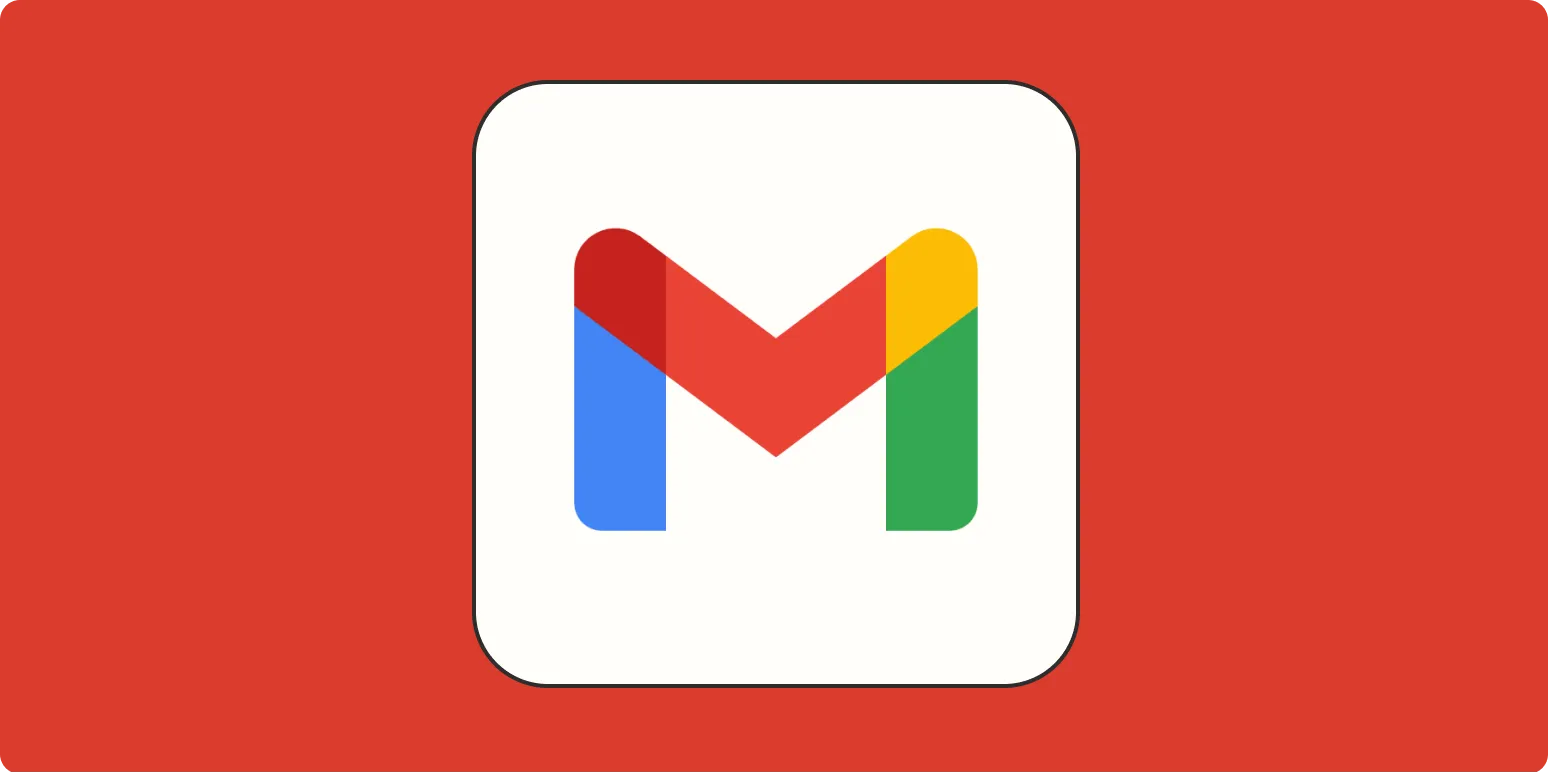
How to schedule an email in Gmail
To schedule an email in Gmail, compose a new message as you normally would. After writing your email and adding recipients, look for the arrow next to the "Send" button. Click on it, and select "Schedule send." A pop-up will appear with suggested times or the option to set a custom date and time. Once you've chosen your desired schedule, confirm your selection. The email will be stored in your "Scheduled" folder until it is sent at the specified time.
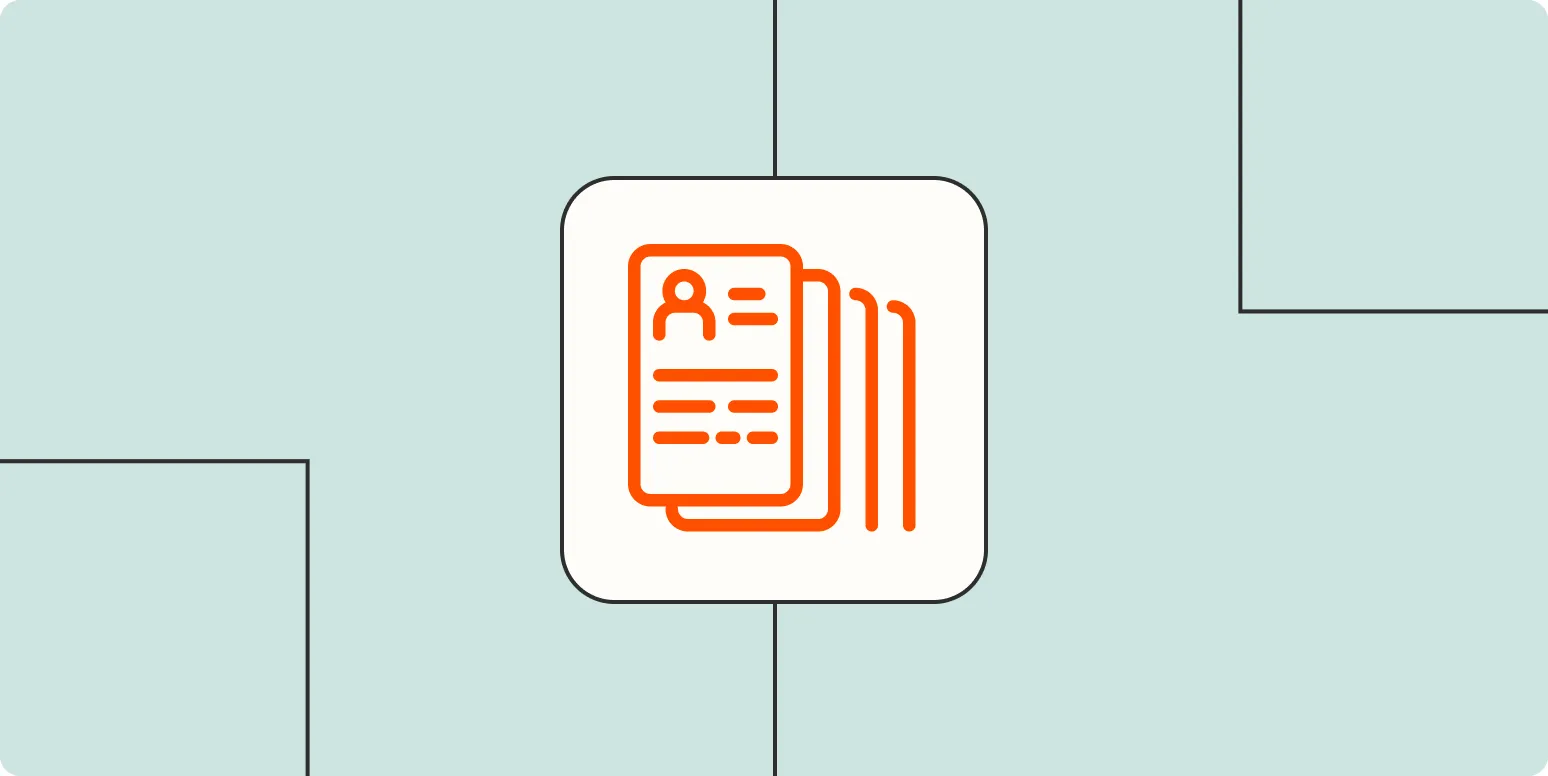
AI job search tips: 10 AI tools to help you land your next job
Navigating the job market can be challenging, but leveraging AI tools can enhance your search. From resume optimization to interview preparation, several innovative applications can streamline the process. These tools analyze job descriptions, suggest personalized keywords, and even simulate interview scenarios to boost your confidence. By harnessing the power of AI, you can target your applications more effectively and improve your chances of landing that ideal position. Embracing technology can make your job search more efficient and less daunting.

How to join a Zoom meeting by phone—and why you should
Joining a Zoom meeting by phone is a convenient option for those without internet access or when using a smartphone is impractical. To participate, simply dial the provided phone number and enter the meeting ID when prompted. This method ensures you can still engage in important discussions, even without video capabilities. Additionally, using a phone can enhance audio quality and minimize distractions, allowing for a more focused experience during virtual gatherings.
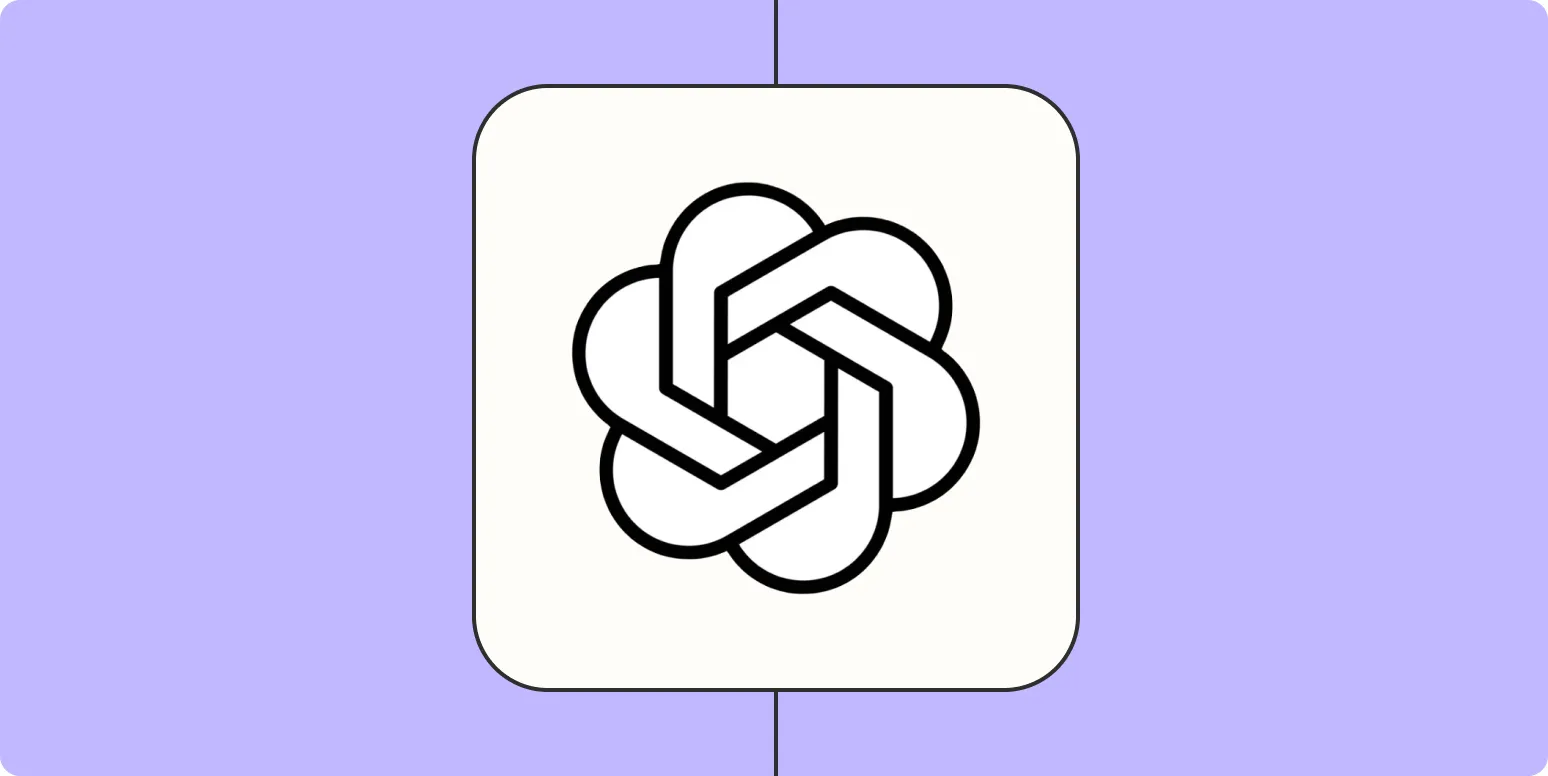
How to create an OpenAI API key and use the OpenAI API
To create an OpenAI API key, begin by signing up or logging into your OpenAI account. Navigate to the API section in your account settings and generate a new key. Once you have the key, integrate it into your application by including it in the authorization headers of your API requests. Use the OpenAI API documentation as a guide to explore various endpoints and functionalities, allowing you to leverage powerful AI models for your projects effectively.
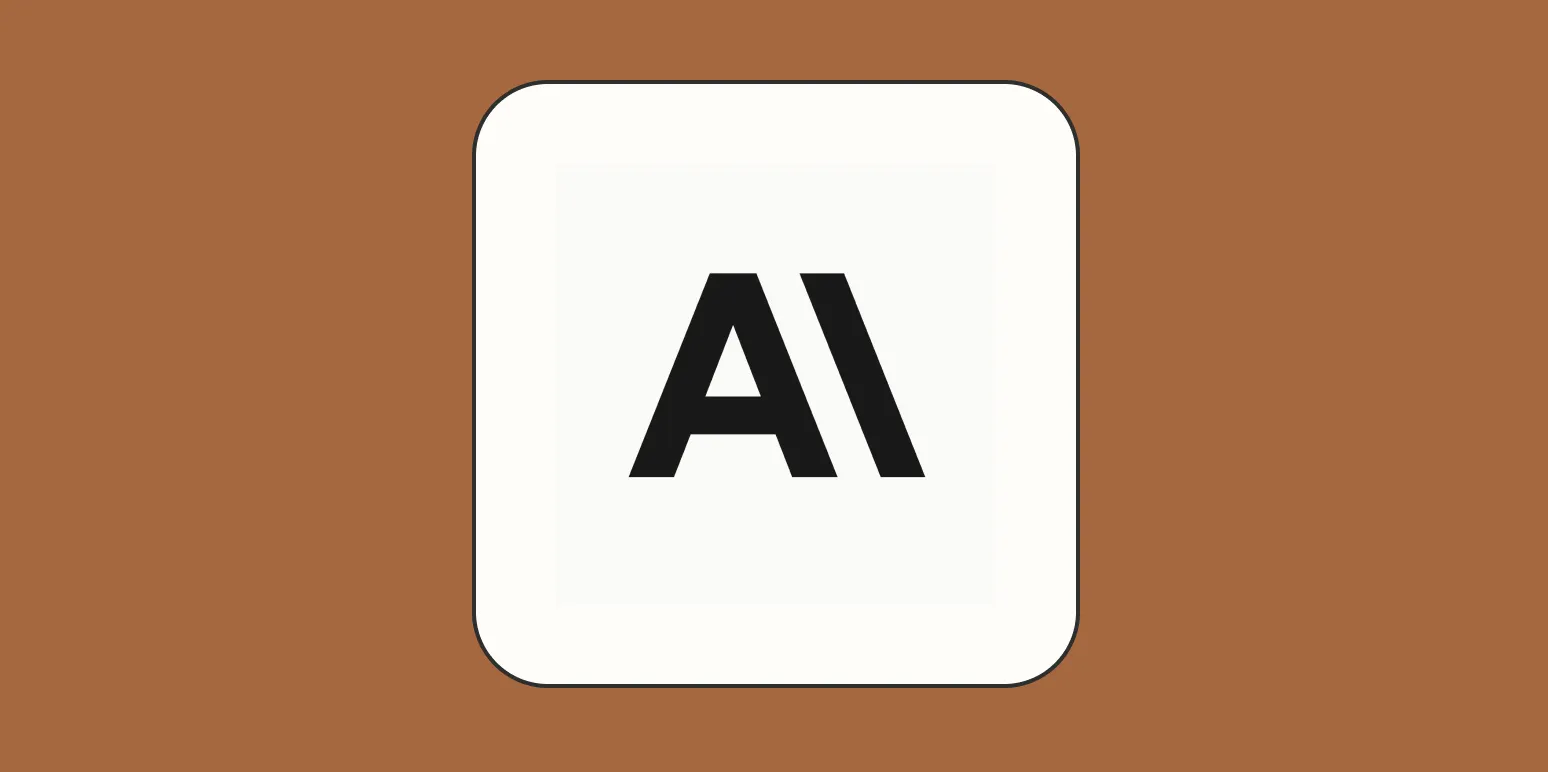
Claude API: How to get a key and use the API
To access the Claude API, start by signing up on the official website to obtain your API key. Once registered, navigate to the API section to generate this key, which will authenticate your requests. After acquiring the key, you can integrate the API into your applications by making HTTP requests to the provided endpoints. Ensure you follow the documentation for guidelines on request formats, parameters, and response handling to effectively utilize the API's capabilities in your projects.
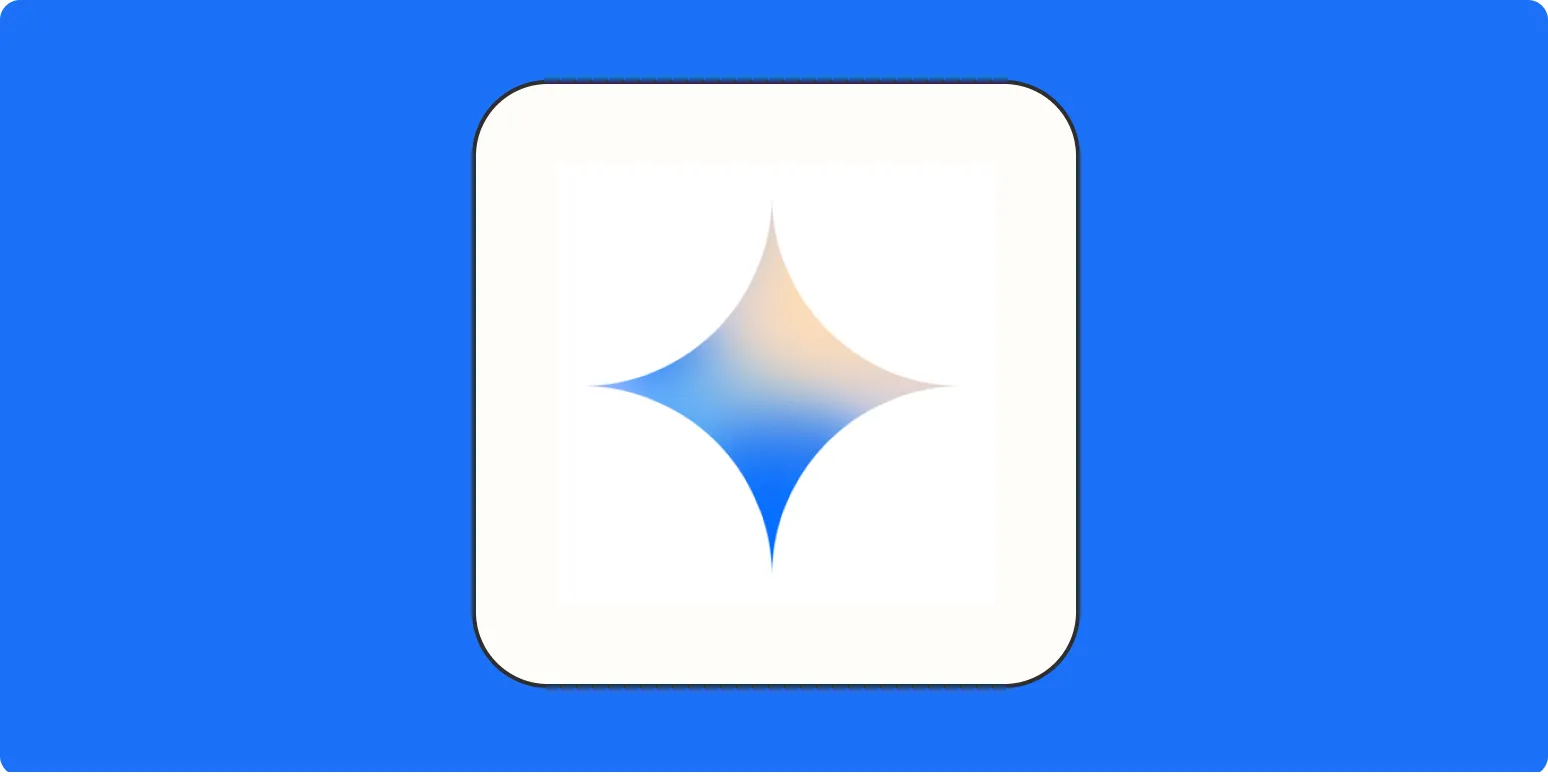
Google Gemini API: How to create a key and use the Gemini API
The Google Gemini API allows developers to integrate advanced AI capabilities into their applications. To get started, you need to create an API key through the Google Cloud Console by enabling the Gemini API for your project. Once you have the key, you can make requests to the API to access various features, such as natural language processing and machine learning models. Proper authentication and understanding of the API's endpoints will help you leverage its full potential in your projects.
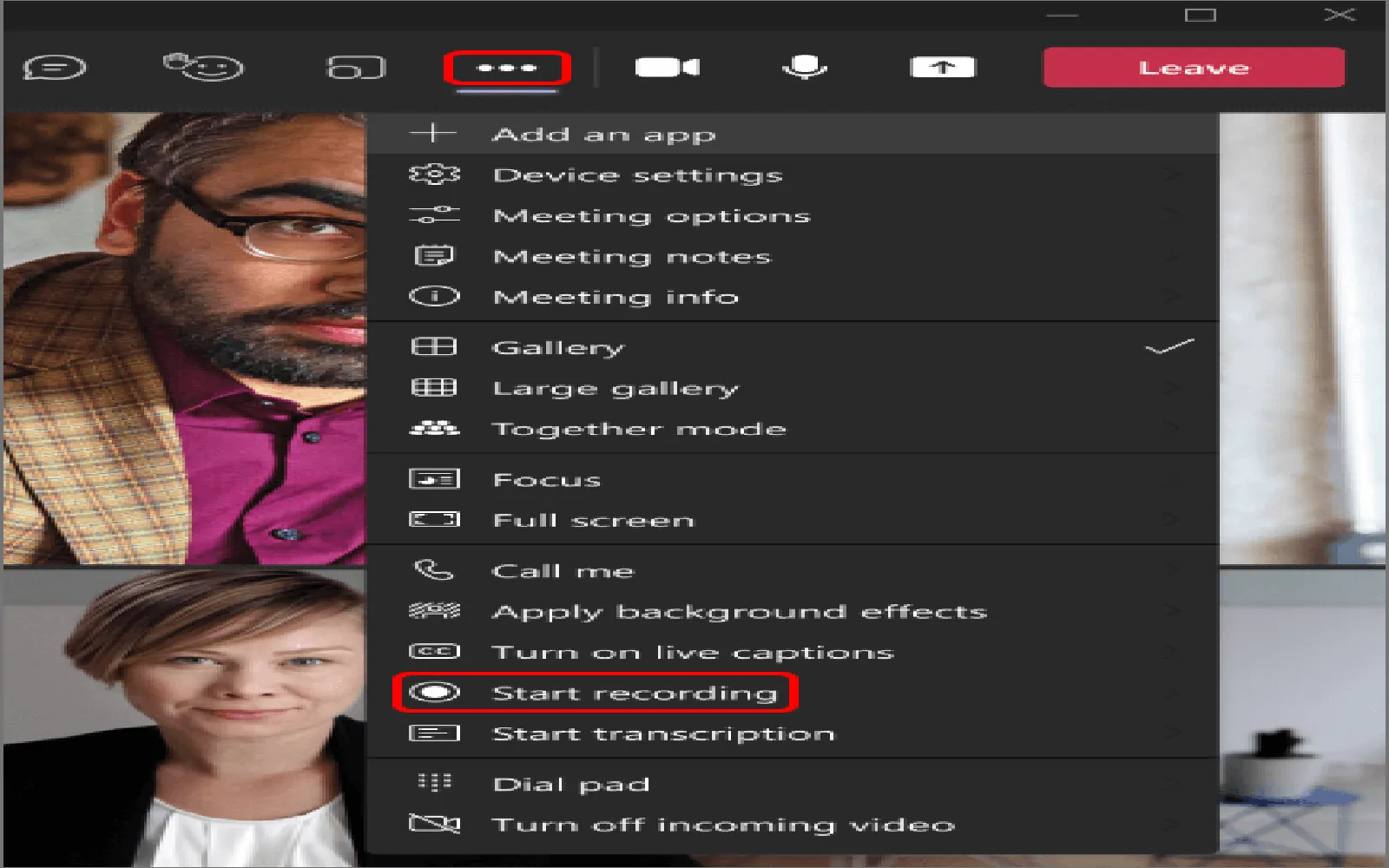
How to record a Microsoft Teams meeting
To record a Microsoft Teams meeting, start by joining the meeting as a participant or presenter. Once in the meeting, locate the toolbar and click on the "More actions" option, represented by three dots. From the drop-down menu, select "Start recording." A notification will appear to inform all participants that the meeting is being recorded. To stop the recording, return to the same menu and choose "Stop recording." The recording will be processed and saved to Microsoft Stream or OneDrive, depending on your organization's settings.
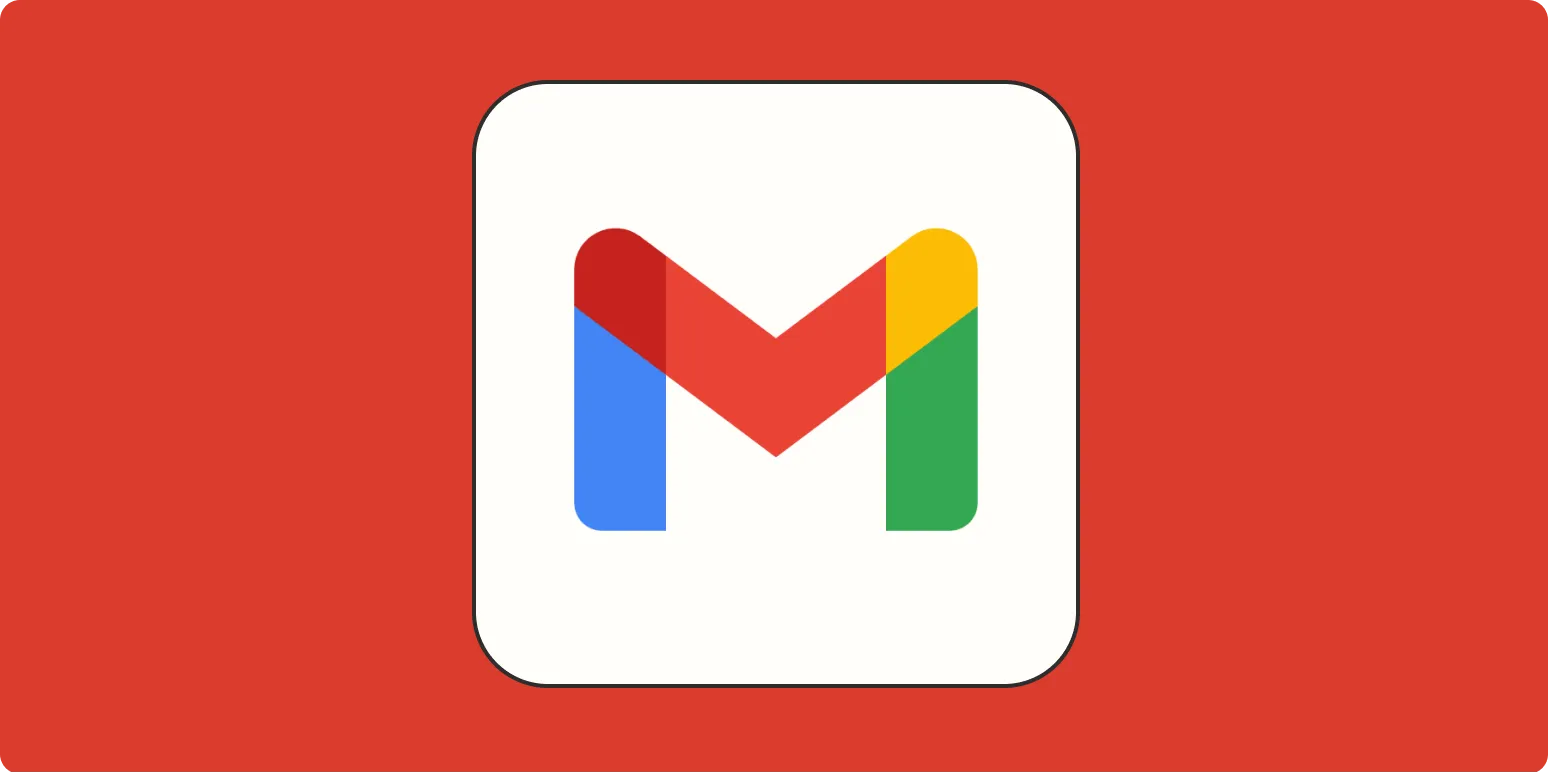
Gmail mail merge: How to send personalized messages in Gmail
Gmail mail merge allows users to send personalized email messages to multiple recipients efficiently. By integrating Google Sheets with Gmail, individuals can customize each email using data from a spreadsheet, such as names and specific details. This process enhances communication by tailoring content to each recipient, making it more engaging and relevant. Utilizing add-ons like Yet Another Mail Merge streamlines the process, enabling users to send bulk emails while maintaining a personal touch, ideal for outreach, marketing, or invitations.
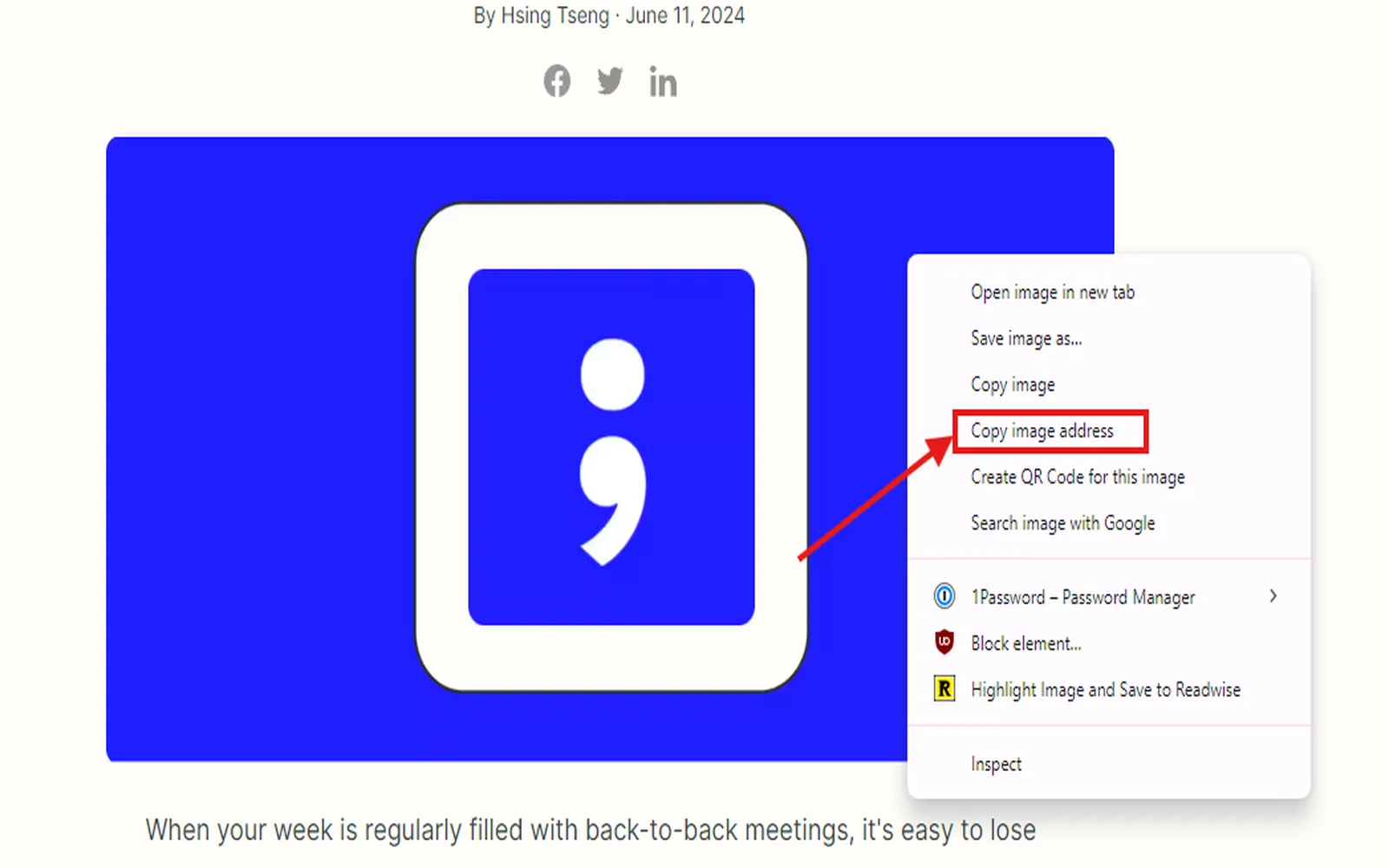
How to reverse image search on iPhone, Android, and your computer
To reverse image search on an iPhone, you can use the Google Photos app or Safari; simply upload or drag the image into the search bar. On Android, Google Lens is available to analyze images directly from your gallery or camera. For computers, visit Google Images, click on the camera icon, and upload the desired photo or paste its URL. These methods allow you to find similar images, discover their origins, or locate higher resolutions easily.
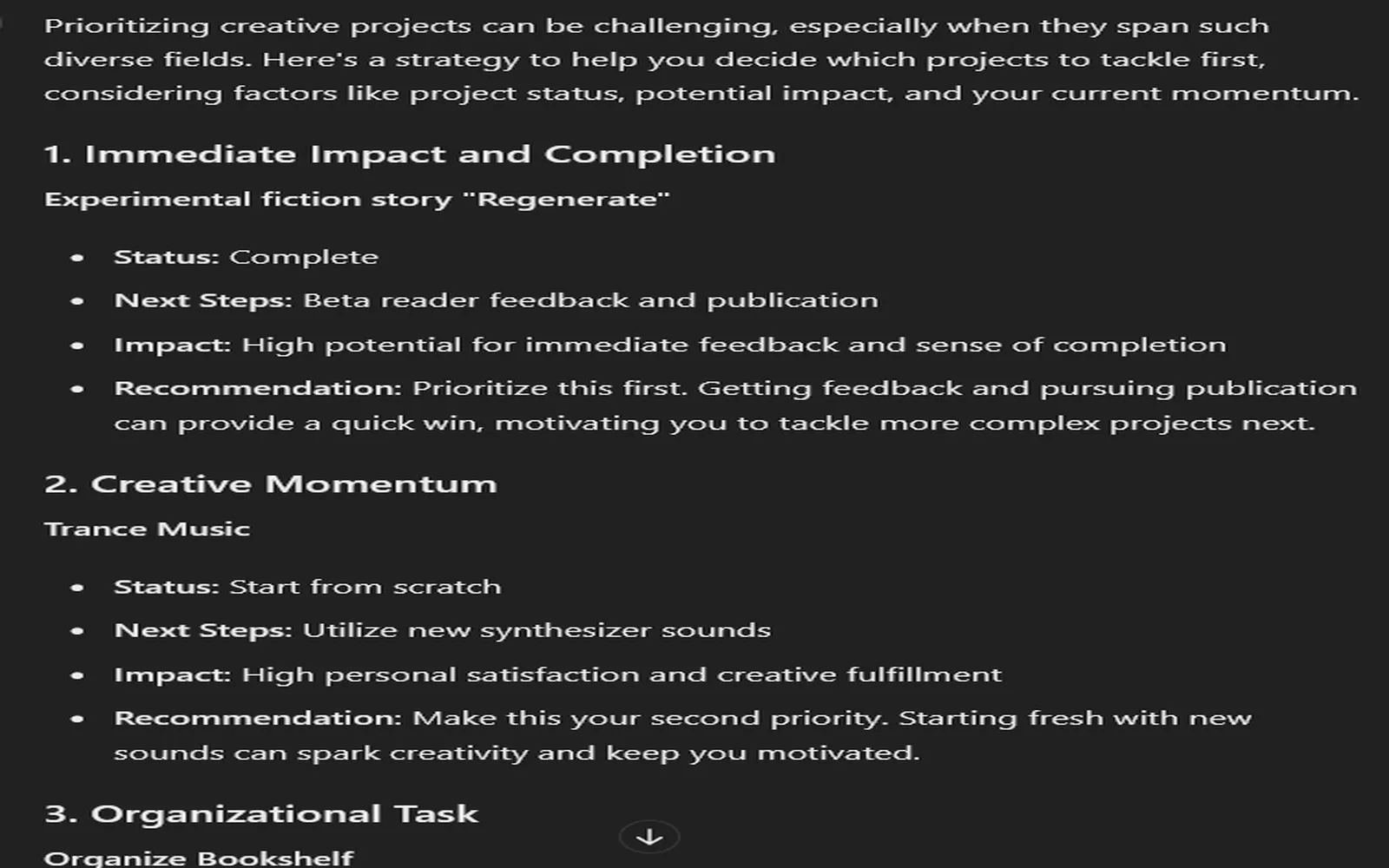
Using generative AI? Forget everything you know about computers
The emergence of generative AI is revolutionizing our understanding of computers and their capabilities. Traditional notions of computation, which emphasize structured input and predictable output, are being challenged. Generative AI operates on principles of creativity and adaptability, generating novel content that can mimic human-like thinking. This shift encourages users to embrace a more fluid interaction with technology, moving beyond rigid programming paradigms and fostering a collaborative relationship between humans and machines, ultimately redefining how we perceive and utilize artificial intelligence.
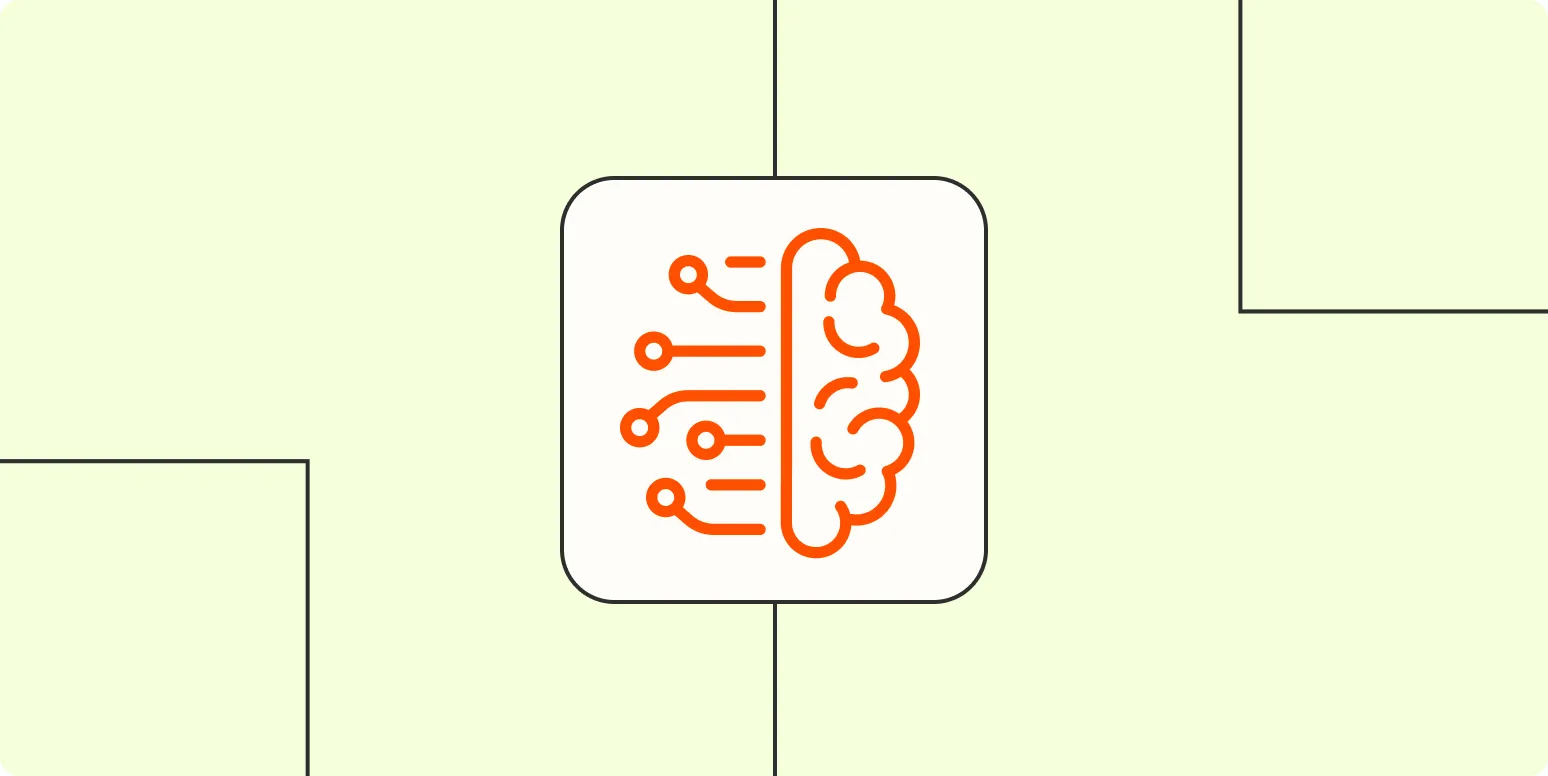
What are AI hallucinations and how do you prevent them?
AI hallucinations refer to instances when artificial intelligence generates outputs that are inaccurate, misleading, or entirely fabricated, despite seeming plausible. These occurrences can arise from limitations in the training data or the model's interpretation of information. To mitigate AI hallucinations, developers can enhance training datasets for diversity and accuracy, implement robust validation mechanisms, and utilize feedback loops to refine model performance. Continuous monitoring and adjustment of AI systems are crucial to minimize such errors and improve reliability.
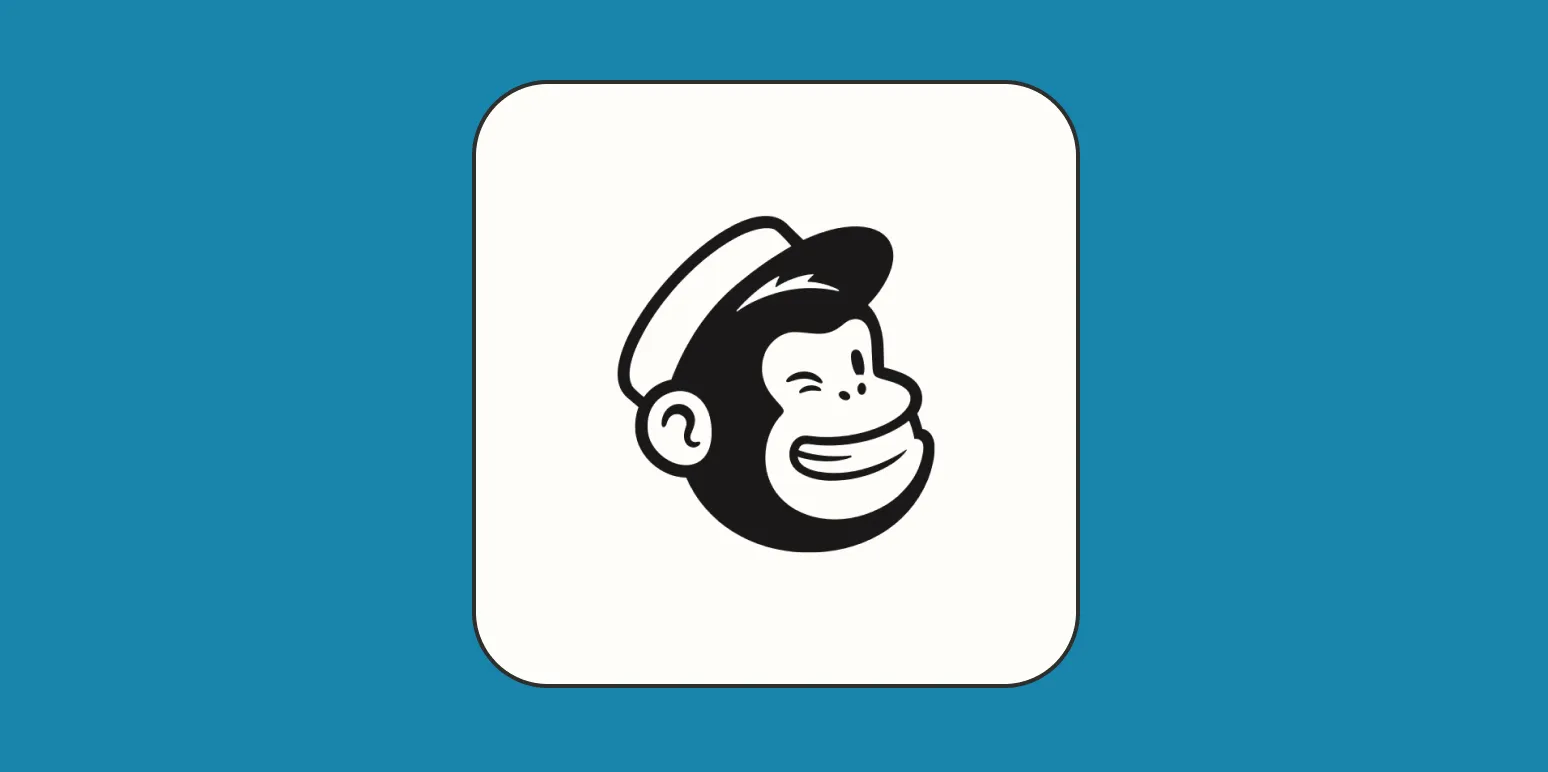
How to create a newsletter in Mailchimp
Creating a newsletter in Mailchimp involves several simple steps. Start by signing up for an account and selecting "Create Campaign." Choose the "Email" option and then "Regular" for your newsletter format. Customize your audience selection, design your newsletter using Mailchimp’s user-friendly templates, and add content such as text, images, and links. Once you're satisfied with the layout and content, preview your newsletter and send a test email. Finally, schedule or send your newsletter to your selected audience.

What is Gemini for Workspace?
Gemini for Workspace is an advanced tool designed to enhance productivity and collaboration within organizations. It leverages artificial intelligence to streamline workflows, automate repetitive tasks, and facilitate seamless communication among team members. By integrating with existing tools and applications, Gemini provides personalized insights and recommendations, allowing users to focus on their core responsibilities. Its intuitive interface and robust features create a more efficient work environment, ultimately helping teams to achieve their goals and drive innovation.